TELTONIKA Industrial VPN Router User Manual
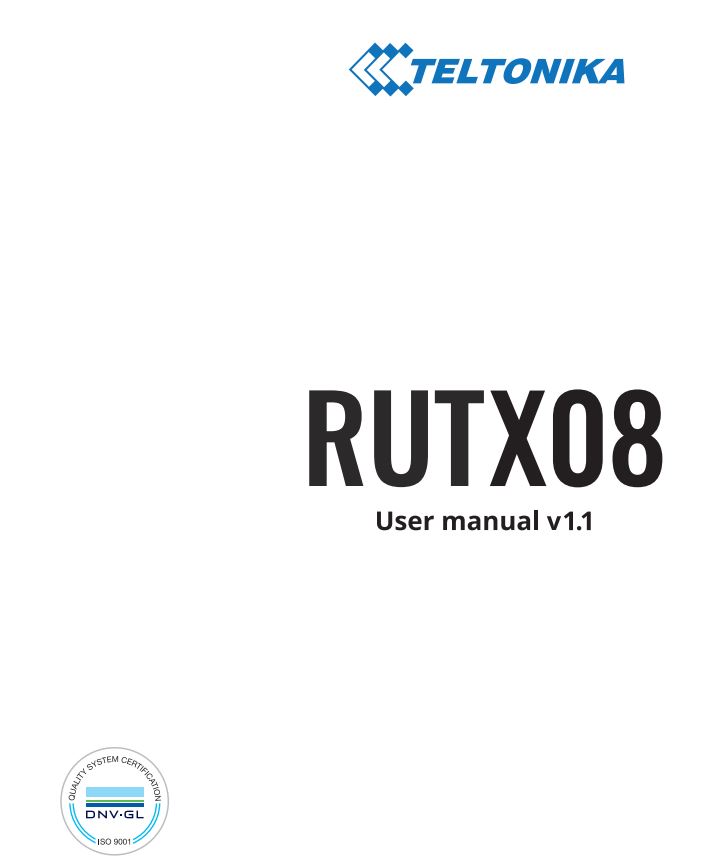

LEGAL NOTICECopyright © 2019 TELTONIKA Ltd. all rights reserved. Reproduction, transfer, distribution or storage of part or all of the contents in this document in any form without the prior written permission of TELTONIKA Ltd is prohibited. The manufacturer reserves the right to modify the product and manual for the purpose of technical improvement without prior notice. Other product and company names mentioned herein may be trademarks or trade names of their respective owners.
ATTENTION
 SAFETY
SAFETY
To avoid voltage caused traumas please follow these safety requirements:– The device is intended to be powered from Limited Power Source (LPS) with a power of at least 18 W.– The overcurrent protective device rated current should not exceed 3A.– The highest transient overvoltage in the output (secondary circuit) of used PSU shall not exceed 55 V peak.– The device can be used with a Personal Computer (first safety class) or Notebook (second safety class). Associated equipment: PSU (power supply unit) (LPS) and personal computer (PC) shall comply with the requirements of standard EN 60950-1/EN 62368-1.– To avoid mechanical damage to the device it is recommended to transport it packed in a damage-proof pack. When using the device it should be placed so that its indicating LEDs would be visible as they inform in which working mode the device is in and if it has any working problems. Protection against over current, short circuiting and earth faults should be provided as a part of the building installation.
FRONT VIEW
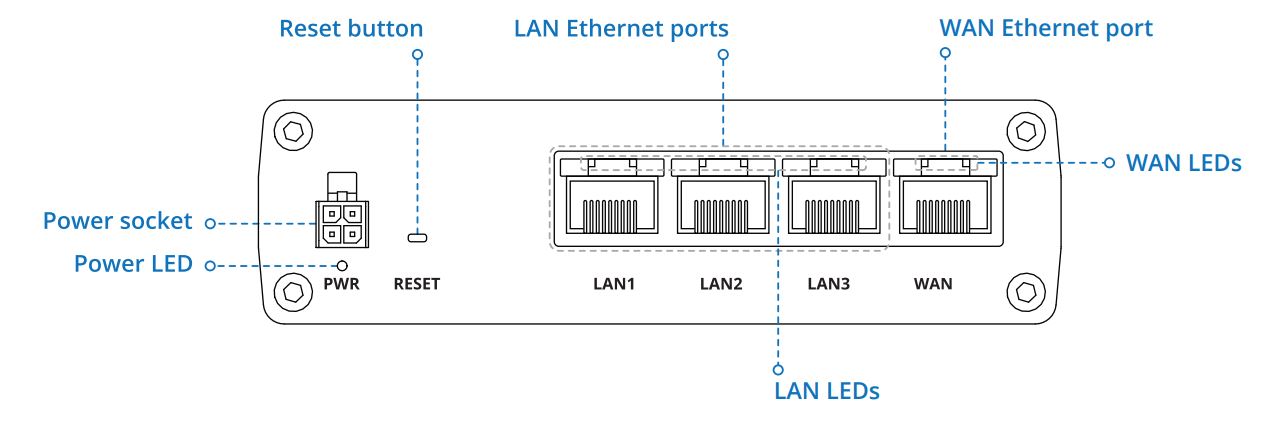
BACK VIEW
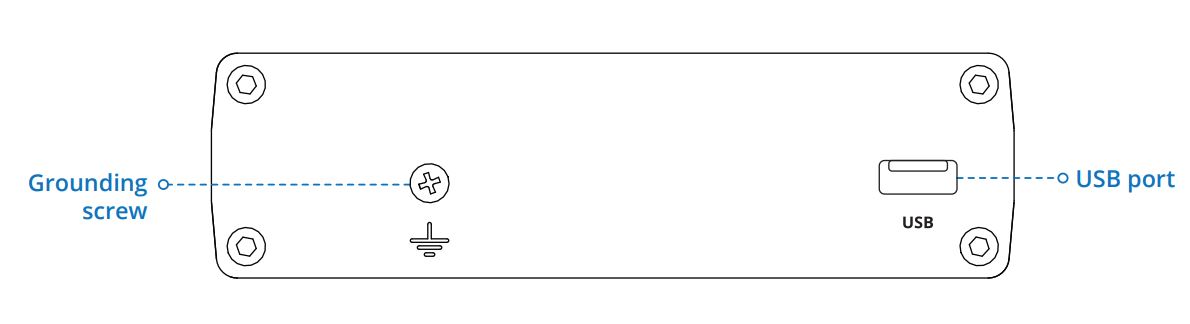
POWER SOCKET PINOUT
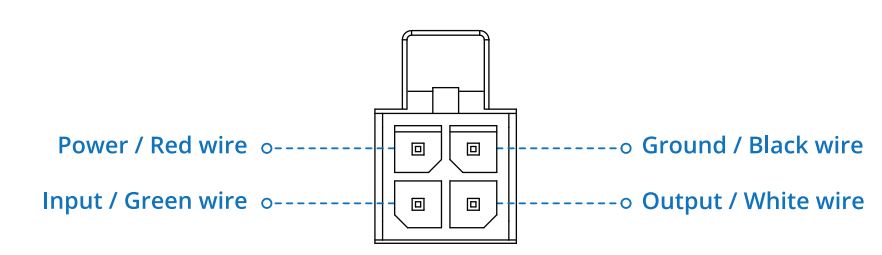
LOGIN TO PINOUT
- To enter the router’s Web interface (Web UI), type http://192.168.1.1 into the URL field of your Internet browser.
- Use login information shown in image A when prompted for authentication.
- After you log in, you will be prompted to change your password for security reasons. The new password must contain at least 8 characters, including at least one uppercase letter, one lowercase letter, and one digit. This step is mandatory, and you will not be able to interact with the router’s Web UI before you change the password.
- When you change the router’s password, the Configuration Wizard will start. The Configuration Wizard is a tool used to set up some of the router’s main operating parameters.

GPL
Some products of Tectonic partly contain software code developed by third parties, including software code subject to the GNU General Public License (“GPL”) version 2, version 3, GNU Lesser General Public License (“LGPL”) version 2.1 and other open source licenses.In order to comply with the terms of the GPL, Tectonic, where applicable, offers a mail in service of a machine readable source code of the software subject to the GPL, on an optical media (CD-ROM) upon request by mail or email. Further information is provided with the relevant products or the software. You can download the free copies of the respective machine readable source code of the software which is subject to the GPL and contained in Tectonic products if you follow this internet link: https://wiki.teltonika.lt/index.php?title=GPLThe respective programs are distributed WITHOUT ANY WARRANTY; without even the implied warranty of MERCHANTABILITY or FITNESS FOR A PARTICULAR PURPOSE. See the respective GNU General Public License for more details. Please choose the model and version of your Tectonic product from the list found in the provided link in order to download the source code. You can also review and print the respective GPL license terms. If you have any more questions or suggestions regarding GPL, please contact us at [email protected]
HARDWARE
– Quad-core ARM Cortex A7 717 MHz CPU– 256 MB of DDR3 memory– 256 MB SPI Flash memory– 4 pin industrial DC power socket– USB port for external devices– Reset/restore to default button– 8 x Ethernet LEDs, 1 x power LED– Grounding screw– Attachable DIN rail adapter
ETHERNET
– IEEE 802.3, IEEE 802.3u, 802.3az standards– 3 x LAN ports 10/100/1000 Mbps– 1 x WAN port (can be configured to LAN) 10/100/1000 Mbps– Supports Auto MDI/MDIX
SPECIFICATIONS
ELECTRICAL, MECHANICAL & ENVIRONMENTAL
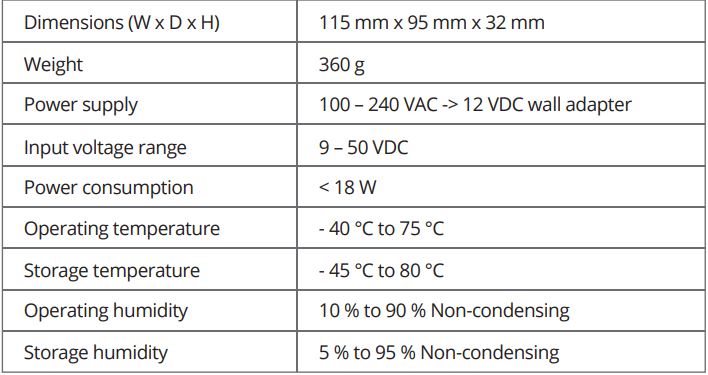
SETUP WIZARD
After logging in to the router’s Web UI, you will be prompted to change the default password and the Setup Wizard will start: By clicking the Skip button, you will skip all the Setup Wizard steps. You can find the Setup Wizard in System/Setup Wizard.
1. Choose your time zone and sync the router’s time with the browser if needed.
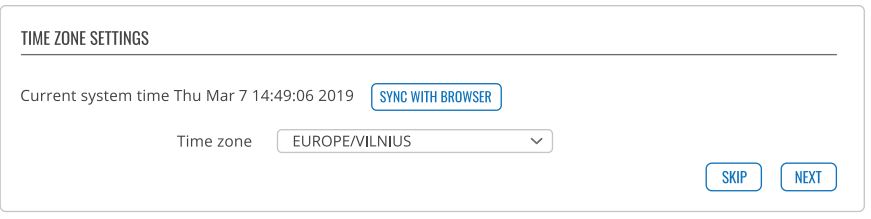 2. Default LAN settings are recommended unless you have specific requirements for your LAN network.
2. Default LAN settings are recommended unless you have specific requirements for your LAN network.
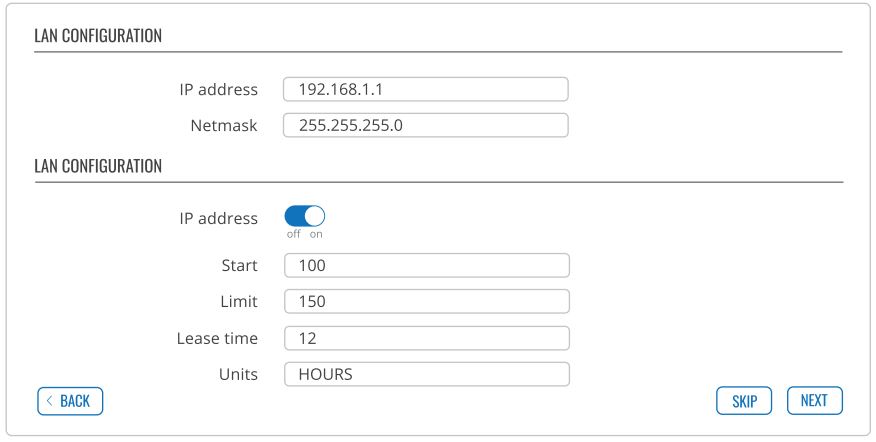
3. If you have inserted a SIM card into the router. Set the settings as provided by your Mobile Operator. Otherwise, click the Next button.
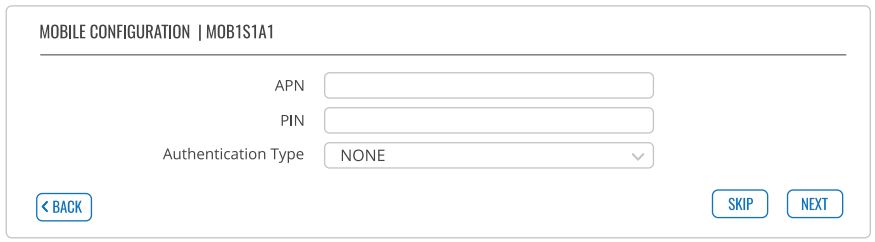 4. You will need an account at https://rms.teltonika.lt to complete this step. Click the Skip button if you do not wish to configure RMS at this time.
4. You will need an account at https://rms.teltonika.lt to complete this step. Click the Skip button if you do not wish to configure RMS at this time.
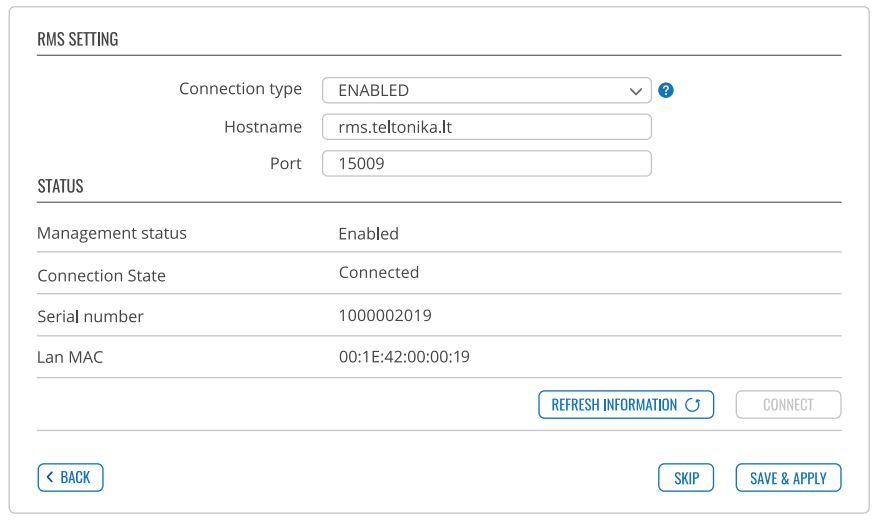
DECLARATION OF CONFORMITY
![]()
RUTX08 router must be used in compliance with any and all applicable national and international laws and with any special restrictions regulating the utilization of the communication module in prescribed applications and environments.
Hereby, TELTONIKA declares that this RUTX08 is in compliance with the essential requirements and other relevant provisions of Directive RED. , TELTONIKA , RUTX08 RED. TELTONIKA
Declaration of conformity (DoC) can be obtained by visiting https://teltonika.lt/product/rutx08/
Instruction Manual: Connect the power adapter to turn on the device. Open 192.168.1.1 in your web browser to configure it. More information on https://wiki.teltonika.lt For more information visit www.teltonika.com
![]() This sign on the package means that all used electronic and electric equipment should not be mixed with general household waste
This sign on the package means that all used electronic and electric equipment should not be mixed with general household waste
©20219 Teltonika
References
[xyz-ips snippet=”download-snippet”]


 SAFETY
SAFETY