
FMP100
Plug and Play tracker
Quick ManualV1.4
Know your device
Side view Front view (with cover)

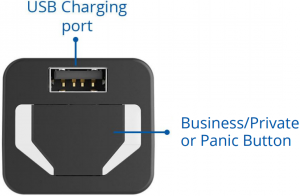
Figure 1 FMP100 device view (With covers)
3
Know your device
Top view (without cover) Front view (without cover)
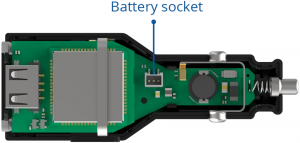

4
Set up your device
How to insert Nano-SIM card
1. Insert the SIM tray removal tool into the hole on the SIM card tray and then push until the tray pops out.2. Insert Nano-SIM card as shown with PIN request disabled or read our Wiki how to enter it later in Teltonika Configurator. Make sure that Nano-SIM card is fitted properly into the tray.3. Insert the SIM card tray back.4. After configuration, see “PC Connection (Windows)”.
Device is ready to be mounted.
1
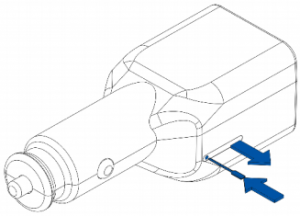 Figure 3 SIM tray removal
Figure 3 SIM tray removal
2
 Figure 3 Nano-SIM card insert
Figure 3 Nano-SIM card insert
3
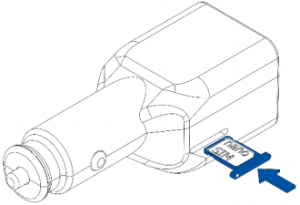 Figure 4 SIM tray insert
Figure 4 SIM tray insert
5
PC Connection (Windows)
• Connection by using Bluetooth:1) Power-up FMP100 with DC voltage (12 30 V) power supply. LED’s should start blinking, see “Error! Reference source not found.”.2) FMP100 Bluetooth is enabled by default. Turn on Bluetooth on your PC, then select Add Bluetooth or other device > Bluetooth. Choose your device named “FMBxxx_last_7_imei_digits”, without LE in the end. Enter default password 5555, press Connect and then select Done.
• If Bluetooth connection is not possible, please refer to the FMP100 Wiki page on how to open the device casing and connect it via Micro-USB.
Configuration (Windows)
At first FMP100 device will have default factory settings set. These settings should be changed according to the user’s needs. Main configuration can be performed via Teltonika Configurator software. Get the latest Configurator version from here. Configurator operates on Microsoft Windows OS and uses prerequisite MS .NET Framework. Make sure you have the correct version installed.
Table 1 MS .NET requirements
MS .NET REQUIREMENTS |
|||
| Operating system | MS .NET Framework version | Version | Links |
| Windows VistaWindows 7Windows 8.1Windows 10 | MS .NET Framework 4.6.2 | 32 and 64 bit | www.microsoft.com |
Downloaded Configurator will be in compressed archive. Extract it and launch Configurator.exe. After launch software language can be changed by clicking ![]() in the right bottom corner (Figure 5 Language selection).
in the right bottom corner (Figure 5 Language selection).
6

Figure 5 Language selection
Configuration process begins by pressing on connected device (Figure 6 Device connected via Bluetooth).
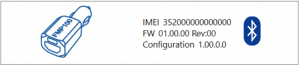
Figure 6 Device connected via Bluetooth
After connection to Configurator Status window will be displayed (Figure 7 Configurator Status window).
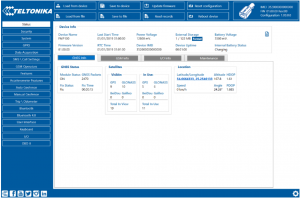
Figure 7 Configurator Status window
Various Status window tabs display information about GNSS, GSM, I/O, Maintenance and etc. FMP100 has one user editable modification of configuration the changes need to be saved to device using Save to device button. Main buttons offer following functionality:
1. ![]() Load from device – loads configuration from device.2.
Load from device – loads configuration from device.2. ![]() Save to device - saves configuration to device.3.
Save to device - saves configuration to device.3. ![]() Load from file – loads configuration from file.4.
Load from file – loads configuration from file.4. ![]() Save to file - saves configuration to file.5.
Save to file - saves configuration to file.5. ![]() Update firmware - updates firmware on device.6.
Update firmware - updates firmware on device.6. ![]() Read records – reads records from the device.7.
Read records – reads records from the device.7. ![]() Reboot device – restarts device.8.
Reboot device – restarts device.8. ![]()
![]()
![]()
Most important configurator section is GPRS – where all your server and GPRS settings can be configured and Data Acquisition - where data acquiring parameters can be configured. More details about FMP100 configuration using Configurator can be found in our Wiki.
7
Quick SMS configuration
Default configuration has optimal parameters present to ensure best performance of track quality and data usage.
Quickly set up your device by sending this SMS command to it:
” setparam 2001:APN;2002:APN_username;2003:APN_password;2004:Domain;2005:Port;2006:0″
Note: Before SMS text, two space symbols should be inserted.


GPRS settings:• 2001 APN• 2002 APN username (if there are no APN username, empty field should be left)• 2003 APN password (if there are no APN password, empty field should be left)
Server settings:• 2004 Domain• 2005 Port• 2006 Data sending protocol (0 - TCP, 1 - UDP)
Default configuration settings
Movement and ignition detection:
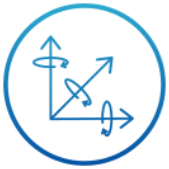
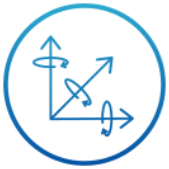
Vehicle movement will be detected by accelerometer


Ignition will be detected by vehicle power voltage between 13,2-30 V
Device makes a record On Moving if one of these events happen:


300 seconds passes


Vehicle turns 10 degrees
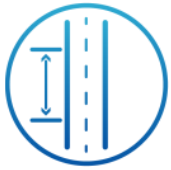
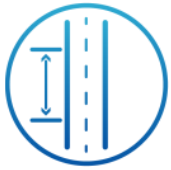
Vehicle drives 100 meters
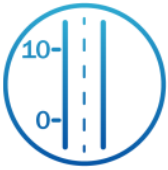
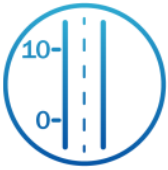
Speed difference between last coordinate and current position is greater than 10 km/h
Device makes a record On Stop if:


1 hour passes while vehicle is stationary and ignition is off
Records sending to server:


After successful SMS configuration, FMP100 device will synchronize time and update records to configured server.Time intervals and default I/O elements can be changed by using Teltonika Configurator or SMS parameters.
8
User Interface
Table 3 User interface LED indication scenarios
| SCENARIO | INDICATION | MEANING |
| GSM error | Red LED 500 ms blink 3 times + Buzzer | SIM is not inserted, device can’t connect to the operator or GSM signal is being jammed |
| No GNSS fix | Red LED 1000 ms blink 1 time | Device doesn’t have valid GNSS fix and is searching for coordinates |
| GNSS fix | Green LED 1000 ms blink 1 time | Device has valid GNSS fix |
| Key pressed | 1000 ms interval Buzzer while active | Key is pressed and held |
| Private Trip | Green LED 500 ms blink 3 times + Buzzer | Battery is almost fully discharged |
| Business Trip | Blue LED 500 ms blink 3 times + Buzzer | Indication used to remind the user that device is still operational |
Note! This table contains only the default scenarios. Additional scenarios/default ones can be modified using Teltonika Configurator. User is able to select different indication color (Red, Green or Blue), frequency of LED blinking and buzzer status.
Keyboard
Table 4 Keyboard default actions
| ACTION | FUNCTION |
| 1 Click | Check Trip Mode |
| 2 Clicks | Change Trip Mode |
| Long Click | Alarm |
Basic characteristics
Table 5 Basic characteristics
| MODULE | |
| Name | Teltonika TM2500 |
| Technology | GSM/GPRS/GNSS/BLUETOOTH |
| GNSS | |
| GNSS | GPS, GLONASS, GALILEO, BEIDOU, SBAS, QZSS, DGPS, AGPS |
| Receiver | 33 channel |
| Tracking sensitivity | -165 Dbm |
| Position accuracy | < 2.5 CEP |
| Velocity accuracy | < 0,1 m/s (within +/- 15% error) |
| Hot start | < 1 s |
| Warm start | < 25 s |
| Cold start | < 35 s |
9
| CELLULAR | |
| Technology | GSM |
| 2G bands | Quad-band 850 / 900 / 1800 / 1900 MHz |
| Data transfer | GPRS Multi-Slot Class 12 (up to 240 kbps) |
| Data support | SMS (text/data) |
| POWER | |
| Input voltage range | 10 – 30 V DC with overvoltage protection |
| Back-up battery | 3.7 V 170 mAh (0.63 Wh) |
| Power consumption | At 12V < 5 mA (Ultra Deep Sleep)At 12V < 7 mA (Deep Sleep)At 12V < 7 mA (Online Deep Sleep)At 12V < 8 mA (GPS Sleep)At 12V < 28 mA (nominal) |
| BLUETOOTH | |
| Specification | 4.0 + LE |
| Supported peripherals | Temperature and Humidity sensor, Hands-free headset, Inateck Barcode Scanner, Universal BLE sensor support |
| INTERFACE | |
| Connection | Cigarette lighter socket |
| Configurable buttons | 1 |
| GNSS antenna | Internal High Gain |
| GSM antenna | Internal GSM High Gain |
| USB | 1 x USB 2.0 Micro-USB for configuration1 x USB type A for external device charging (5V 1A) |
| LED indication | RGB LED |
| SIM | Nano-SIM |
| Memory | 128MB internal flash memory |
| PHYSICAL SPECIFICATION | |
| Dimensions | 96,7 x 33,4 x 27,5 mm (L x W x H) |
| OPERATING ENVIRONMENT | |
| Operating temperature (without battery) | -40 °C to +85 °C |
| Storage temperature (without battery) | -40 °C to +85 °C |
| Operating humidity | 5% to 95% non-condensing |
| Ingress Protection Rating | IP41 |
| Battery charge temperature | 0 °C to +45 °C |
| Battery discharge temperature | -20 °C to +60 °C |
| Battery storage temperature | -20 °C to +45 °C for 1 month-20 °C to +35 °C for 6 months |
| FEATURES | |
| Sensors | Accelerometer |
| Scenarios | Green Driving, Over Speeding detection, Jamming detection, GNSS Fuel Counter, Excessive Idling detection, Unplug detection, Towing detection, Crash detection, Auto Geofence, Manual Geofence, Trip |
| Sleep modes | GPS Sleep, Online Deep Sleep, Deep Sleep, Ultra Deep Sleep |
| Configuration and firmware update | FOTA Web, FOTA, Teltonika Configurator (USB, Bluetooth), FMBT mobile application (Configuration) |
| SMS | Configuration, Events, Debug |
| GPRS commands | Configuration, Debug |
| Time Synchronization | GPS, NITZ, NTP |
| Fuel monitoring | OBDII |
| Ignition detection | Accelerometer, External Power Voltage |
11
Safety information
This message contains information on how to operate FMP100 safely. By following these requirements and recommendations, you will avoid dangerous situations. You must read these instructions carefully and follow them strictly before operating the device!
- The device uses SELV limited power source. The nominal voltage is +12 V DC. The allowed voltage range is +10…+30 V DC.
- To avoid mechanical damage, it is advised to transport the device in an impact-proof package. Before usage, the device should be placed so that its LED indicators are visible. They show the status of device operation.
- Before unmounting the device from vehicle, ignition MUST be OFF.





Do not disassemble the device. If the device is damaged, the power supply cables are not isolated or the isolation is damaged, DO NOT touch the device before unplugging the power supply.





All wireless data transferring devices produce interference that may affect other devices which are placed nearby.


![]()
![]()
Installation and/or handling during a lightning storm is prohibited.
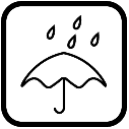
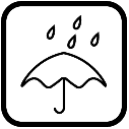
The device is susceptible to water and humidity.





Teltonika is not responsible for any harm caused by wrong cables used for connection between PC and FMP100





WARNING! Do not use FMP100 device if it distracts driver or causes inconvenience due to cigarette lighter socket placement. Device must not interfere with driver.



Battery should not be disposed of with general household waste. Bring damaged or worn-out batteries to your local recycling center or dispose them to battery recycle bin found in stores.
12
Certification and Approvals
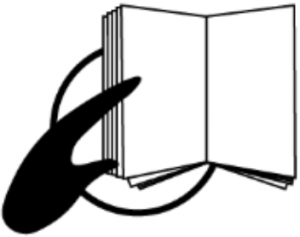
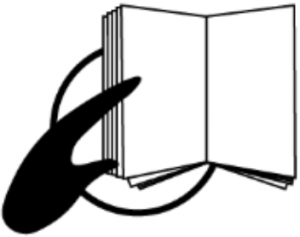
This sign on the package means that it is necessary to read the User`s Manual before your start using the device. Full User`s Manual version can be found in our Wiki.



This sign on the package means that all used electronic and electric equipment should not be mixed with general household waste.
![]()
![]()
Hereby, Teltonika declare under our sole responsibility that the above described product is in conformity with the relevant Community harmonization: European Directive 2014/53/EU (RED).
13
Warranty
TELTONIKA guarantees its products to be free of any manufacturing defects for a period of 24 months. With additional agreement we can agree on a different warranty period, for more detailed information please contact our sales manager.
Contact us teltonika.lt/company/contacts
All batteries carry a reduced 6 month warranty period.
If a product should fail within this specific warranty time, the product can be:
- Repaired
- Replaced with a new product
- Replaced with an equivalent repaired product fulfilling the same functionality
- TELTONIKA can also repair products that are out of warranty at an agreed cost.
Warranty Disclaimer
TELTONIKA PRODUCTS ARE INTENDED TO BE USED BY PERSONS WITH TRAINING AND EXPERIENCE. ANY OTHER USE RENDERS THE LIMITED WARRANTIES EXPRESSED HEREIN AND ALL IMPLIED WARRANTIES NULL AND VOID AND SAME ARE HEREBY EXCLUDED. ALSO EXCLUDED FROM THIS LIMITED WARRANTY ARE ANY AND ALL INCIDENTAL OR CONSEQUENTIAL DAMAGES INCLUDING BUT NOT LIMITED TO, LOSS OF USE OR REVENUE, LOSS OF TIME, INCONVENIENCE OR ANY OTHER ECONOMIC LOSS.
More information can be found at teltonika.lt/warranty-repair
14
References
Teltonika | Wiki Knowledge Base
Teltonika | Wiki Knowledge Base
Teltonika | Wiki Knowledge Base
FMBT – Data & Configuration Mobile Application | Teltonika Telematics
wiki.teltonika.lt/view/Teltonika_Configurator
FMP100 Data acquisition settings – Wiki Knowledge Base | Teltonika GPS
Teltonika | Wiki Knowledge Base
wiki.teltonika.lt/view/How_to_connect_Blue-tooth_Hands_Free_adapter_to_FMB_device
Teltonika | Wiki Knowledge Base
Template:FMB Device Family Parameter list – Wiki Knowledge Base | Teltonika GPS
Teltonika | Wiki Knowledge Base
Teltonika IoT, Internet of things
Teltonika | Wiki Knowledge Base
Teltonika | Wiki Knowledge Base
wiki.teltonika.lt/view/FOTA_WEB
Teltonika | Wiki Knowledge Base
FMP100 GPRS settings – Wiki Knowledge Base | Teltonika GPS
Teltonika | Wiki Knowledge Base
FMP100 – Wiki Knowledge Base | Teltonika GPS
wiki.teltonika.lt/view/Teltonika_Configurator_versions
Teltonika | Wiki Knowledge Base
Microsoft – Cloud, Computers, Apps & Gaming
Teltonika | Wiki Knowledge Base
Teltonika – IoT, Internet of Things
Microsoft – Cloud, Computers, Apps & Gaming
Teltonika – IoT, Internet of Things
FMP100 Status info – Wiki Knowledge Base | Teltonika GPS
Teltonika | Wiki Knowledge Base
Teltonika | Wiki Knowledge Base
Teltonika | Wiki Knowledge Base
Bluetooth Temperature & Humidity Sensor | Teltonika Telematics
Teltonika | Wiki Knowledge Base
[xyz-ips snippet=”download-snippet”]

