
FMC001
Advanced OBDII tracker
Quick Manualv1.1
Know your device
Top view

- OBDII connector
- Status LED
- Navigate LED
Top view (without cover)

- Micro-SIM slot
- Battery socket
- Micro-USB
Figure 1 FMC001 device view
Pinout
Table 1 OBDII pinout
| PIN NUMBER | PIN NAME | DESCRIPTION |
| 2 | PWM_BUS+/VPW | |
| 4 | GND (-) | Ground |
| 5 | GND (-) | Ground |
| 6 | CAN_H | CAN high |
| 7 | K-Line | |
| 10 | PWM_BUS- | |
| 14 | CAN_L | CAN low |
| 15 | L-Line | |
| 16 | VCC (10 – 30)V DC(+) | Power supply (+10-30 V DC) |
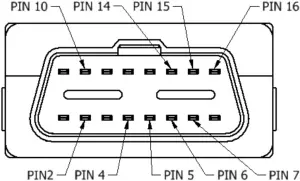
Figure 2 FMC001 OBDII socket pinout
Set up your device
How to insert Micro-SIM card and connect the battery
- Gently remove FMC001 cover using plastic pry tool from both sides.
- Insert Micro-SIM card as shown with PIN request disabled or read our Wiki how to enter it later in Teltonika Configurator. Make sure that Micro-SIM card cut-off corner is pointing forward to slot.
- Connect battery as shown to device. Position the battery in place where it does not obstruct other components.’
- Attach device cover back.
Device is ready to be connected.
1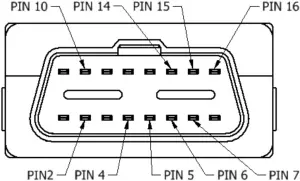 2
2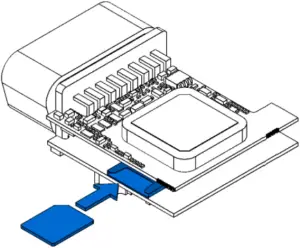
Figure 3 Cover removal Figure 4 Micro-SIM card insert
3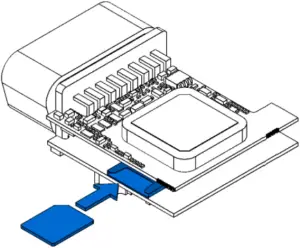 4
4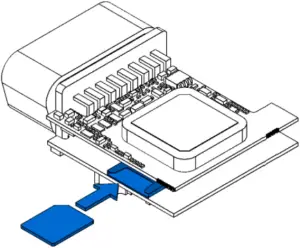 Figure 5 Battery connection Figure 6 Attaching cover back
Figure 5 Battery connection Figure 6 Attaching cover back
PC Connection (Windows)
- Power-up FMC001 with DC voltage (10 – 30 V) power supply using supplied power cable. LED’s should start blinking, see “LED indications”.
- Connect device to computer using Micro-USB cable or Bluetooth connection:• Using Micro-USB cable– You will need to install USB drivers, see “How to install USB drivers (Windows)”• Using Bluetooth– FMC001 Bluetooth is enabled by default. Turn on Bluetooth on your PC, then select Add Bluetooth or other device > Bluetooth. Choose your device named – “FMC001_last_7_imei_digits”, without LE in the end. Enter default password 5555, press Connect and then select Done.
- You are now ready to use the device on your computer.
How to install USB drivers (Windows)
- Please download COM port drivers from here.
- Extract and run TeltonikaCOMDriver.exe.
- Click Next in driver installation window.
- In the following window click Install button.
Setup will continue installing the driver and eventually the confirmation window will appear. Click Finish to complete the setup.
Configuration (Windows)
At first FMC001 device will have default factory settings set. These settings should be changed according to the user’s needs. Main configuration can be performed via Teltonika Configurator software. Get the latest Configurator version from here.Configurator operates on Microsoft Windows OS and uses prerequisite MS .NET Framework. Make sure you have the correct version installed.
Table 2 MS .NET requirements
| MS .NET REQUIREMENTS | |||
| Operating system | MS .NET Framework version | Version | Links |
| Windows Vista Windows 7 Windows 8.1 Windows 10 | MS .NET Framework 4.6.2 | 32 and 64 bit | www.microsoft.com |
Downloaded Configurator will be in compressed archive. Extract it and launch Configurator.exe. After launch software language can be changed by clicking ![]() in the right bottom corner (Figure 7 Language selection).
in the right bottom corner (Figure 7 Language selection).
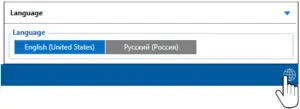
Figure 7 Language selectionConfiguration process begins by pressing on connected device (Figure 8 Device connected via USB).
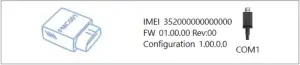 Figure 8 Device connected via USBAfter connection to Configurator Status window will be displayed (Figure 9 Configurator Status window).
Figure 8 Device connected via USBAfter connection to Configurator Status window will be displayed (Figure 9 Configurator Status window).
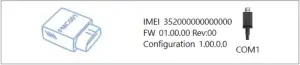
Figure 9 Configurator Status window
Various Status window tabs display information about GNSS, GSM, I/O, Maintenance and etc. FMC001 has one user editable profile, which can be loaded and saved to the device. After any modification of configuration the changes need to be saved to device using Save to device button. Main buttons offer following functionality:
1. 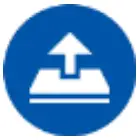 Load from device – loads configuration from device.2.
Load from device – loads configuration from device.2.  Save to device – saves configuration to device.3.
Save to device – saves configuration to device.3. 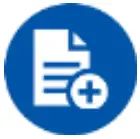 Load from file – loads configuration from file.4.
Load from file – loads configuration from file.4. 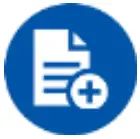 Save to file – saves configuration to file.5.
Save to file – saves configuration to file.5.  Update firmware – updates firmware on device.6.
Update firmware – updates firmware on device.6. 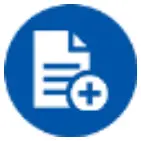 Read records – reads records from the device.7.
Read records – reads records from the device.7. 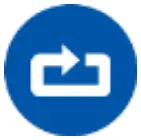 Reboot device – restarts device.8.
Reboot device – restarts device.8. 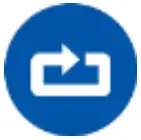 Reset configuration – sets device configuration to default.
Reset configuration – sets device configuration to default.
Most important configurator section is GPRS – where all your server and GPRS settings can be configured and Data Acquisition – where data acquiring parameters can be configured. More details about FMC001 configuration using Configurator can be found in our Wiki.
Quick SMS configuration
Default configuration has optimal parameters present to ensure best performance of track quality and data usage. Quickly set up your device by sending this SMS command to it:
“setparam 2001:APN;2002:APN_username;2003:APN_password;2004:Domain;2005:Port;2006;0″
Note: Before SMS text, two space symbols should be inserted.
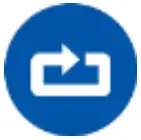
GPRS settings:
• 2001 – APN• 2002 – APN username (if there are no APN username, empty field should be left)• 2003 – APN password (if there are no APN password, empty field should be left)Server settings:• 2004 – Domain• 2005 – Port• 2006 – Data sending protocol (0 – TCP, 1 – UDP)
Default configuration settings
Movement and ignition detection:
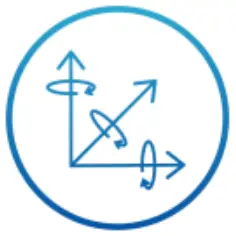 Vehicle movement will be detected by accelerometer
Vehicle movement will be detected by accelerometer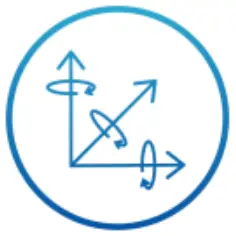
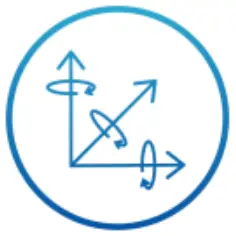
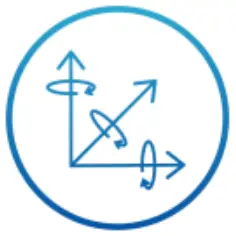
Device makes a record On Moving if one of these events happen: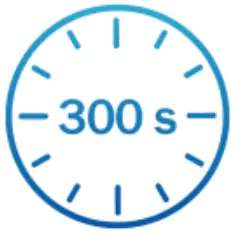
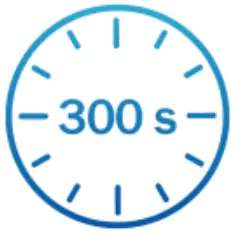
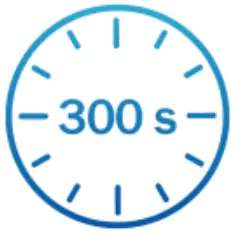
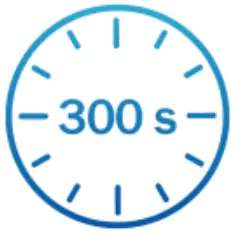
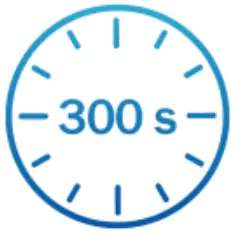
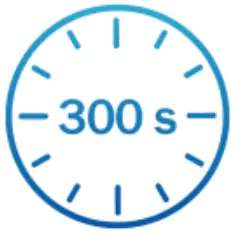
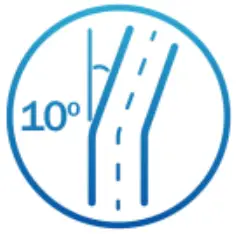
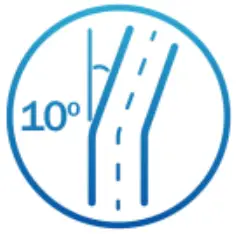


Device makes a record On Stop if:


Records sending to server:


After successful SMS configuration, FMC001 device will synchronize time and update records to configured server. Time intervals and default I/O elements can be changed by using Teltonika Configurator or SMS parameters.
Mounting recommendations
- Connecting the device to the vehicle:– Find OBDII connector in your vehicle (Figure 10. Most common OBDII connector locations.).– Before connecting the device to the OBDII socket, make sure that ≥3A fuse is present on OBD connector power supply.


Figure 10. Most common OBDII connector locations.
LED indications
Table 3 Navigation LED indications
| BEHAVIOUR | MEANING |
| Permanently switched on | GNSS signal is not received |
| Blinking every second | Normal mode, GNSS is working |
| Off | GNSS is turned off because: Device is not working or Device is in sleep mode |
| Blinking fast constantly | Device firmware is being flashed |
Table 4 Status LED indications
| BEHAVIOUR | MEANING |
| Blinking every second | Normal mode |
| Blinking every two seconds | Sleep mode |
| Blinking fast for a short time | Modem activity |
| Off | Device is not working or Device is in boot mode |
Basic characteristics
Table 5 Basic characteristics
| MODULE | |
| Name | Quectel EG91-EX, Teltonika TM2500 |
| Technology | LTE(CAT1)/3G(UMTS/HSPA)/2G(GSM/GPRS)/GNSS/BLUETOOTH |
| GNSS | |
| GNSS | GPS, GLONASS, GALILEO, BEIDOU, SBAS, QZSS, DGPS, AGPS |
| Receiver | 33 channel |
| Tracking sensitivity | -165 dBM |
| Accuracy | < 3 m |
| Hot start | < 1 s |
| Warm start | < 25 s |
| Cold start | < 35 s |
| CELLULAR | |
| Technology | LTE CAT1, UMTS/HSPA+ and GSM/GPRS/EDGE |
| 2G bands | EG91-EX: GSM: B3/B8 |
| 3G bands | EG91-EX: WCDMA: B1/B8 |
| 4G bands | EG91-EX: LTE FDD: B1/B3/B7/B8/B20/B28 |
| Data transfer | LTE: LTE FDD: Max 10Mbps (DL)/Max 5Mbps (UL)UMTS: WCDMA: Max 384Kbps (DL)/Max 384Kbps (UL)GSM: GPRS: Max 107Kbps (DL)/Max 85.6Kbps (UL) |
| Data support | SMS (text/data) |
| POWER | |
| Input voltage range | 10 – 30 V DC with overvoltage protection |
| Back-up battery | 170 mAh Li-Po battery 3.7 V (0.63 Wh) |
| Internal fuse | 3A, 125V |
| Power Consumption | GPRS: max 50 mA rmsNominal with no load: average 35 mA rmsGPS sleep: average 12 mADeep Sleep: average 4.5 mA |
| BLUETOOTH | |
| Specification | 4.0 + LE |
| Supported peripherals | Temperature and Humidity sensor, Inateck Barcode Scanner, Universal BLE sensors support |
| OBD INTERFACE | |
| Data | K-Line, CAN Bus data |
| Data reading | Up to 32 vehicle onboard parameters, 9 supported OBD protocols |
| INTERFACE | |
| Connection | OBDII socket |
| GNSS antenna | Internal High Gain |
| GSM antenna | Internal High Gain |
| USB | 2.0 Micro-USB |
| LED indication | 2 status LED lights |
| SIM | Micro-SIM |
| Memory | 128MB internal flash memory |
| PHYSICAL SPECIFICATION | |
| Dimensions | 67,2 x 49,6 x 25 mm (L x W x H) |
| Weight | 63 g |
| OPERATING ENVIRONMENT | |
| Operating temperature (without battery) | -40 °C to +85 °C |
| Storage temperature (without battery) | -40 °C to +85 °C |
| Operating humidity | 5% to 95% non-condensing |
| Ingress Protection Rating | IP41 |
| Battery charge temperature | 0 °C to +45 °C |
| Battery discharge temperature | -20 °C to +60 °C |
| Battery storage temperature | -20 °C to +45 °C for 1 month-20 °C to +35 °C for 6 months |
| FEATURES | |
| Sensors | Accelerometer |
| Scenarios | Green Driving, Over Speeding detection, Jamming detection, GNSS Fuel Counter, Excessive Idling detection, Unplug detection, Towing detection, Crash detection, Auto Geofence, Manual Geofence, Trip |
| Sleep modes | GPS Sleep, Online Deep Sleep, Deep Sleep, Ultra Deep Sleep |
| Configuration and firmware update | FOTA Web, FOTA, Teltonika Configurator (USB, Bluetooth), FMBT mobile application (Configuration) |
| SMS | Configuration, Events, Debug |
| GPRS commands | Configuration, Debug |
| Time Synchronization | GPS, NITZ, NTP |
| Fuel monitoring | OBDII |
| Ignition detection | Accelerometer, External Power Voltage, Engine RPM |
Safety information
This message contains information on how to operate FMC001 safely. By following these requirements and recommendations, you will avoid dangerous situations. You must read these instructions carefully and follow them strictly before operating the device!
- The device uses SELV limited power source. The nominal voltage is +12 V DC. The allowed voltage range is +10…+30 V DC.
- To avoid mechanical damage, it is advised to transport the device in an impact-proof package. Before usage, the device should be placed so that its LED indicators are visible. They show the status of device operation.
- Before mounting device make sure that a ≥3A fuse is present on OBD connector power supply.
- Before unmounting the device from vehicle, ignition MUST be OFF.






























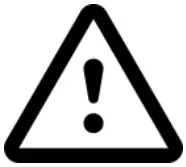
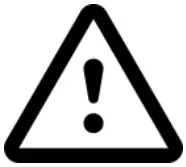
Certification and Approvals
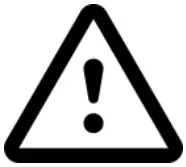
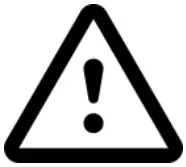
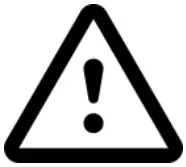
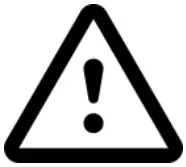
Warranty
TELTONIKA guarantees its products to be free of any manufacturing defects for a period of 24 months. With additional agreement we can agree on a different warranty period, for more detailed information please contact our sales manager.
Contact us teltonika.lt/company/contacts
All batteries carry a reduced 6 month warranty period.If a product should fail within this specific warranty time, the product can be:
- Repaired
- Replaced with a new product
- Replaced with an equivalent repaired product fulfilling the same functionality
- TELTONIKA can also repair products that are out of warranty at an agreed cost.
Warranty Disclaimer
TELTONIKA PRODUCTS ARE INTENDED TO BE USED BY PERSONS WITH TRAINING AND EXPERIENCE. ANY OTHER USE RENDERS THE LIMITED WARRANTIES EXPRESSED HEREIN AND ALL IMPLIED WARRANTIES NULL AND VOID AND SAME ARE HEREBY EXCLUDED. ALSO EXCLUDED FROM THIS LIMITED WARRANTY ARE ANY AND ALL INCIDENTAL OR CONSEQUENTIAL DAMAGES INCLUDING BUT NOT LIMITED TO, LOSS OF USE OR REVENUE, LOSS OF TIME, INCONVENIENCE OR ANY OTHER ECONOMIC LOSS.
More information can be found at teltonika.lt/warranty-repair
References
[xyz-ips snippet=”download-snippet”]

