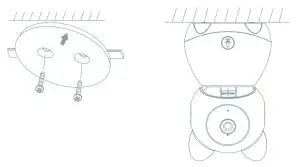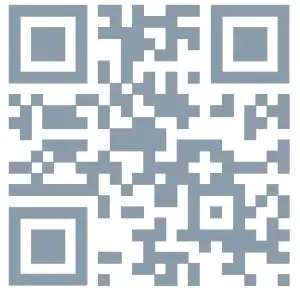TESLA Speed 9 Smart 360 Baby Camera User Guide
WHAT‘S IN THE BOX
Please consult this checklist for all parts
- Smart Camera 360 Baby
- Power adapter
- USB cable
- Bracket
- Screws
- Pin
- User manua

| Power | DC 5V ±10% |
| Status light | Red light solids on: the camera or network is abnormal Blinking red light: awaiting WiFi connection (faster blinking) Blue light solids on: camera running correctly
Blinking blue light: currently connecting (faster blinking) |
| Microphone | Captures sound for your video |
| SD card slot | Supports local SD Card storage (Max.128G) |
| Reset | Press and hold for 5 seconds to reset the camera (if you have modified settings, they will return to factory defaults) |
| Call | Receive the answer after pressing the button |
INSTALL
- Use the included mounting bracket to fix the camera to aclean surface

- Or, put the camera on a flat surface.

CONNECT
DownloadTesla Smart is available for both iOS and Android OS. Search the name ‚Tesla Smart‘ in App Store or Android Market, or scan the QR-Code to download the App
SET UP ROUTERThe router supports the 2.4GHz WiFi (doesn‘t support the 5GHz).Before connecting to the WiFi network, please set the parameters of the router, and record the SSID and password of your WiFi. Keep the network available.
REGISTRATION PROCESSStep 1 Open the Tesla Smart App, click „Register“, read the „Privacy Policy“ and click „Agree“ .Step 2 Input a legal and valid Mobile number or Email address and click „Continue“. Input Verification Code, then log in the app
QR CODE CONFIGURATION
- . Open the Tesla Smart App, click „Create family“, and you can customize the Family name and related settings.
- Continue to click „Security & Sensor“ >> „Smart Camera“, and then choose“ Add Device“ or „+“, ready to add camera.
- In „Add Device“ this interface,continue to click „next step“, and then you should input your WiFi‘s passwords. Note:
- Camera only supports 2.4GHz WiFi network.
- The number of bits in the ssid and passwords of the router should not exceed 24 digits.
- In this interface, you should scan the QR code in your phone with the camera, when the camera comes out „dong dong dong“. And you can complete the configuration about 30s.
- When connecting, you should make sure your router, mobile,and camera are as close as possible. When camera added successffully, click „
 „ you could also DIY the camera‘s name.
„ you could also DIY the camera‘s name.
SETTINGSIn „Smart Camera“ interface,click „![]()
![]()
![]()
FAQ
Q: The device cannot be previewed properly?A: Check whether the network is normal, you can place the camera close to the router, and if not, it is recommended to reset the device and add it again.
Q: Why is it still in the list of devices after reseting?A: The reset device only resets the network configuration of the camera, but cannot change the configuration on the App, remove the camera, and must be deleted by the App.
Q: How to cut the camera network to another router?A: First remove and reset the device on the App and then configure the device again by the App.
Q: Why doesn‘t the device identify the SD card?A: It is recommended to plug in SD card after power cut. Confirm whether the SD card is normally available and the format is FAT32.And the TF card can’t be identified when the internet environment is not good.
Q: Why I can’t get the notifications with my cell phone App?A: Please confirm that the App has been running on the phone, and the relevant reminder function has been opened;Message notification and authority confirmation in the mobile phone system have been opened.
FUNCTIONS
Pan/TiltRotate your camera by sliding on your smartphone, providing you with 360 degrees of vision.
Video flipFlip your video stream up or down for maximum flexibility.
Motion detectionBuilt-in motion sensors detect movement, and the camera will send you push notifications and app alerts.
RecordSupport 24H continuous recording with high capacity SD storage or Cloud storage.
Day & NightNever miss a moment, even in complete darkness, with powerful night-vision technology.
One-Touch CallHear your baby‘s call anytime, anywhere.
TECHNICAL SPECIFICATION
| Product name | Tesla Smart Camera 360 Baby |
| Resolution | 1920 x 1080 |
| Power supply | DC5V, 1A |
| Sensor | 1/3‘‘ 2MPx, CMOS |
| IR Distance | Up To 10 m |
| Lens | 3.6mm , F2.0 |
| Dimensions | 89 x 123 mm |
| Storage | MicroSD Card, Cloud |
| App | Tesla Smart for Android a iOS |
| Connectivity | Wi-Fi 2,4 GHz IEEE 802.11b/g/n |
| Model | Speed 9 |
INFORMATION ABOUT DISPOSAL AND RECYCLING
This product is marked with the symbol for separate collection. The product must be disposed of in accordance with the regulations for disposal of electrical and electronic equipment (Directive 2012/19/ EU on waste electrical and electronic equipment). Disposal together with regular municipal waste is prohibited. Dispose of all electrical and electronic products in accordance with all local and European regulations at the designated collection points which hold the appropriate authorisation and certification in line with the local and legislative regulations. Correct disposal and recycling help to minimise impacts on the environment and human health. Further information regarding disposal can be obtained from the vendor, authorised service centre or local authorities.
EU DECLARATION OF CONFORMITY
Hereby, Witty Trade s.r.o. declares that the radio equipment type Speed 9 is in compliance with EU directives. The full text of the EU declaration of conformity is available at the following internet address: teslasmart.com/declaration
Connectivity: Wi-Fi 2,4 GHz IEEE 802.11b/g/nFrequency band: 2.400 – 2.4835 GHzMax. radio-frequency power (EIRP): < 20 dBm
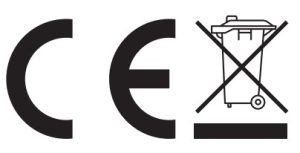
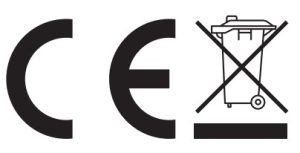
ManufacturerTesla Global Limited108 Lok Shan Road, Tokwawan,KowloonHong Kong, 85200www.teslasmart.com


References
[xyz-ips snippet=”download-snippet”]