TIVO REMOTE User Guide
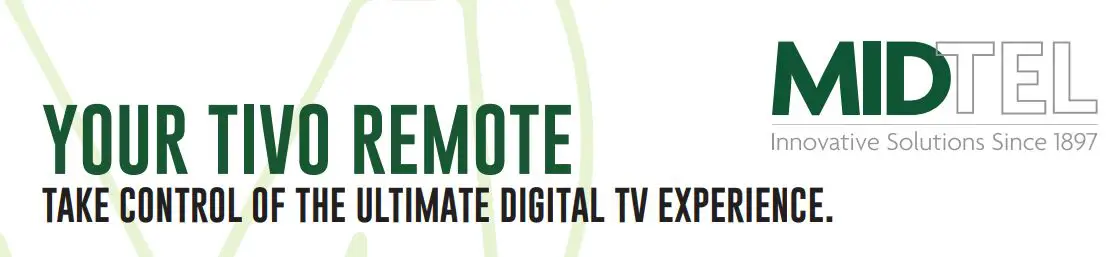
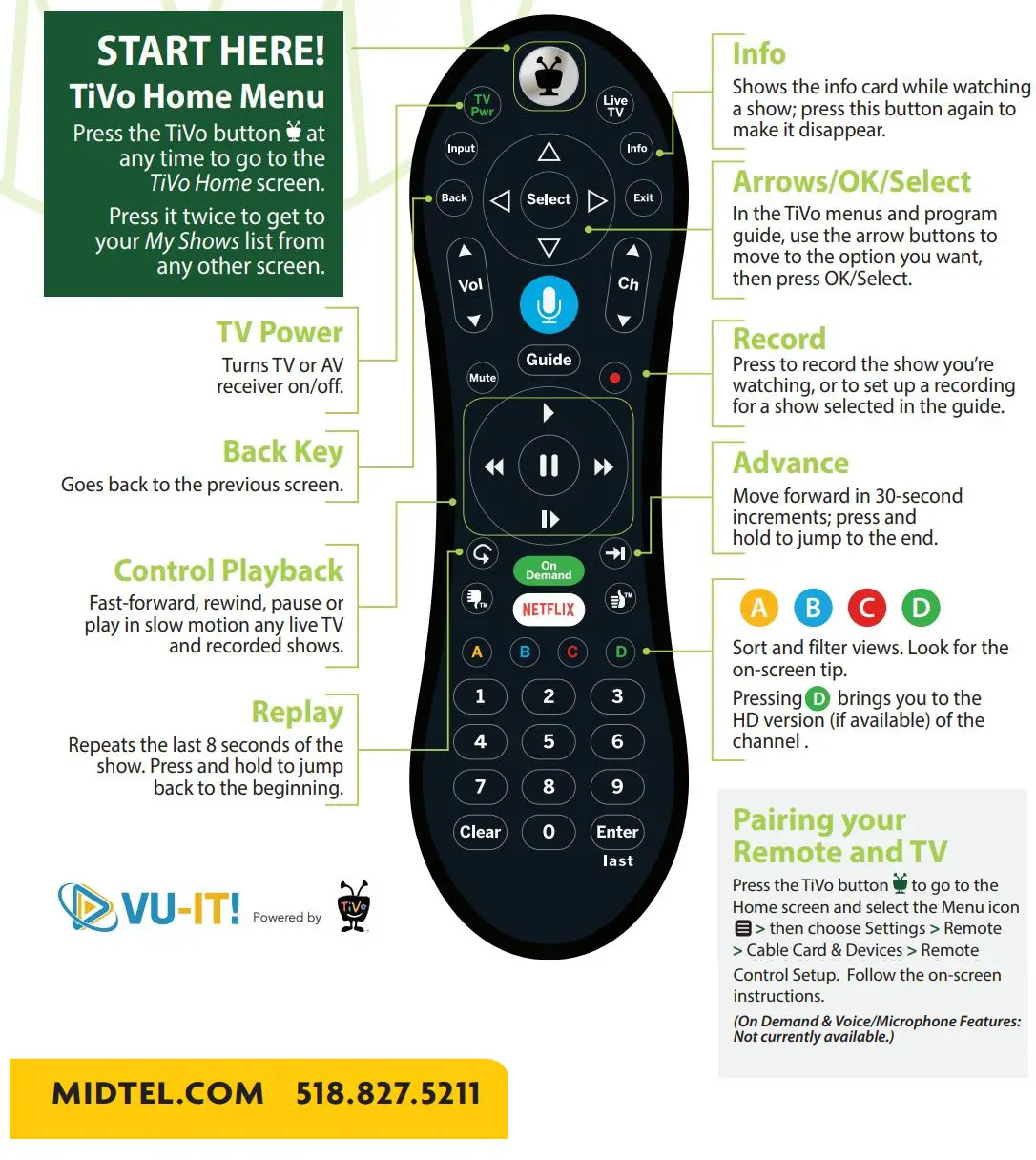
RECORDING – Tivo ONEPASS
Record a program on live TVWhen watching a program, press the Red Record ![]() button. You can choose whether to Create a One Pass for a series or Record just this episode.
button. You can choose whether to Create a One Pass for a series or Record just this episode.
Search and Record a program from the (Guide)
Click the Guide button (Guide) and use the arrow buttons to navigate to the date, time, and channel to find the program you wish to record and hit the Select/OK button (Select) . You can choose whether to Create a One Pass for a series or Record just this episode.
Search the Wish List for a program:Enter search criteria to find shows. Select the TiVo button ![]() and choose Search. You can search by all or part of a show or episode title, show description, person’s name (actor, director, etc) or network name (NBC). When you find the program, hit the Select/OK button (Select) . Under Get this Show choose Create One Pass or Record Next Episode.
and choose Search. You can search by all or part of a show or episode title, show description, person’s name (actor, director, etc) or network name (NBC). When you find the program, hit the Select/OK button (Select) . Under Get this Show choose Create One Pass or Record Next Episode.
ACCESS RECORDED SHOWS – MY SHOWS
Find. Watch. Repeat.All of your recordings, plus links to your streaming videos from apps like Netflix, Hulu, HBO Go, and more appear in the MY Shows list. To get to the MY Shows list from any menu screen or from live TV, just press the TiVo button ![]()
![]()
![]()
![]()
![]()
![]()
Continue WatchingAt the top of the MY Shows list, you’ll see the Continue Watching strip: the fastest route to the shows you’ve been watching most recently. Below that, filters like `Movies,’ `TV,’ and `Kids’ let you narrow your MY Shows choices instantly. Beneath the filters, you’ll find all of your One Pass selections, single recordings, Wish List searches, and bookmarked shows and movies.
BookmarksWhen you search or browse for shows, your results include videos available to stream from your selected video apps like Hulu and Netflix — no need to switch to a different input. Rather than search for it again later, `Bookmark’ it to add a link to the video directly to My Shows.(Bookmarks are not scheduled recordings.)
TIVO VU-IT APP!
Easily stream or transfer shows to your mobile device using the VU-IT! App! The VU-IT! App also lets you schedule recordings, control live TV, search for shows and more, right from your mobile device!


Download the free VU-IT! App on your favourite device from your app store. (Note: To login, you will use your Watch TV Everywhere username and password. To register, go to www. watchtveverywhere.com.)
Launch the VU-IT! App on your device. (Make sure your device is connected to your same home network as your TiVo.) Follow on-screen instructions to connect to your TiVo or go to Settings menu and tap “Streaming Setup”.
Select Menu>Settings>Network Settings>TiVo Service Connection.
(Requires compatible TiVo and iOS or Android device running current software. To stream live TV or recorded shows, your device must be connected to the same home network as your DVR. Some shows cannot be downloaded due to the copy protection assigned them.)
QUICK TIPS
Live TVWhen you’re watching a show as it broadcasts, you’re watching live TV. Press the Live TV button to go to live TV from any TiVo screen.
Parental ControlsPress the TiVo button ![]()
![]()
![]()
![]()
![]()
![]()
![]()
![]()
![]()
![]()
Help & TroubleshootingPress the TiVo button ![]()
![]()
![]()
![]()
![]()
![]()
![]()
![]()
![]()
![]()
To Restart your TiVo hardwarePress the TiVo button ![]()
![]()
![]()
![]()
![]()
![]()
![]()
![]()
![]()
![]()


References
[xyz-ips snippet=”download-snippet”]


