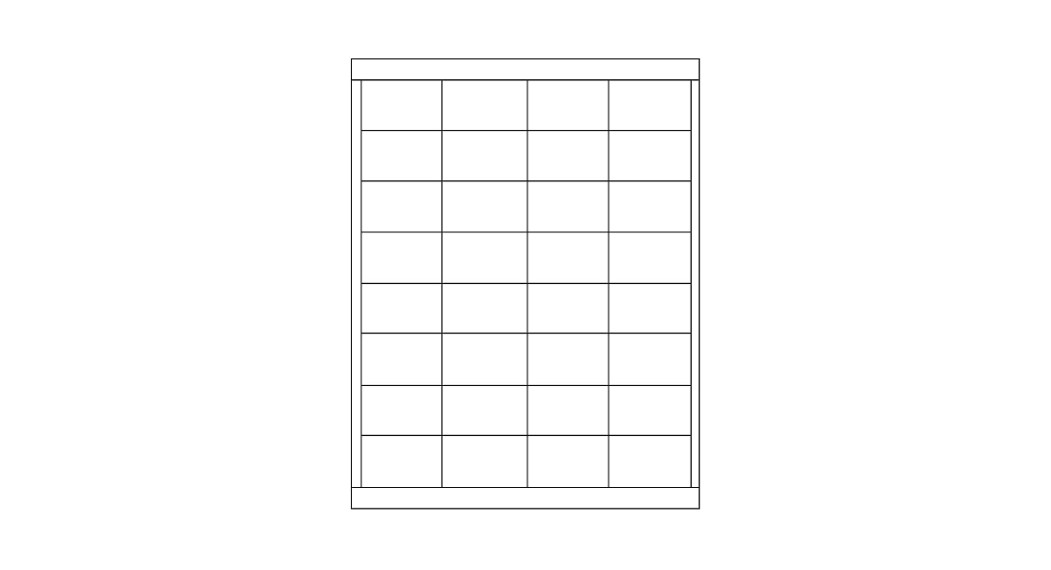![]() S-6746 INSERT CARDS1-800-295-5510uline.com
S-6746 INSERT CARDS1-800-295-5510uline.com


INSTRUCTIONS
MICROSOFT WORD 2010 SETUP (PC USERS)
CREATING LABELS
| 1. On the toolbar ribbon, click the MAILINGS tab. (See Figure 1) | 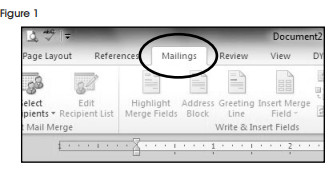 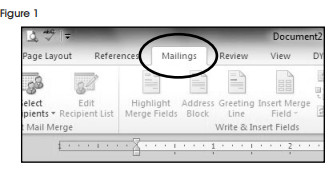 |
| 2. Click the LABELSbutton. (See Figure 2) | 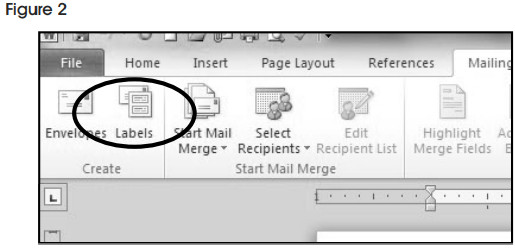 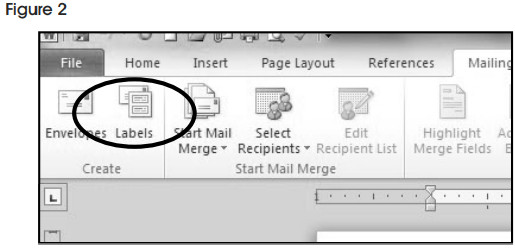 |
| 3. On the LABELS tab. Click the OPTIONS button. (See Figure 3) | 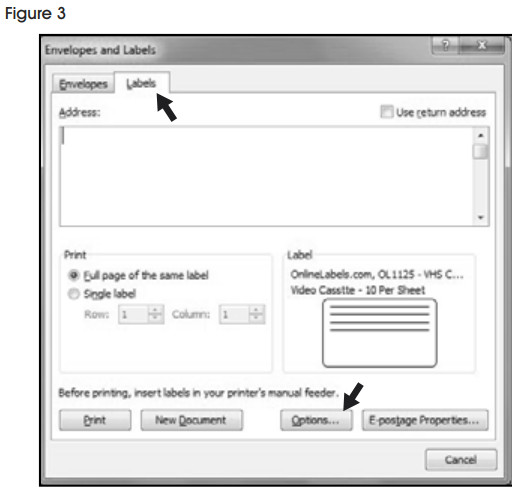 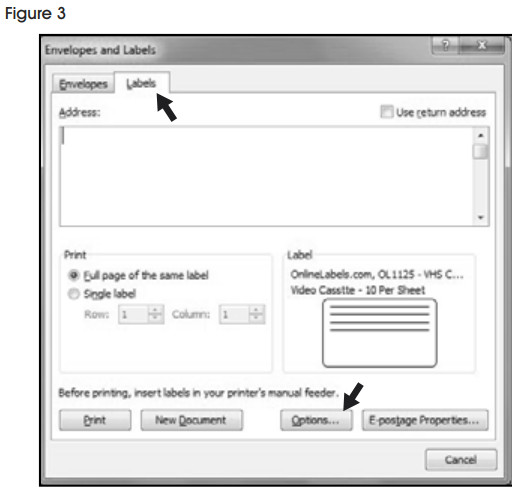 |
| 4. Under LABEL INFORMATION. use the drop-down menu to select MICROSOFT (See Figure 4) | 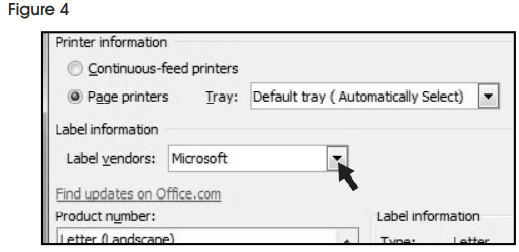 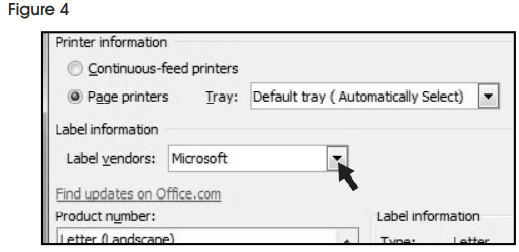 |
| 5. Under PRODUCT NUMBER, select LETTER (PORTRAIT). (See Figure 5) | 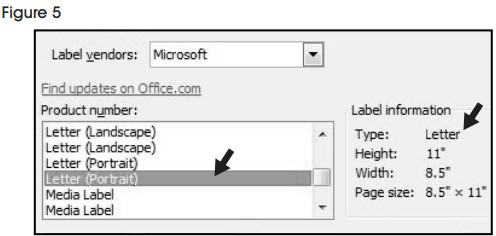 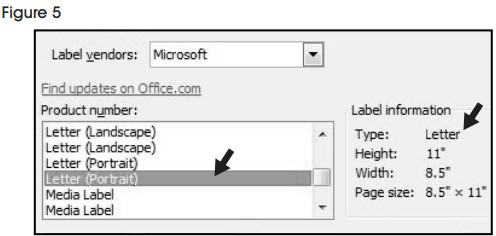 |
| 6. Click the NEW LABEL button. (See Figure 6) | 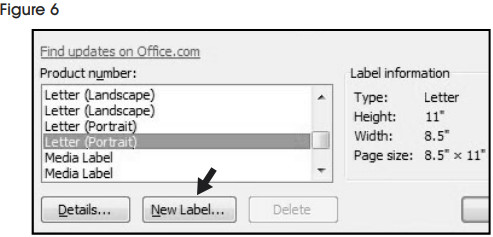 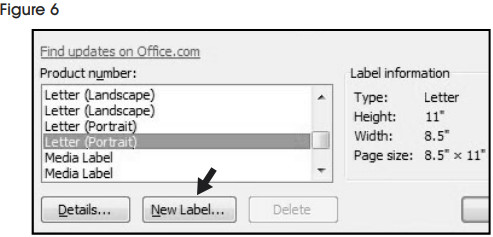 |
SETTING MARGINS
- Enter the following settings:





- In the LABEL NAME box, enter a name for your template (I.e. Wine item # S-12552). (See Figure 7)

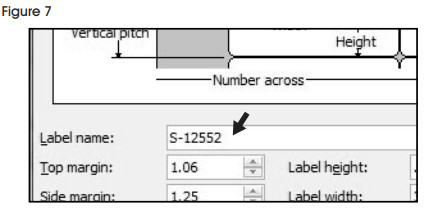
- Click the OK button.
- Click OK in the LABEL OPTIONS menu.
- Click NEVI DOCUMENT in the ENVELOPES & LABELS menu. (See Figure 8)

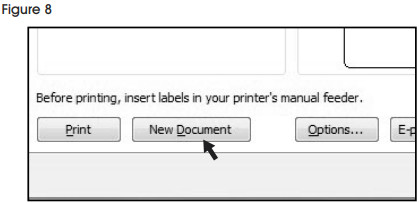
TYPEFormat and add text as you desire.PRINT
- Place Insert Cards in the printer paper tray and select PRINT.



TO USE THIS TEMPLATE AT ANOTHER TIME
- On the toolbar ribbon, click the MAIUNGS tab.
- Click the LABELS button.
- On the LABELS tab, click the OPTIONS button.
- Under LABEL INFORMATION, use the drop-down menu to select OTHER/CUSTOM. (See Figure 9)

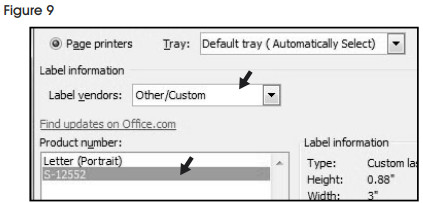
- In the PRODUCT NUMBER listing, select your saved template. (See Figure 9)
- Click the OK button.
- Click NEW DOCUMENT In the ENVELOPES & LABELS menu.
![]()
![]()
![]()
[xyz-ips snippet=”download-snippet”]