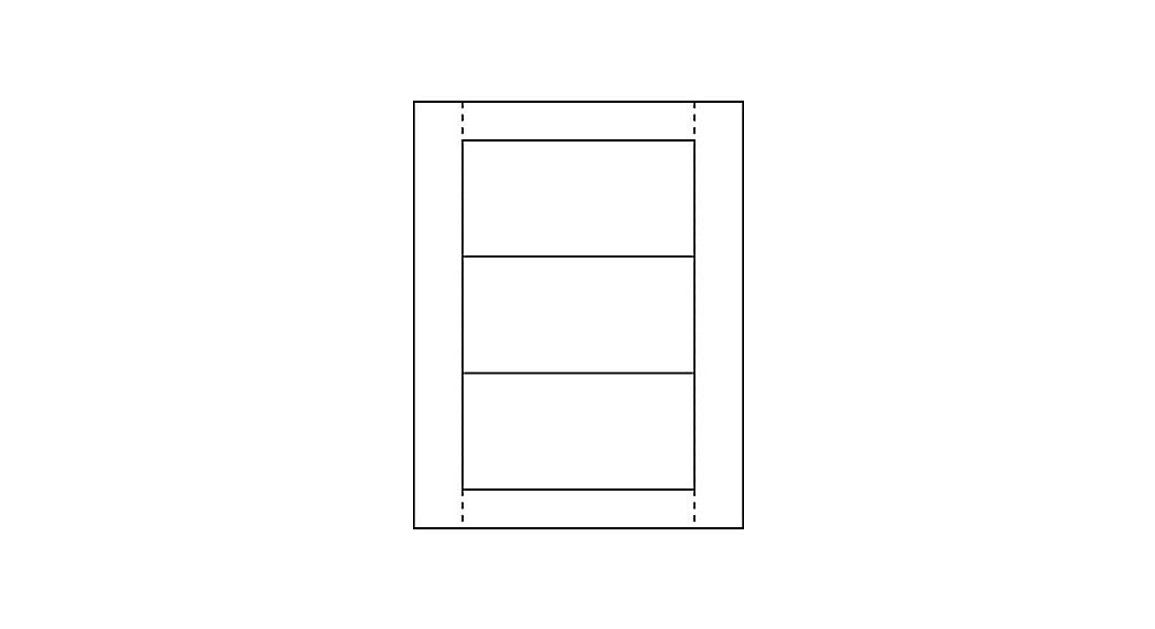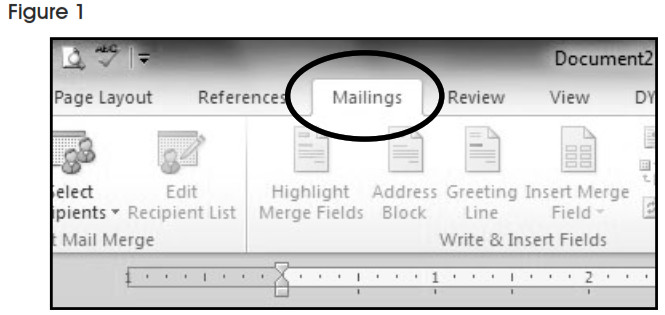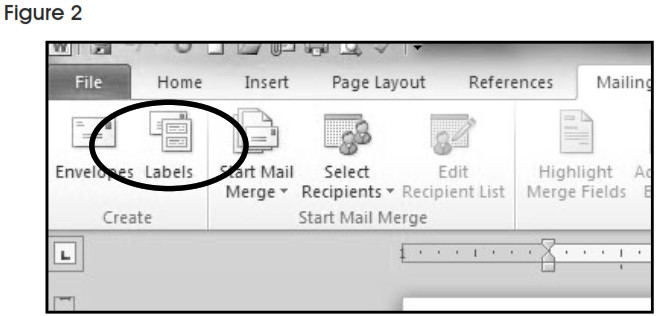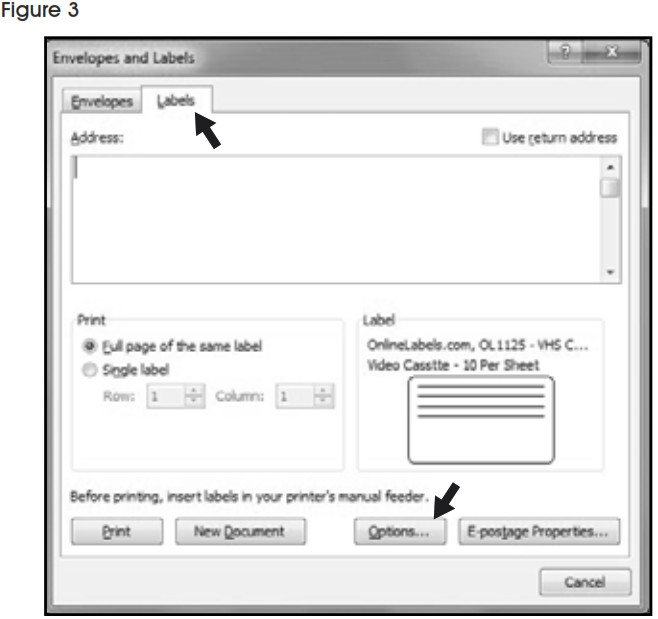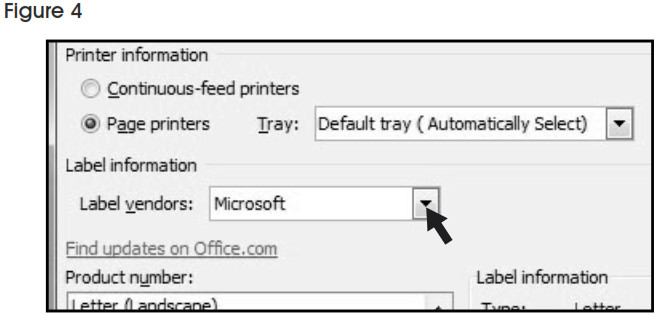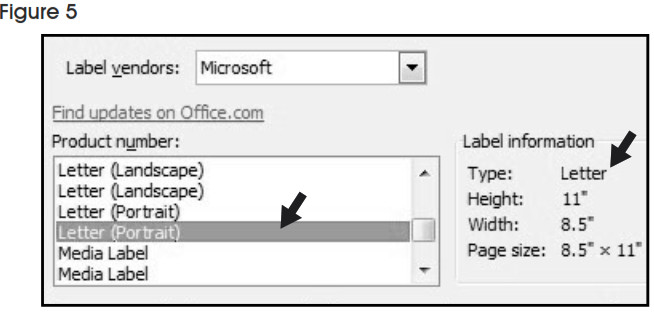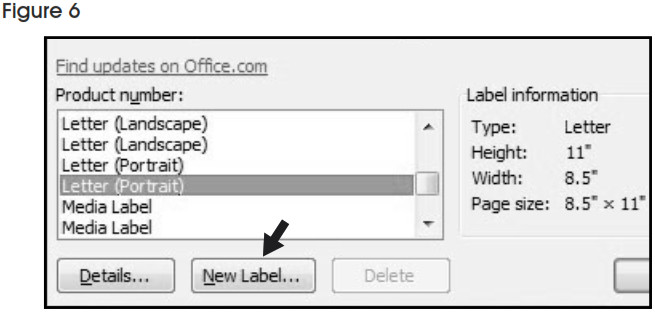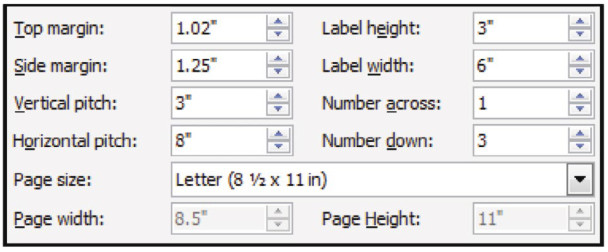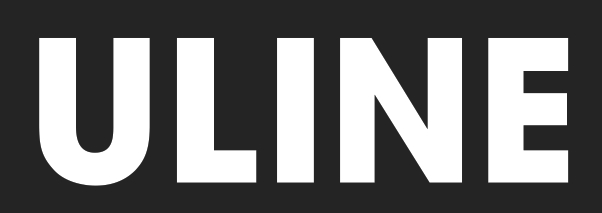 S-7702 INSERT CARDS1-800-295-5510uline.com
S-7702 INSERT CARDS1-800-295-5510uline.com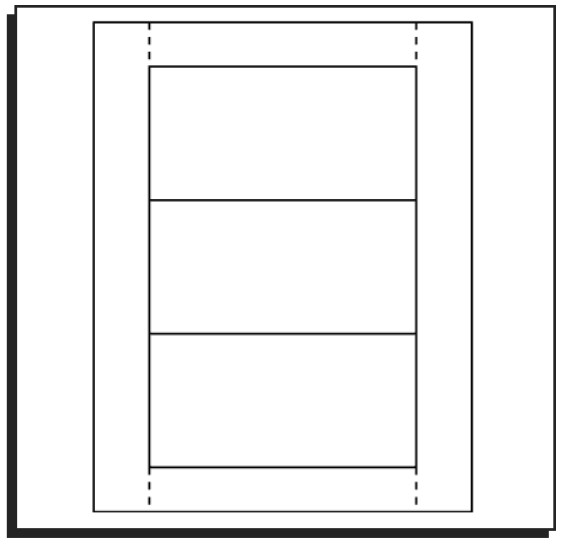
INSTRUCTIONS
MICROSOFT WORD 2010 SETUP (PC USERS)CREATING LABELS
- On the toolbar ribbon, click the MAILINGS tab. (See Figure 1)

- Click the LABELS button. (See Figure 2)

- On the LABELS tab, click the OPTIONS button. (See Figure 3)

- Under LABEL INFORMATION, use the drop-down menu to select MICROSOFT. (See Figure 4)

- Under PRODUCT NUMBER, select LETTER (PORTRAIT). (See Figure 5)

- Click the NEW LABEL button. (See Figure 6)

SETTING MARGINS
- Enter the following settings:

 NOTE: Enter the value for Number Across first.
NOTE: Enter the value for Number Across first. - In the LABEL NAME box, enter a name for your template (i.e. Uline item # S-12552). (See Figure 7)

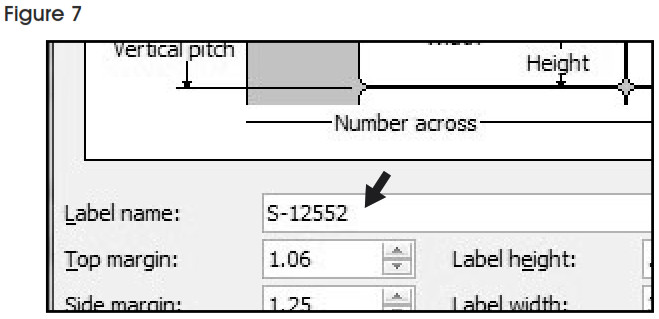
- Click the OK button.
- Click OK in the LABEL OPTIONS menu.
- Click NEW DOCUMENT in the ENVELOPES & LABELS menu. (See Figure 8)

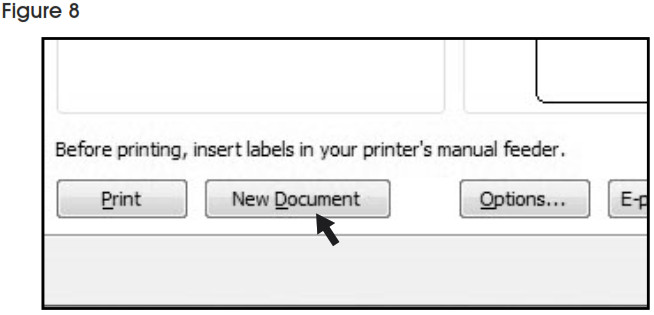
TYPE
Format and add text as you desire.PRINT1. Place Insert Cards in the printer paper tray and select PRINT.![]()
![]()
![]()
- On the toolbar ribbon, click the MAILINGS tab.
- Click the LABELS button.
- On the LABELS tab, click the OPTIONS button.
- Under LABEL INFORMATION, use the drop-down menu to select OTHER/CUSTOM. (See Figure 9)

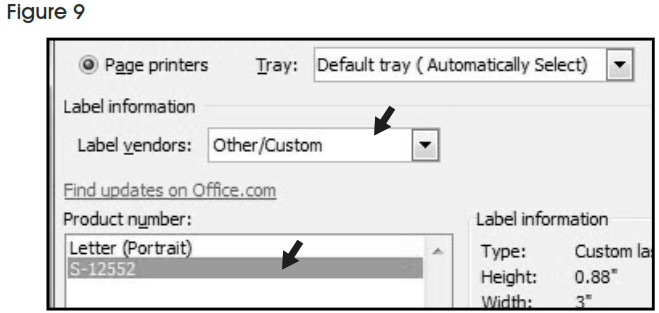
- In the PRODUCT NUMBER listing, select your saved template. (See Figure 9)
- Click the OK button.
- Click NEW DOCUMENT in the ENVELOPES & LABELS menu.
0421 IS-7702
[xyz-ips snippet=”download-snippet”]