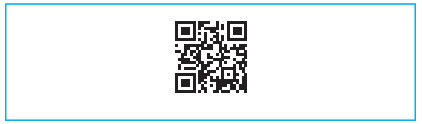Touch-to Open Smart Lock
Touch-to Open Smart Lock
Installation and User Guide
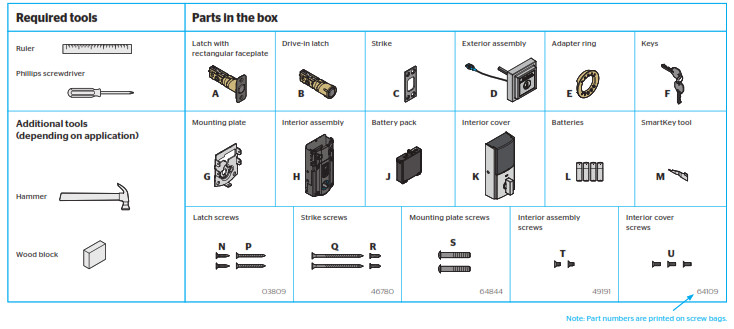
1 Prepare the door and check dimensions
If drilling a new door, use the supplied template and the complete door drilling instructions available at www.kwikset.com/doorprep.
A Measure to confirm that the hole in the door is either 2-1/8″ (54 mm) or 1-1/2″ (38 mm).
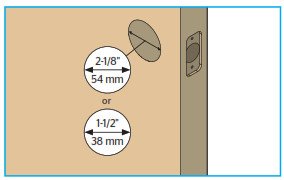
Note: Additional door preparation may be required for doors with 1-1/2″ (38 mm) holes. Consult the deadbolt drilling instructions at www.kwikset.com/doorprep
B Measure to confirm that the backset is either 2-3/8″ or 2-3/4″ (60 or 70 mm).
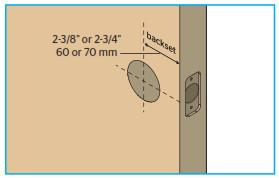
C Measure to confirm that the hole in the door edge is 1″ (25 mm).
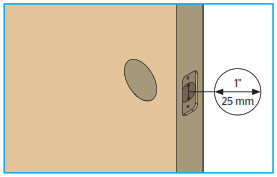
D Measure to confirm that the door is 1-3/4″ (44 mm) thick.
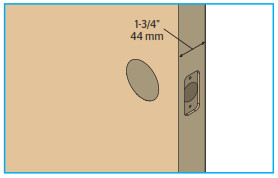
2 Install the latch and strike
A Is the door edge chiseled?
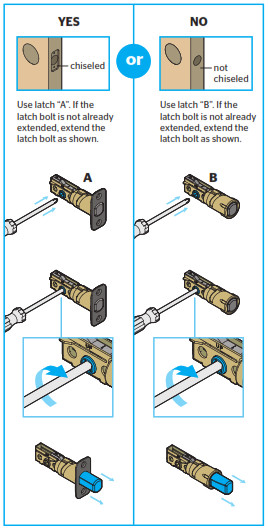
B Hold the latch in front of the door hole, with the latch face flush against the door edge.
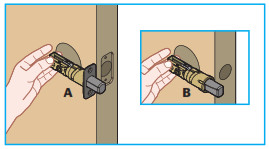
C Is the D-shaped hole centered in the door hole?

D Which latch are you installing?
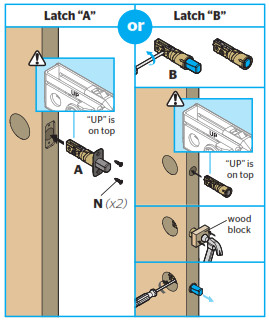
E Install strike on the door frame.Make sure the hole in the door frame is drilled a minimum of 1″ (25 mm) deep.
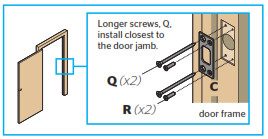
Note: The longer screws, Q, (3″ / 76 mm) must be used to maintain highest security.
3 Install the exterior assembly
A What is the diameter of the hole in the door?

B What is the thickness of your door?
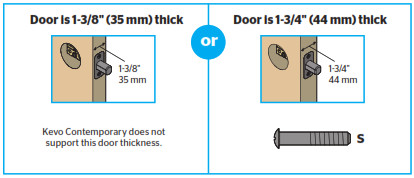
C Install exterior assembly and mounting plate.
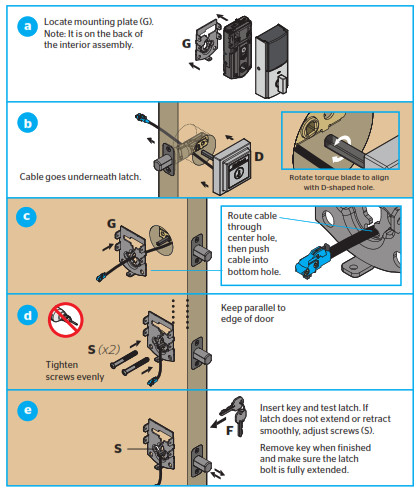
4 Install the interior assembly
A Remove the battery cover and battery pack from the interior assembly.
a Make sure turnpiece is in the vertical position.
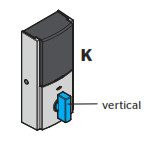
b Remove the interior cover.
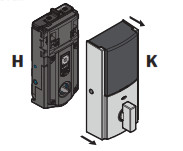
c Remove the battery pack.
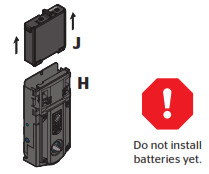
B Connect cable and install interior assembly.
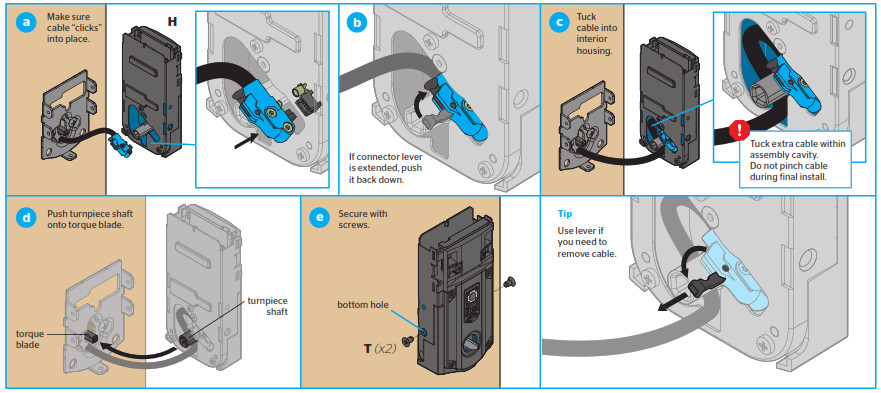
5 Perform the door handing process
This step will teach the lock the orientation of your door and is crucial for lock operation.
A Install 4 AA batteries in the battery pack.
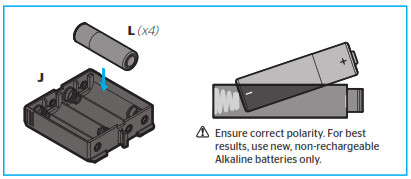
B IMPORTANT: Make sure the door is open. Insert the battery pack while PRESSING AND HOLDING the Program button. Release the button when the battery pack is all the way inside the lock interior.
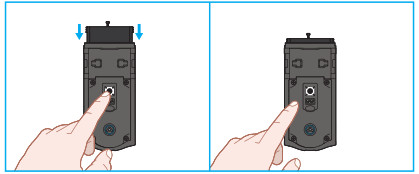
C IMPORTANT: The Status LED will flash red and green, and the lock will beep. Press and release the Program button again. The latch bolt will retract and extend on its own.

D Did the latch bolt bolt retract and extend on its own?
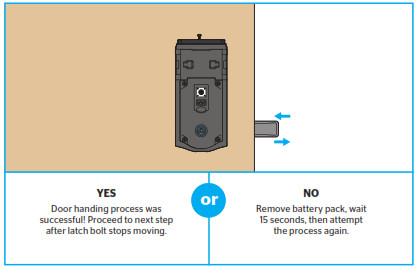
6 OPTIONAL: Re-key the lock
If desired, the lock may be re-keyed to work with your existing key. See the supplied SmartKey Re-key instructions for more information.
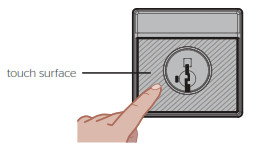
7 Download the app and set up your smartphone
If this lock was professionally installed (or installed by someone other than the homeowner), make sure that step 7 is performed by the homeowner.
A Download the Kevo app at kwikset.com/kevo/app or scan the QR code below.
B Follow the instructions inside the app to create an account and enroll your first smartphone.
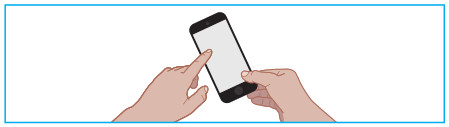
C Continue to follow the instructions inside the app to calibrate the lock so it learns where you keep your phone during normal use.
Normal useWhen using your phone to lock and unlock the door, make sure the phone is on, Bluetooth is enabled, and the Kevo app is running in the background. Always stand at an extended arm’s reach, and avoid holding your device close to the lock. You may hold the phone in your hand, pocket, bag, or purse as long as there is a clear line of sight between the lock and the hone.
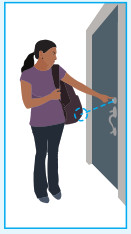
D Send eKeys to family and friends with Kevo-compatible smartphones.
Locking the door
Touch the lock exterior on the touch surface. The light string will display the following animations, the lock will beep once, and the door will lock.
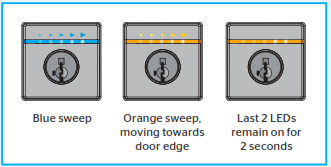
Unlocking the door
Touch the lock exterior on the touch surface. The light string will display the following animations, the lock will beep twice, and the door will unlock.
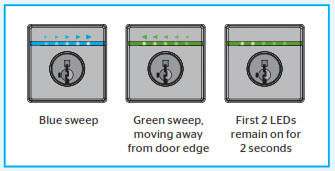
LED sweep direction will follow the bolt direction when locking and unlocking the door
8 Install the interior cover
Important information about the interior cover:

The interior cover will be secured by three screws to prevent someone from removing the battery or tampering with your lock’s settings.
The window on the interior cover is locked by default.
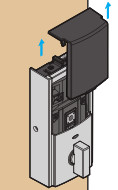
If the window is unlocked, it can slide up for more convenient access to programming buttons while the cover is installed.Note: The interior cover and screws must be removed for battery pack access.
If you want to keep the window locked:
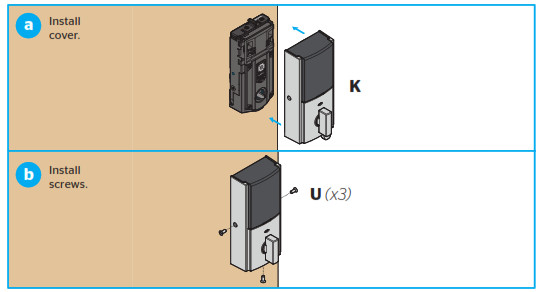
If you want to unlock the window:
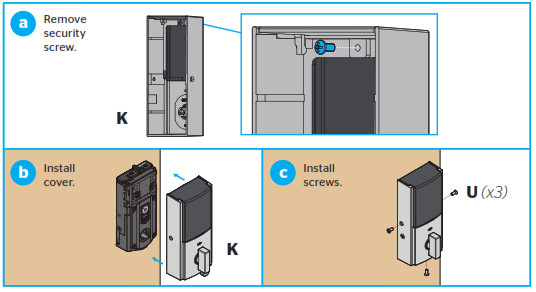
9 Battery Replacement
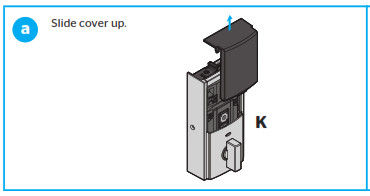
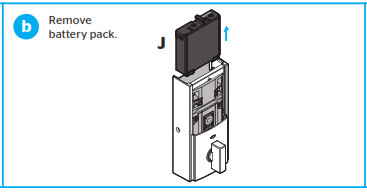
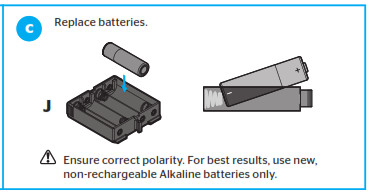
Reference Guide
Kevo at a Glance
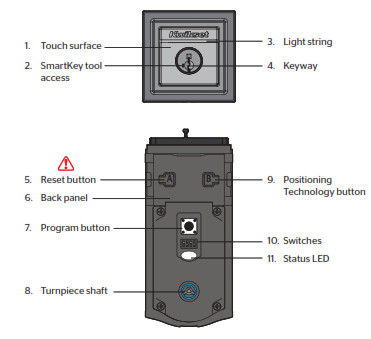 1. Touch Kevo anywhere on the metallic surface below the light string to lock and unlock.2. Insert your SmartKey tool here when rekeying your lock to work with your existing key.3. Changes color to communicate with you.4. Insert your standard key here.5. Only use to reset Kevo to delete all eKeys and fobs. See “System Reset” for more information.6. Where all the programming features are located.7. Use to enroll phones and fobs.8. Engages with turnpiece when interior cover is installed. When the cover is removed, the turnpiece shaft can be used to manually lock and unlock the door.9. Use to reset Kevo activation range.10. Use to enable and disable the Status LED, Triple Touch Lock, Audio, and Auto-Lock.11. Communicates whether the door is locked or unlocked and flashes red for a low battery alert. Can be turned on and off by Switch #1.
1. Touch Kevo anywhere on the metallic surface below the light string to lock and unlock.2. Insert your SmartKey tool here when rekeying your lock to work with your existing key.3. Changes color to communicate with you.4. Insert your standard key here.5. Only use to reset Kevo to delete all eKeys and fobs. See “System Reset” for more information.6. Where all the programming features are located.7. Use to enroll phones and fobs.8. Engages with turnpiece when interior cover is installed. When the cover is removed, the turnpiece shaft can be used to manually lock and unlock the door.9. Use to reset Kevo activation range.10. Use to enable and disable the Status LED, Triple Touch Lock, Audio, and Auto-Lock.11. Communicates whether the door is locked or unlocked and flashes red for a low battery alert. Can be turned on and off by Switch #1.
Kevo-Compatible Devices
Smartphones and Smart DevicesA Kevo-compatible smartphone (or other mobile internet-connected device or tablet) must have Bluetooth Smart Ready/ Bluetooth 4.0 and an app specific to the device must be installed. Find out if your device is compatible at www.kwikset.com/kevo/devices.

Kevo FobA Kevo Fob is a Bluetooth device that provides the same touch-to-open convenience as a smartphone.
Up to eight fobs can be enrolled in a single Kevo lock. A single fob can be enrolled in up to 25 different Kevo locks.
Note: You may choose to use only Kevo fobs, only smartphones or a mix of both in your Kevo system.
Standard KeyAlways make sure you have access to your standard key.
Kevo at a Glance
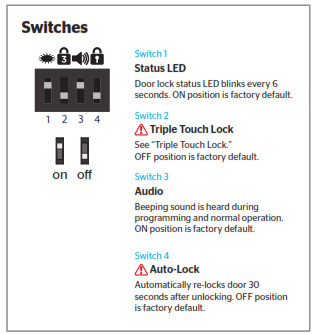
Triple Touch Lock and Auto-Lock
Triple Touch Lock allows you to lock the door from the outside without the use of a smartphone or fob. You might use Triple Touch Lock if you are using only a standard key in your system but wish to lock the door by touch, if your smartphone or fob is disabled, or if you have a visitor in your home that will leave and lock the door behind them.
To lock the door with this feature, tap the touch surface three times, pausing briefly between each touch. The lock will perform the lock light sequence (page 7).
To enable Triple Touch Lock, set Switch #2 to the ON position.
Auto-Lock will automatically re-lock the door 30 seconds after unlocking. To enable Auto-Lock, set Switch #4 to the ON position. Both features are OFF by default.
CAUTION: With this feature enabled, it is possible to lock yourself outside if you don’t have an enrolled smartphone, Kevo fob, or standard key with you.
System Reset
WARNING: Resetting your Kevo system will restore your lock to factory settings and delete all smartphones and fobs from Kevo’s memory.
If you wish to perform a system reset, press and hold the Reset button on the back panel for 10 seconds until the lock beeps and the light ring flashes red.

Phones: After a system reset, you will need to re-enroll your Owner phone. You will still be able to send eKeys at no charge to anyone who previously had an active eKey at the time of reset.
Fobs: After a system reset, all fobs will need to be re-enrolled. See the online Troubleshooting guide for instructions.
Light String Notifications
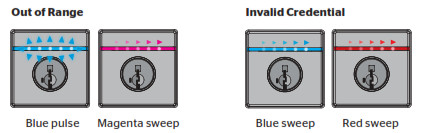
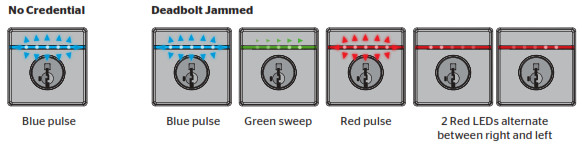
Deadbolt Low Battery
After normal locking/unlocking light string notifications
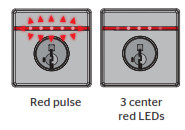
Fob Low BatteryAfter normal locking/unlockinglight string notifications
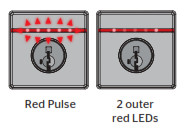
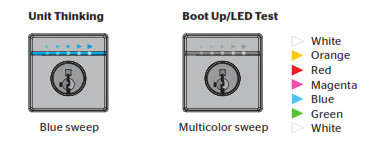
Status LED Notifications
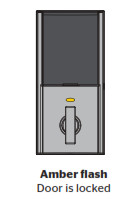

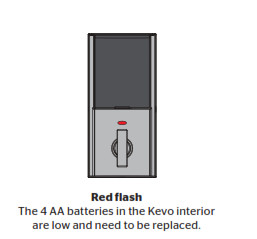
Advanced Features
Positioning TechnologyThe Kevo smart lock features a unique positioning technology that can tell if your device is inside or outside your home to help prevent your door from being unlocked by unauthorized users while your device is inside. For additional security, Kevo will also limit the activation range on the outside. The Kevo smart lock will learn about your entryway and the typical positions where you might keep your phone during normal use. If you find that the Kevo activation range is not ideal for your use, you can reset what Kevo learned, and Kevo will learn your environment again. Quickly press and release the Positioning Technology button (B)on the lock interior. Kevo will learn about your environment again.
History LogA history of the lock’s activity may be viewed through the Kevo app or by logging into the web portal: www.mykevo.com.
NotificationsThe Kevo app can send notifications when the door is locked and unlocked by eKey holders. You can choose to receive the system’s default notifications or set up custom notifications to monitor a specific user or time frame.
Dual Factor AuthenticationKevo features an optional, added-security passcode that you can enable inside the app to be used in addition to the app’s password. Enabling the passcode will require you to enter a 4- digit IN whenever you access the app, and it protects your Kevo account against unauthorized changes when your phone is unlocked.
Kevo PlusWith Kevo Plus, you will be able to lock and unlock your home and check whether your door is locked or unlocked when you are away from home. You can upgrade to Kevo Plus inside the Kevo app.Visit www.kwikset.com/kevo/kevo-plus for more information.
Connect Smart ProductsConnect Kevo to select smart products. In the Kevo app, tap the gear icon to connect to smart products (iOS only: select “Preferences”). Visit www.kwikset.com/kevo/support for more information.
Important Safeguards
1. Read all instructions in their entirety.2. Familiarize yourself with all warning and caution statements.3. Remind all family members of safety precautions.4. Always have access to your lock’s standard key.5. If using the Triple Touch Lock or Auto-Lock features,make sure to have your smartphone, fob or standardkey with you to prevent locking yourself out.6. Familiarize yourself with all light ring error notifications.7. Replace low batteries immediately.
Preventing Inadvertent Unlocking of Your Door
WARNING: Failure to follow these safeguards could result in your lock opening inadvertently.
1. Avoid keeping and storing phones and fobs unnecessarily close to the lock when inside the home.2. Restrict access to your Kevo lock’s back panel and routinely check your settings to ensure they have not been altered without your knowledge.
3. Protect the password to your Kevo app and web portal accounts.4. When sending an eKey, always double-check that you are sending it to the correct recipient.5. Protect and restrict access to your smartphone so that your app settings cannot be altered without your knowledge.6. Enable the Kevo app’s security passcode so that your app settings cannot be altered without your knowledge.7. When sending eKeys, be aware of the difference between an Admin user and other users in the system: an Admin user can send, disable and delete eKeys.8. If your smartphone is lost or stolen, use the Kevo web portal (www.mykevo.com) to disable it.9. If a fob in your Kevo system is lost or stolen, reset \your lock to delete it from memory.
CAUTION: As with any radio-based technology, it should be noted that the accuracy and reliability of the Kevo lock’s inside-outside sensor cannot be guaranteed. Users should not rely solely on the Kevo lock’s sensor for security purposes and should always use caution. This manufacturer assumes no responsibility for incorrect results or damages resulting from the use of the Kevo lock’s sensor.
Certain home configurations may impede the Kevo lock’s sensor more than others. Example: Your home office is located next to your entryway, and part of the office extends past the front door, jutting into the front yard. If your device is being actively used in that office extension, the Kevo lock’s sensor could possibly detect the device as being outside of your home while that device is in active use.
WARNING: This Manufacturer advises that no lock can provide complete security by itself. This lock may be defeated by forcible or technical means or evaded by entry elsewhere on the property. No lock can substitute for caution, awareness of your environment, and common sense. Builder’s hardware is available in multiple performance grades to suit the application. n order to enhance security and reduce risk, you should consult a qualified locksmith or other security professional.
Kevo Support: www.kwikset.com/kevo/supportUSA: 1-800-327-5625Australia free call 1800 623 118New Zealand free call 0800 736 776
Kwikset Kevo Smart Locks Installation Manual – Kwikset Kevo Smart Locks Installation Manual –

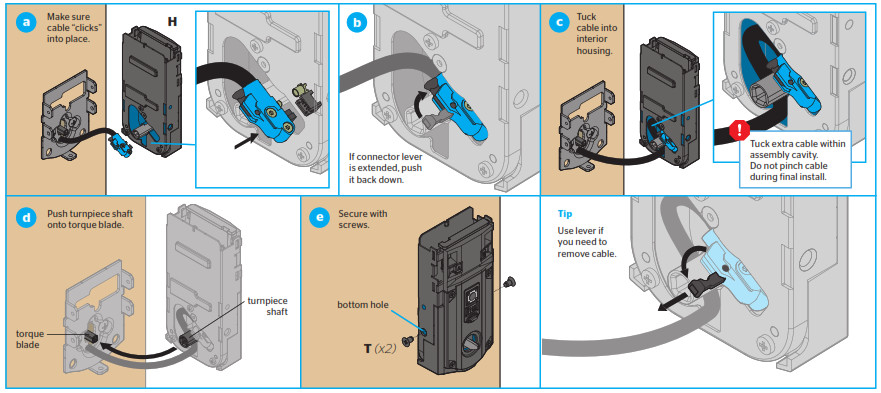
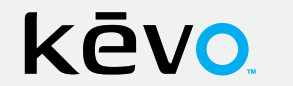 Touch-to Open Smart Lock
Touch-to Open Smart Lock