 WEB CAMERAFOR VIDEO CALLS AND SOCIAL MEDIA RECORDING
WEB CAMERAFOR VIDEO CALLS AND SOCIAL MEDIA RECORDING

![]() MANUAL
MANUAL
GETTING STARTED

- Camera Lens
- LEO Lights
- Microphone
- 4ft USB Cord W/LED Brightness Control
- Adjustable Neck
The Xtreme Studio Web Camera is compatible with Windows Operating System only.No drivers are required for installation. Simply plug the USB cord from the web camera into your PC. Then plug the 3.5mm microphone audio cable from the web camera into the microphone input on the PC(Note: If a microphone is already present on your PC, this will not be required).You are now ready to use your Studio Web Camera with third-party software like Skype, Microsoft Teams, Zoom, and more.
MOUNTING YOUR WEB CAMERA
- Open the web camera stabilizer to a proper angle.
- Place web camera on your computer monitor using the web camera stabilizer.

ADJUSTING LED BRIGHTNESS
To adjust the web camera LED brightness, locate the LED brightness control wheel on the USB Cable, and slide the wheel up and down to raise or lower the brightness.
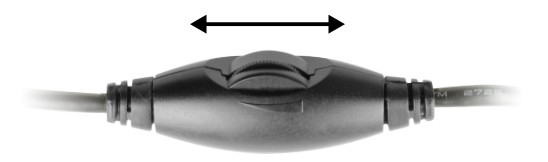
PRODUCT PARAMETERS
| Sensor | – HD Color OV 0308 CMOS Sensor |
| Lens | 4P 2M Lens F2.8 |
| Video Recording | AVI, CFI Mode |
| Frame Rate | 30 FIS |
| Interface | USB 2.0 & USB 1.1 Compatible |
| Power Supply | 5V (USB Port) |
| Low Light Compagination | High Light LED (x3) |
| Microphone | Integrated USB Mic (10m Range) |
| Suggested Resolution | 640p X 480p |
| Static Picture Storage Format | BMPI JPG |
| Dynamic Picture Storage Format | _ AVI |
FCC STATEMENT
This equipment has been tested and found to comply with the limits for a Class B digital device, pursuant to Part 15 of the FCC Rules.These limits are designed to provide reasonable protection against harmful interference in a residential installation.This equipment generates, uses, and can radiate radio frequency energy and, if not installed and used in accordance with the instructions, may cause harmful interference to radio communications. However, there is no guarantee that interference will not occur in a particular installation.If this equipment does cause harmful interference to radio or television reception, which can be determined by turning the equipment off and on, the user is encouraged to try to correct the interference by one or more of the following measures:
- Reorient or relocate the receiving antenna.
- Increase the separation between the equipment and receiver.
- Connect the equipment into an outlet on a circuit different from that to which the receiver is connected. Consult the dealer or an experienced radio/TV technician for help.
ONE YEAR WARRANTY
Xtreme warrants its products for one year against defects in manufacturing under regular consumer use with the original receipt of retail purchase.We believe in our products and want to provide you with a replacement if needed, but we have to know about the problem while the product is still under warranty. If you discover a defect covered by this warranty, please contact us about receiving a replacement In order to use the product’s warranty the customer must provide proof of the retailer’s receipt.Any customers outside of the U.S. will be responsible for shipping and handling charges if a replacement is required that is not due to a manufacturing defect. If there is not a manufacturing defect, shipping and handling will be applied.Xtreme’s warranty is limited to our products only. Our warranty does not cover the replacement or repair cost of any third-party accessory, electronic device, or personal property.For instructions about how to obtain warranty service for your product, please contact Customer Service via email at customerservice@xtremecables.com
WHAT’S INSIDEStandard Definition Web Camera w/LED ControlCable ManagerManual
[xyz-ips snippet=”download-snippet”]

