XTREME XBA9-1014 HDTV Wireless Headphone Kit

Package Contents:

- Bluetooth Headphones
- Bluetooth® Audio Transmitter
- Wall Mount
- Micro USB Cable
- 3.5mm Cable
- 3.5mm to RCA Adapter
Bluetooth Headphones
- To charge your Xtreme Bluetooth Headphones, connect a micro USB cable to the micro USB charging port and connect the other end to a USB power outlet (additional cable and adapter not included). The LED indicator will blink red, indicating that the headphones are charging properly. The LED indicator will turn off when the headphones are fully charged.NOTE: For best sound performance, please make sure battery is fully charged before use
- To activate pairing, while the headphones are powered off, press and hold the multi-function button ►II for 5 seconds until the LED indicator starts flashing blue and red.
- With the headphones now in pairing mode, proceed to step 4 of transmitter setup to complete the pairing process.(For Xtreme Transmitter pairing instructions refer to page 4, step 4)
- If desired, the Bluetooth Headphones can be paired to any Bluetooth enabled device. Enable Bluetooth search mode on your audio device and select pairing name “XBA9-1014 RX”.Once the headphones have been successfully connected, the LED indicator will flash blue.
Headphones Operation
- Turn the headphones ON by holding the Multifunction Button ►II for 3 seconds.
- To raise volume, press+hold the Volume Up Button +
- To lower volume, press+hold the Volume Down Button – ._
- To power down the headphones, hold the Multifunction Button ► II for 3 seconds. The LED light indicator will flash red 3 times and then remain off.
Additional features if paired to a phone:
- Press the Multifunction Button ►II play/pause audio and to answer/end phone calls .
- To change to the next track, press the NextTrack Button -► +
- To change to the previous track, press the Previous Track Button –
To use as wired auxiliary headphones:Plug in a 3.5mm audio cable into the “Aux” jack (additional cable not included). The headphones will automatically switch from “Bluetooth” mode to ” Auxiliary” mode.(Please note that the music control buttons on the headphones will not function while in Auxiliary mode.)

Connecting the Bluetooth Audio Transmitter
- Using Transmitter Wirelessly: Using included Micro USB Cable and a USB wall charger, fully charge the Bluetooth® Audio Transmitter for a minimum of 3 hours. The LED charging indicator will illuminate red when charging. It will illuminate green when fully charged. When battery is low, Bluetooth pairing button will flash blue quickly.Using Connected to a Power Source: A constant power source may be beneficial for long term use. Use the included Micro USB cable and plug the micro USB end into the Transmitter. Plug the USB end into a 5V home charger ( not included) or into a USB port on the back of your tv.
- Connect the Transmitter to an audio source such as a TV or home stereo using the 3.5mm jack & included 3.5mm Aux Cable. (For audio devices with RCA output, the RCA to 3.5mm Adapter may be used).
- Locate your fully charged Xtreme Bluetooth® headphones or a speaker that you would like to stream audio to. Be sure to power them on and activate pairing mode.
- Tum on the Transmitter by switching the power switch (on the side) to the “ON” position. The Bluetooth LED indicator will illuminate solid blue.
- Press the Bluetooth Pairing Button to active pairing mode. Bluetooth® Transmitter begins searching for nearby Bluetooth® devices (Allow up to 20 sec for the Transmitter to pair).
- Once the Transmitter and Bluetooth audio device are paired successfully the LED indicator will begin to flash blue slowly, indicating that the Transmitter is connected and ready to use.
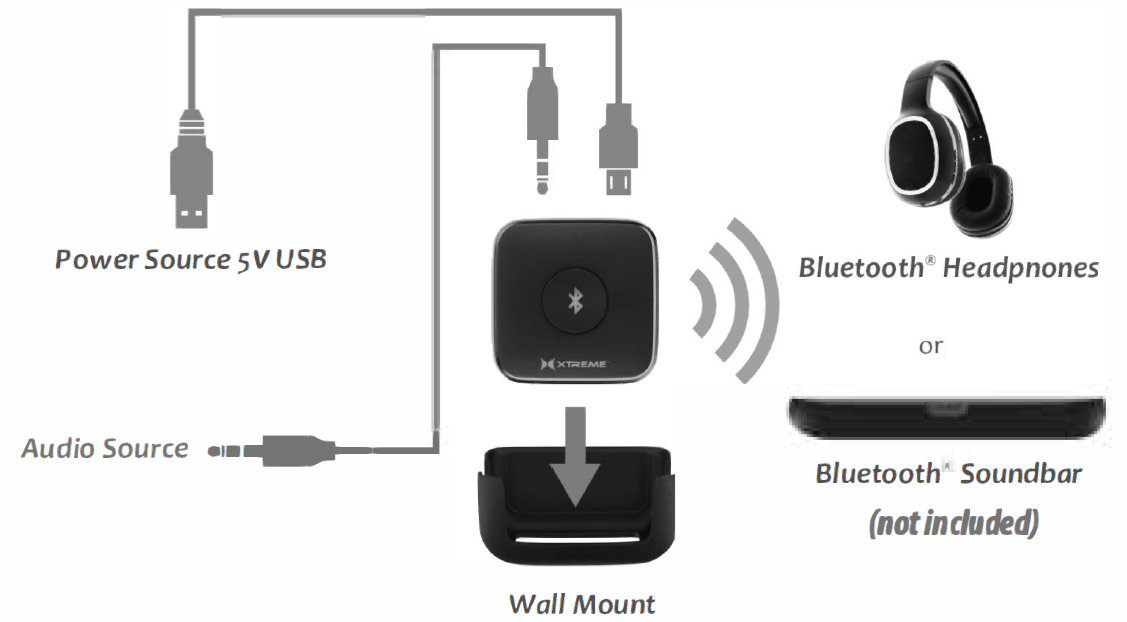
FCC STATEMENT
This device complies with Part 15 of the FCC Rules. Operation is subject to following two conditions:
- This device may not cause harmful interference, and
- This device must accept any interference received, including interference that may cause undesired operation.
FCC RADIO REQUENCY EXPOSURE STATEMENT
The device has been evaluated to meet general RF exposure requirements. The device can be used in fixed or mobile condition.The minimum separation distance is 20 cm.NOTEThis equipment has been tested and found to comply with the limits for a Class B digital device, pursuant to Part 15 of the FCC Rules, these limits are designed to provide reasonable protection against harmful interference in a residential installation. This equipment generates, uses, and can radiate radio frequency energy and, if not installed and used in accordance with the instructions, may cause harmful interference to radio communications or television reception. However, there is no guarantee that interference will not occur in a particular installation. If this occurs, which can be determined by turning the equipment off and on, the user is encouraged to try to correct the interference by one or more of the following measures:
- Reorient or relocate the receiving antenna.
- Increase the separation between the equipment and receiver.
- Connect the equipment into an outlet on a circuit different from that to which the receiver is connected.
- Consult an experienced radio/TV technician for help or contact the customer service number below.
SAFETY AND CARE INSTRUCTIONS:
Please read and understand all instructions before using this product.
- Be sure to keep these instructions.
- Do not attempt to disassemble the unit.
- Repairs to electrical equipment should only be performed by a qualified service person.
- Improper repairs may place user as risk and void warranty.
- Do not expose this product to dripping or splashing of drinks or liquids of any kind.
- Avoid long exposure to direct sunlight, which may cause damage.
- Do not use the product in a strong magnetic field.
- Do not use this unit for anything other than its intended user or purpose.
- Doing so may damage the device and void warranty.
- Do not puncture or harm the exterior surface of the product in any way.
- This product is not a toy. Keep out of reach of children.
- Do not expose batteries or battery pack to excessive heat or open flame.
- Do not expose the unit to extremely high or low temperatures as this will shorten the life of the device, destroy the battery, and /or distort certain parts.
- Do not use abrasive cleaning solvents to clean the unit.
- In order to prolong battery life, turn off when not in use.
WARNINGChanges or modifications not expressly approved by the party responsible for compliance could void the user’s warranty or authority to operate the equipment.
When pressing the Multifunction Button, short press one time to enter pairing mode. Once in pairing mode, the bluetooth icon on the transmitter will begin to flash. A short click wlll be sufficient. Do not hold down or long press the button. Holding this button down wlll reset the connection.The headphones will only connect to one device at a time. Please disconnect from other devices before pairing to the Bluetooth Audio Transmitter.After connecting your Bluetooth Audio Transmitter with included AN cables, refer to your TV’s settings to change TV audio output to the connected source. For further instructions on this step please refer to your TV manufacturer.
ONE YEAR WARRANTY
Xtreme warrants its products for ONE YEAR against defects in manufacturing under regular consumer use with original receipt of retail purchase.We believe in our products and want to provide you with a replacement, if needed, but we have to know about the problem while the product is still under warranty. If you discover a defect covered by this warranty, please contact us about receiving a replacement. In order to use the products warranty the customer must provide proof of the retailers receipt.
Xtreme’s warranty is limited to our produts only. Our warranty does not cover the replacement or repair cost of any third-party accessory, electronic device or personal property.For instructions about how to obtain warranty service for your product, please contact Customer Service at [email protected]

[xyz-ips snippet=”download-snippet”]

