Z-Wave RAZBERRY Plug-On Module
Installation steps:
- Install the RaZberry 7 shield on the Raspberry Pi GPIO
- Install Z-Way software The RaZberry 7 shield is designed to work with the Raspberry Pi 4 Model B, but is fully compatible with all previous models, such as: A, A+, B, B+, 2B, Zero, Zero W, 3A+, 3B, 3B+. The maximum potential of the RaZberry 7 is achieved together with Z-Way software.
There are several ways to install Z-Way:
- Download a flash card image based on Raspberry Pi OS with pre-installed Z-Way (flash card minimum size is 4 GB) https://storage.z-wave.me/z-way-server/raspberryPiOS_zway.img.zip
- Install Z-Way on Raspberry Pi OS from an apt repository: wget -q -O – https://storage.z-wave.me/RaspbianInstall | sudo bash
- Install Z-Way on Raspberry Pi OS from a deb package: https://storage.z-wave.me/z-way-server/ It is recommended to use the latest version of Raspberry Pi OS.NOTE: RaZberry 7 is also compatible with other third party Z-Wave software supporting Silicon Labs Z-Wave Serial API. After the successful installation of Z-Way, make sure that Raspberry Pi has Internet access. In the same local network go to https://find.z-wave.me, you will see the local IP address of your Raspberry Pi below the login form. Click on the IP to reach the Z-Way Web UI initial setup screen. The welcome screen shows the Remote ID and will prompt you to set the administrator password.NOTE: If you are in the same local network as the Raspberry Pi, you can access Z-Way Web UI using a browser by typing in the address bar: http://RASPBERRY_ IP:8083. After setting the administrator password you can access the Z-Way Web UI from anywhere in the world, to do this go to https://find.z-wave.me, type ID/ login (e.g. 12345/admin) and enter your password.
PRIVACY NOTE:
Z-Way by default connects to the server find.z-wave.me in order to provide remote access. If you don’t need this service, you can turn off this feature after logging into Z-Way (Main menu > Settings > Remote Access). All communications between Z-Way and the server find.z-wave.me are encrypted and protected by certificates.
INTERFACE
The “SmartHome” user interface looks similar on different devices such as desktops, smartphones or tablets, but adapts to the screen size. The user interface is intuitive and simple:
- Dashboard
- Rooms
- Widgets
- Events
- Quick automation
- Main menu
- Device widgets
- Widget settings
- Favourite devices are displayed on the Dashboard
- A devices can be assigned to a Room
- The full list of all devices is in Widgets
- Every sensor or relay triggerings are displayed in Events
- Set up scenes, rules, schedules and alarms in Quick Automation
- Apps and system settings are in the Main menu
- The device can provide several functions, for example a 3-in-1 Multisensor provides: motion sensor, light sensor and temperature sensor. In this case therewill be three separate widget
- with individual settingsAdvanced automation can be configured using local and online Apps. Apps allow you to set up rules like “IF > THEN”, to create scheduled scenes, set auto off timers. Using applications you can also add support for additional devices:IP cameras, Wi-Fi plugs, EnOcean sensors and set up integrations with Apple HomeKit, MQTT, IFTTT etc. More than 50 applications are built-in and more than 100 can be downloaded for free from the Online Store. Applications are managed in the Main menu > Apps.

MOBILE APP Z-WAVE.ME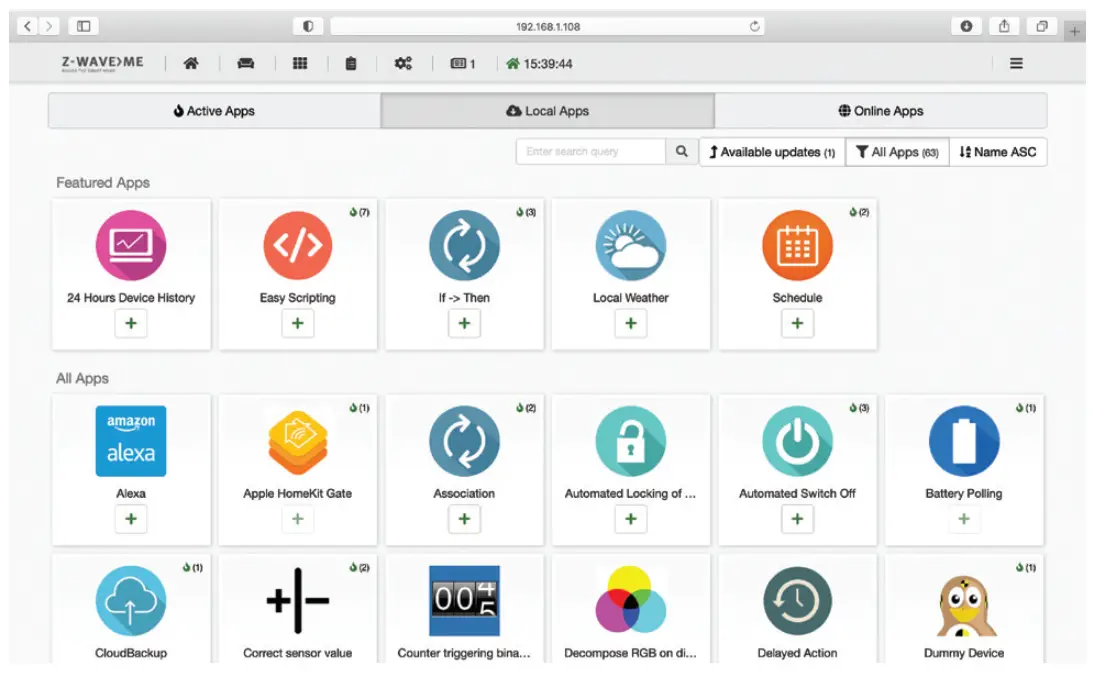
| Z-Wave Transceiver | Silicon Labs ZGM130S |
| Wireless Range | Min.40 m indoor in di rect line of sight |
|
Self-Test I |
When powering on, both LEDs must shine for about
2 seconds and then go off. If they don ‘t, the device is defective. If the LEDs do not shine for 2 seconds: hardware problem. I f the LEDs are faintly shining constantly: hardware problems or bad firmware. |
| Dimensions/Weight | 41 x 41 x 12 mm /16 gr |
|
LED indication |
Red: Inclusion and Exclusion Mode. Green: Send Data. |
| Interface | TTL UART (3.3 V) compatible with Raspberry Pi GPIO pins |
|
Freq uency range: ZM E_RAZBERRY7 |
(865…869 MHz): Europe (EU) ldefaultJ, India (IN), Russia (RU), China (CN), South Africa (EU), Middle East (EU)
(908…917 MH z):America , excluding Brazil and Peru (US) ldefaultJ, Israel (IL) (919…921 M Hz): Australia/ New Zealan d I Brazil I Peru (ANZ), Hong Kong (H K),Japan (JP) , Taiwa n (TW), Korea (KR) |
SHIELD DESCRIPTION
- The connector sits on pins 1-10 on the Raspberry Pi
- Duplicate connector
- Two LEDs for operation indication
- U.FL pad to connect an external antenna. When connecting the antenna, turn the jumper R7 by 90°

LEARN MORE ABOUT RAZBERRY 7Full documentation, training videos and technical support can be found on the website https://z-wave.me/raz.You can change the radio frequency of the RaZberry 7 shield at any time by going to the Expert UI http://RASPBERRY_IP:8083/expert, Network > Control and select the desired frequency from the list. The RaZberry 7 shield constantly improves and adds new features. To use them, you need to update the firmware and activate the necessary functions. This is done from the Z-Way Expert UI under Network > Controller Information.
FCC STATEMENT
FCC Device ID: ALIB2-ZME_RAZBERRY7This device complies with Part 15 of the FCC Rules. Operation is subject to the following two conditions:
- This device may not cause harmful interference, and
- This device must accept any interference received, including interference that may cause undesired operation.NOTE: This equipment has been tested and found to comply with the limits for Class B digital devices, pursuant to Part 15 of the FCC rules. These limits are designed to provide reasonable protection against harmful interference in a residential installation. This equipment generates, uses and can radiate radio frequency energy and, if not installed and used in accordance with the instructions, may cause harmful interference to radio communications. However, there is no guarantee that interference will not occur in a particular installation. If this equipment does cause harmful interference to radio or television reception, which can be determined by turning the equipment off and on, the user is encouraged to try to correct the interference by one or more of the following measures:
- Reorient or relocate the receiving antenna.
- Increase the distance between the equipment and the receiver.
- Connect the equipment into an outlet on a different circuit to which the receiver is connected.
- Consult the dealer or an experienced radio/TV technician for assistance. Use of the shielded cable is required to comply with Class B limits in Subpart B of Part 15 of the FCC rules. Do not make any changes or modifications to the equipment unless otherwise specified in the manual. If such changes or modifications should be made, it may be necessary to stop the operation of the equipment.
NOTE: If static electricity or electromagnetism causes data transfer to discontinue midway (fail), restart the application or disconnect and connect the communication cable (USB, etc.) again. Radiation Exposure Statement: This equipment complies with the set out FCC radiation exposure limits for an uncontrolled environment.Co-location warning: This transmitter must not be co-located or operated in conjunction with any otherantenna or transmitter.OEM integration instructions: This module has a LIMITED MODULAR APPROVAL, and is intended only forOEM integrators under the following conditions: As a single, non-colocated transmitter, this module has no restrictions in relation to a safe distance from any user. The module shall be only used with the antenna(s) that has/have been originally tested and certified with this module. As long as these conditions above are met, further transmitter testing will not be required. However, the OEM integrator is still responsible for testing their end-product for any additional compliance requirements necessary for this installed module (for example, digital device emissions, PC peripheral requirements, etc.).
References
[xyz-ips snippet=”download-snippet”]
