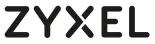
Desktop Switch SeriesQuick Start Guide
Hardware installation
Connect to an appropriate power source. Connect to a modem or router that has internet access.
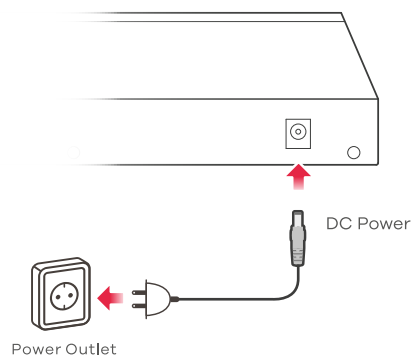
Option AManaged with ZON Utility for DICE Environment(For Web Managed Switch Only)
- Connect the Switch and your computer to some network that has a DHCP server.
- Use the ZON utility to discover the Switch. Select the Switch and click the Web GUI icon to access its web configurator.

Option BManaged with Switch Default Static IP(For Web Managed Switch Only)
- Connect your computer to the Switch using an Ethernet cable. Your computer must have an IP address in the same subnet as the Switch.
- Launch your web browser and go to http://1921681.3. Enter 1234 as the password. Click SIGN IN.
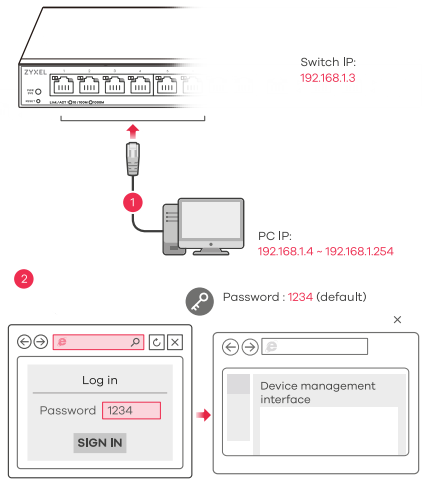
Troubleshooting
I cannot see or access the Login screen in the Web Configurator.
- Make sure you are using the correct IP address.(The default IP address is 1921681.3.)
- Make sure your computer is in the same subnet as the Switch. If you haven’t changed the default IP address, your computer IP address should be in the 1921681.4 -1921681.254 range.
- Make sure you have entered the Password If you have changed the password and have forgotten it, you’ll have to reset the Switch to its factory default.
(The default Password is 1234.)
A loop is detected.
- A loop may happen in the following example situations:
- The Switch is connected to another device in a loop state.
- The Switch is connected to another device with two cables.
- Loop Prevention is enabled by default. If a loop happens, the Switch will block the port in a loop state. If a loop happens on two ports, the Switch will block the higher-numbered port. For example, if a loop happens on ports 4 and 5, the Switch will block port 5, and its LED will be off. To restore a port in a loop state, disconnect it, check the network connections, and reconnect it.
- You can log into the Web Configurator. Go to System in the Web Configurator to check your port status.
![]() Your Networking Ally
Your Networking Ally
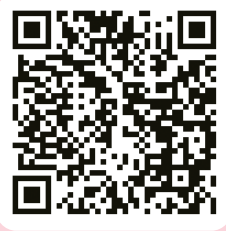
http://www.zyxel.com/support/warranty_information.shtml
Warranty Card
Thank you for purchasing o Zyxel products Zyxel has o reputation for delivering high-quality, high-performance products and services to our customers. We recommend that you now visit the Zyxel website and register your product online: Mswill means you can receive the latest firmware, drivers, and product-related information. If you still have further questions or inquiries related to the product please contact our subsidiaries worldwide. Please note that warranty terms may vary by region. Full detailed information is available on our website here: http://www.zyrel.com/isupport/warronty_information.shtml
Purchase InformationZyxel Product Name: Hardware Serial Number:Date of Purchase:(in cabin countries. the warranty will be validated with the seller’s signature and stomp).
Support Information
USA ![]() + 1 800 255 4101
+ 1 800 255 4101![]() [email protected]
[email protected]
[xyz-ips snippet=”download-snippet”]

