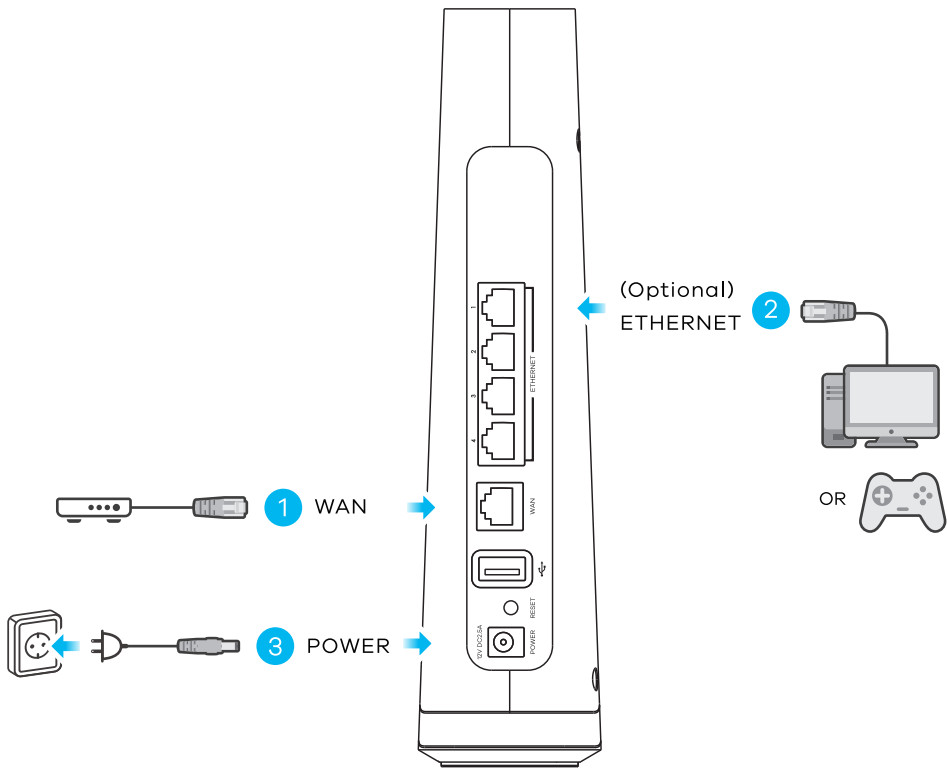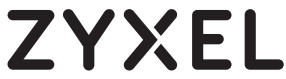 EX3510-B0AX3510 WiFi Gigabit Ethernet GatewayUser Guide
EX3510-B0AX3510 WiFi Gigabit Ethernet GatewayUser Guide
Package Contents
See the User’s Guide at www.zyxel.com for more information, including customer support and safety warnings.US ImporterZyxel Communications, Inc1130 North Miller Street Anaheim, CA 92806-2001https://www.zyxel.com/us/en/Copyright @ 2020 Zyxel Communications Corp. All Rights Reserved.
Step 1 Hardware Installation
| Green: On – Power Is on.Blinking – Starting up.Red: On – Hardware failure.Blinking – Upgrading firmware | |
| Green: On-WAN connection ready and got an IP address.Blinking – Transmitting / Receiving data.Red: On – Attempt to get an IP address failed. |
- Use an Ethernet cable to connect the WAN port to the gateway modem.
- Connect a computer to an ETHERNET port using the blue Ethernet cable (optional).
- Connect the power adapter.
Step 2 WiFi/ WiFi 6 Connection
Using SSID

Using SSID
- The SSID and WiFi Password are on the device label.
- On your smartphone or laptop, find this SSID. Enter the WIFI Password to connect
Using WPS
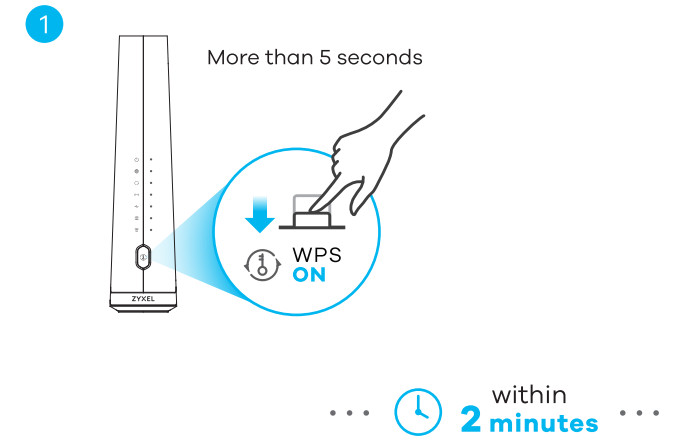
 |
AmberBlinking – The EX3510-B0 is connecting to a 2.40Hz WWI client via WPS.GreenOn – 2.46Hz or GHz WiFi is ready. |
| AmberBlinking – The EX3510-B0 is connecting to the GHz WiFi client via WPS.GreenOn – 2.4GHz or 6GHz WiFi is ready. |
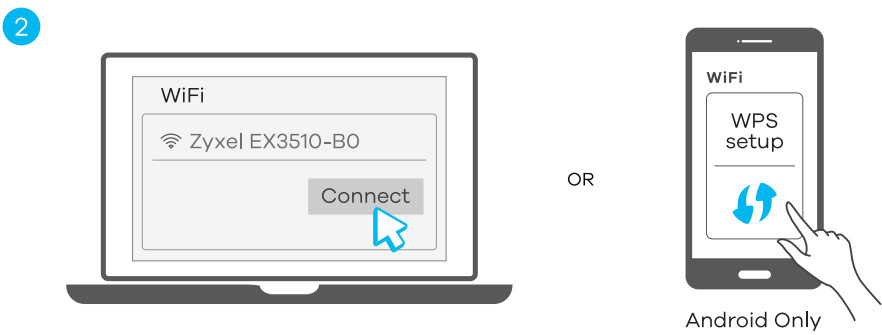 Using WPS
Using WPS
- Press the WPS button until the WiFi 2.40 and/or 50 LEDs light up in amber. The WiFi 2A0 and 50 LEDs light up in green when a 2.40 and/or SG wireless network is ready.
- Press the WPS button on the client If the WPS method fails, perform the Using SSID method.
Step 3 Quick Start Wizard
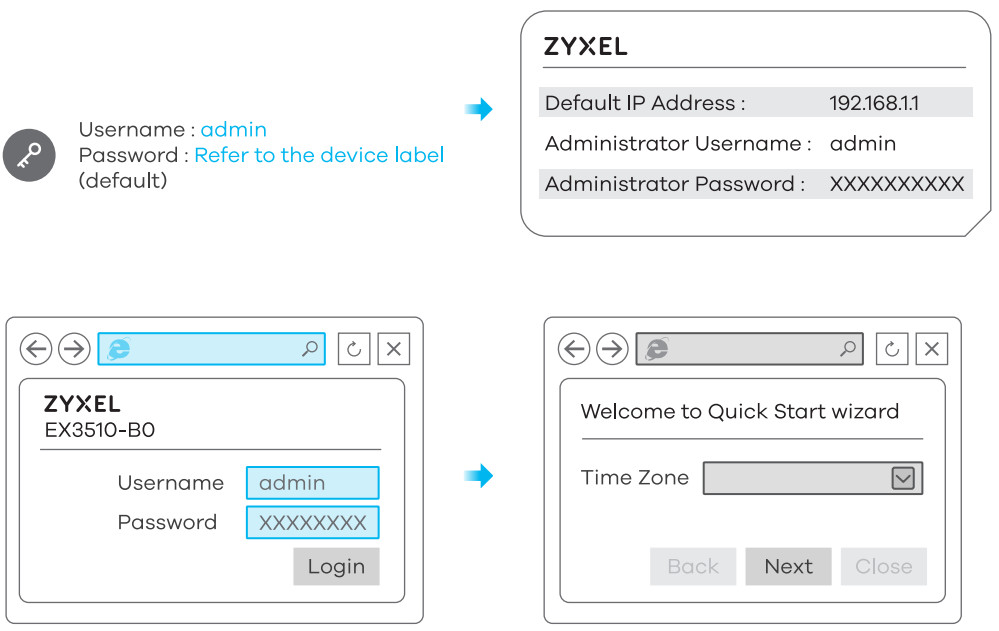
Open a web browser and go to http://192.168.1.1.Enter the default Username (admin) and adman login password (on the device label), and then click Login.A wizard runs. Follow the wizard prompts to complete the setup.
Troubleshooting
The EX3S10-130 doesn’t turn on.– Make sure you are using the power adapter or cord included with the EX3S10-80.– Make sure the power cord is connected.– Make sure the power adopter Is connected to an appropriate power source. Make sure the power source Is turned onI cannot see or access the Login screen In the Web Configurator.– Make sure you are using the correct IP address.
- The default IP address is 19216811.
- If you changed the IP address. use the new IP address.
- If you changed the IP address and have forgotten it, you have to reset the EX3510-80 to its factory defaults.
– Check the hardware connections, and make sure the LEDs are behaving as expected.– Make sure your Internet browser does not block pop-up windows and has javascript enabled.– Make sure you have entered the Username and Password correctly. The default username is admin, and the default Password Is assigned randomly (on the device label). If this does not work, you have to reset the EX3S10-130 to its factory defaults.I cannot access the Internet– Check the hardware connections and the LED behavior.– Make sure you entered your ISP account information correctly.– If you are trying to access the Internet wirelessly, make sure that you enabled the wireless LAN In the EX3510-130 and your wireless client Make sure you use the same wireless settings in the wireless client and the EX3510-80.– Disconnect all the cables from your EX3510-BO and reconnect them.
Safety Warnings
- DO NOT use this product near water, for example, In a wet basement or near a swimming pool.
- DO NOT expose your device to dampness, dust, or corrosive liquids.
- DO NOT store things on the device.
- DO NOT install, use, or service this device during a thunderstorm. There Is a remote risk of electric shock from lightning.
- Connect ONLY suitable accessories to the device.
- DO NOT open the device Of • unit Opening or removing covers can expose you to dangerous high voltage Paints or other risks.
- ONLY qualified service personnel should service or disassemble this device. Please contact your vendor for further information.
- Make sure to connect the cables to the correct ports.
- Always disconnect all cables from this device before servicing or disassembling.
- Please use the provided or designated connection cables/power cables/ adaptors. Connect it to the right supply voltage (for example,110V AC in North America or 230V AC in Europe). If the power adaptor or cord Is damaged, it might cause electrocution. Remove It from the device and the power source, repairing the power adopter or cord is prohibited. Contact your local vendor to order a new one.
- DO NOT remove the plug and connect it to a power outlet by itself; always attach the plug to the power adaptor first before connecting It to a power outlet
- DO NOT allow anything to rest on the power adaptor or cord and do NOT place the product where anyone can walk on the power adaptor or cord.
- DO NOT use the device outside, and make sure all the connections are indoors. There Is a remote risk of electric shock from lightning.
- CAUTION: Risk of explosion if the battery (on the motherboard) is replaced by an incorrect type. Dispose of used batteries according to the instructions. Dispose of them at the applicable collection point for the recycling of electrical and electronic equipment. For detailed information about the recycling of this product, please contact your kcal city office, your household waste disposal service, or the store where you purchased the product
- DO NOT obstruct the device ventilation slots, as insufficient airflow may harm your device. For example, do not place the device in an enclosed space such as a box or on a very soft surface such as a bed or sofa.
- The following warning statements apply, where the disconnect device is not incorporated in the equipment or where the plug on the power supply cord is intended to serve as the disconnect device.– for permanently connected devices, a readily accessible disconnect device shall be incorporated external to the equipment:– for pluggable devices, the socket-outlet shall be installed near the equipment and shall be easily accessible.– Caution! The RJ-45 jacks are not used for telephone line connections.
[xyz-ips snippet=”download-snippet”]