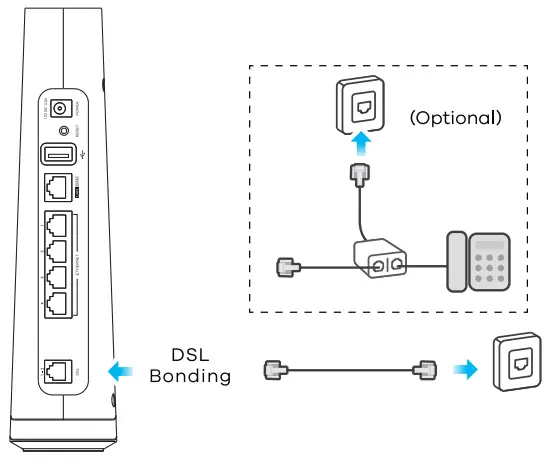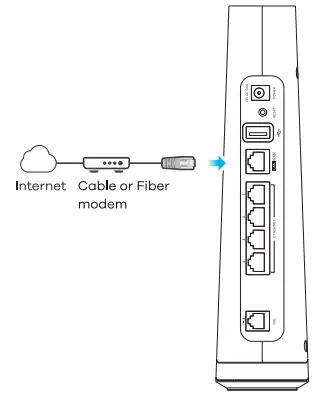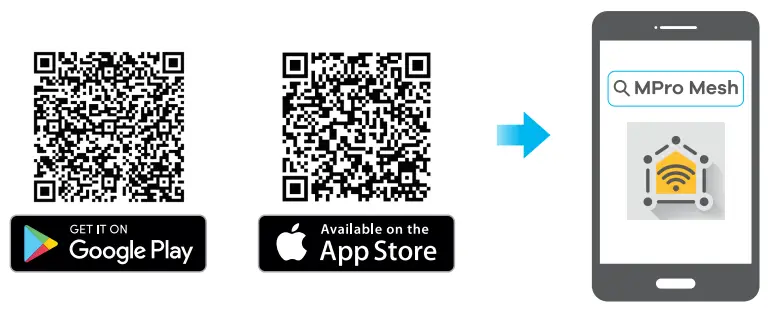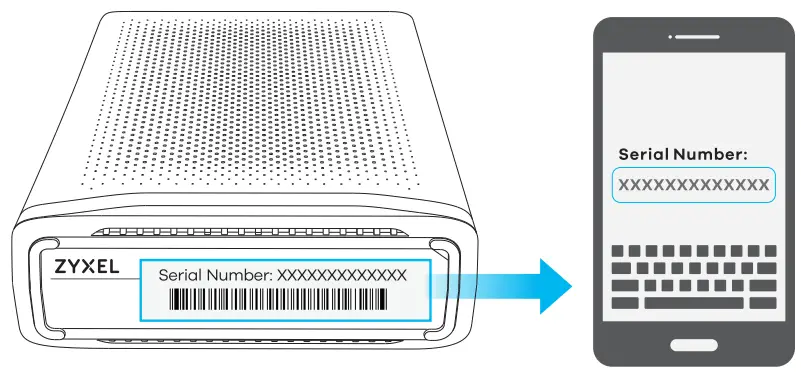DX4510-BOAX6000 WiFi6 VDSL2 Bonding GatewayQuick Start Guide
DX4510-BOAX6000 WiFi6 VDSL2 Bonding GatewayQuick Start Guide
A member of the Zyxel MPro Mesh solution family.MPro Mesh Solution:
- DX4510-130
- EX3510-B0
- WX3310-BO
- MPro Mesh App Visit www.zyxel.com/us/en for updated information.
Package Contents
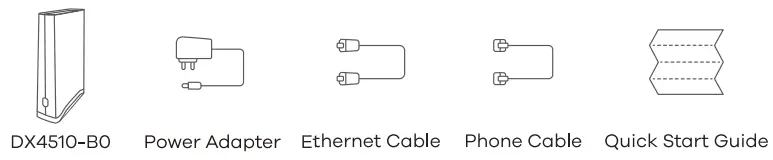
Step 1 Hardware Installation
- Use the phone cable to connect the DSL port and telephone wall outlet directly. Use a splitter/filter (optional) if olso connecting a telephone.

- Use the included Ethernet cable to connect the cable or fiber modem’s LAN port to the DX4510-BO’s WAN port.

Connect the power adapter to the DX4510-BO and wait for 2 minutes. Check the DX4510-130 front panel. Refer to the status in step4 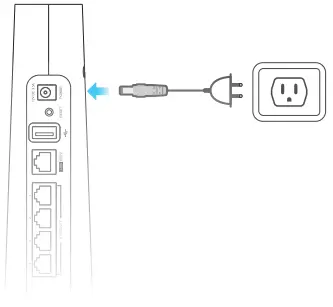

| Green | On – Power is on.Blinking – Starting up. | |
| Red | Green– System failure.Blinking – Upgrading firmware. | |
| Green | On – DSL Internet is ready.*Blinking – Transmitting/receiving Internet data.On – Attempted to get an IP address, but failed. | |
| Red |
Step 2 WiFi Connection A or B
The label on the side of the DX4510-B0 provides 2 ways to connect your wireless device to WiFi:Method A: Scan QR code or Method B: Using SSIDMethod A: SCAN QR code to connect WiFi
- Check the QR code on the 0)(4510-BO’s side label, and use your wireless device to scan this QR code.
- After scanning the QR code, join this SSID, and you con surf the Internet.

B. Using the SSID method to connect WiFi
- The WIFI SSID is on the DX4510-BO’s side label.
- On your wireless device, find this SSID and enter the WiFi Password on your wireless clients and you can surf the internet.
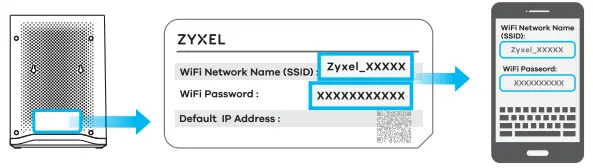
Step 3 App Management
- After successfully surfing the internet, please download the MPro Mesh app to your wireless device to manage your MPro Mesh.
 https://play.google.com/store/apps/details?id=zyxel.com.multyproneohttps://apps.apple.com/mk/app/mpro-mesh/id1479660357
https://play.google.com/store/apps/details?id=zyxel.com.multyproneohttps://apps.apple.com/mk/app/mpro-mesh/id1479660357 - Open this app and enter the DX4510-BO’s serial number. The serial number is on the bottom label as below.

- Use this app to enjoy the following features:
- Remote Management
- View Home Devices
- Guest Wi-Fi
- Manage Home Wi-Fi Name
- Internet Instant Block
- Add Mesh Extender
- Push Notification
Adding a Wireless ExtenderWPS button: If you have a wireless extender you want to add to your DX4610-80.WIFI network, press the DX4510-80 button once and press the WPS button on your extender within 120 seconds to start the WPS Potent
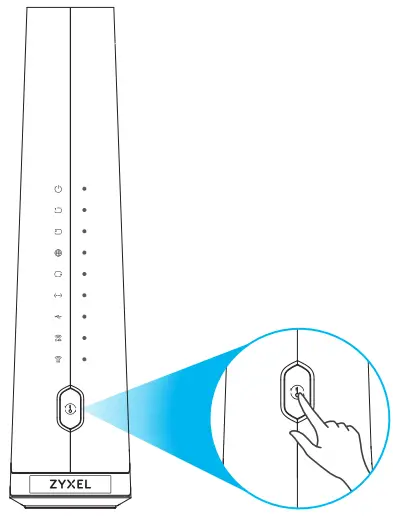
Safety Warnings
- DO NOT use this product near water, for example, in a wet basement or near a swimming pool.
- DO NOT expose your device to dampness, dust, or corrosive liquids.
- DO NOT store things on the device.
- DO NOT install, use, or service this device during a thunderstorm. There is a remote risk of electric shock from lightning.
- Connect ONLY suitable accessories to the device.
- DO NOT open the device or unit. Opening or removing covers can expose you to dangerous high voltage points or other risks.
- ONLY qualified service personnel should service or disassemble this device. Please contact your vendor for further information.
- Make sure to connect the cables to the correct ports.
- Place connecting cables carefully so that no one will step on them or stumble over them.
- Always disconnect all cables from this device before servicing or disassembling.
- Please use the provided or designated connection cables/power cables/ adaptors. Connect it to the right supply voltage (for example, 110V AC in North America or 230V AC in Europe). If the power adaptor or cord is damaged, it might cause electrocution. Remove it from the device and the power source, repairing the power adapter or cord is prohibited. Contact your local vendor to order a new one.
- DO NOT remove the plug and connect it to a power outlet by itself; always attach the plug to the power adaptor first before connecting it to a power outlet.
- DO NOT allow anything to rest on the power adaptor or cord and do NOT place the product where anyone can walk on the power adaptor or cord.
- DO NOT use the device outside, and make sure all the connections are indoors. There is a remote risk of electric shock from lightning.
- CAUTION: Risk of explosion if the battery (on the motherboard) is replaced by an incorrect type. Dispose of used batteries according to the instructions. Dispose of them at the applicable collection point for the recycling of electrical and electronic equipment. For detailed information about recycling of this product, please contact your local city office, your household waste disposal service, or the store where you purchased the product.
- DO NOT obstruct the device ventilation slots, as insufficient airflow may harm you’re For example, do not place the device in an enclosed space such as a box or on a very soft surface such as a bed or sofa.
- The following warning statements apply, where the disconnect device is not incorporated in the equipment or where the plug on the power supply cord is intended to serve as the disconnect device,– for permanently connected devices, a readily accessible disconnect device shall be incorporated external to the equipment;– for pluggable devices, the socket outlet shall be installed near the equipment and shall be easily– Caution! The RJ-45 jacks are not used for telephone line connections.
See the User’s Guide at www.zyxel.com for more information, including customer support.63-100-000031Z
US ImporterZyxel Communications, Inc1130 North Miller Street Anaheim, CA 92806-2001 https://www.zyxel.com/us/en/Copyright © 2021 Zyxel Communications Corp. All Rights Reserved.
[xyz-ips snippet=”download-snippet”]