
LTE7480-M8044G LTE-A Outdoor RouterQuick Start Guide

Package Contents

Mounting Kit

Support InformationEU![]() https://suoloort.zyxel.euSee the User’s Guide at www.zyxel.com for more information, including customer support and safety warnings. EU Importer Zyxel Communications A/S Gladsaxevej 378, 2. th. 2860 Sahara, Denmark https://www.zyxel.com/dk/da/Copyright © 2020 Zyxel Communications Corp. All Rights Reserved.
https://suoloort.zyxel.euSee the User’s Guide at www.zyxel.com for more information, including customer support and safety warnings. EU Importer Zyxel Communications A/S Gladsaxevej 378, 2. th. 2860 Sahara, Denmark https://www.zyxel.com/dk/da/Copyright © 2020 Zyxel Communications Corp. All Rights Reserved.
Location Examples
Pole Mounting![]() Place the LTE7480 in an open area free of obstacles, and adjust the angle to point it towards the base station to have the strongest possible LTE signal.
Place the LTE7480 in an open area free of obstacles, and adjust the angle to point it towards the base station to have the strongest possible LTE signal.

Wall Mounting
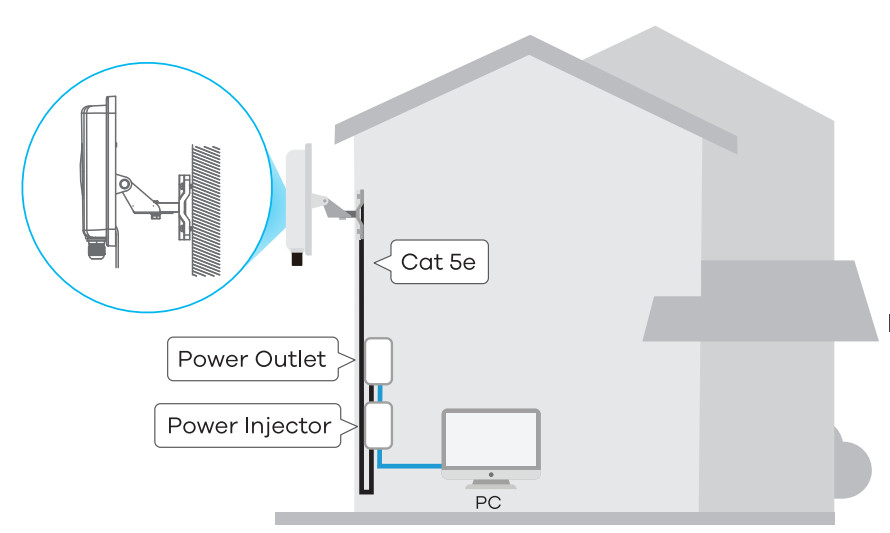
Step1 SIM Card Installation

- Make sure the LTE7480 is turned off. There should be no Ethernet cable connected to provide power using PoE. Unscrew the SIM card slot cover and remove it.
- Insert your SIM card provided by an LTE ISP (Internet Service Provider).
Step 2 Cable Connections

Follow steps Ito 4 in the drawing to connect an 8-pin CAT 5e Ethernet cable to the LTE7480’s LAN port.
Step 3 Cable Connections
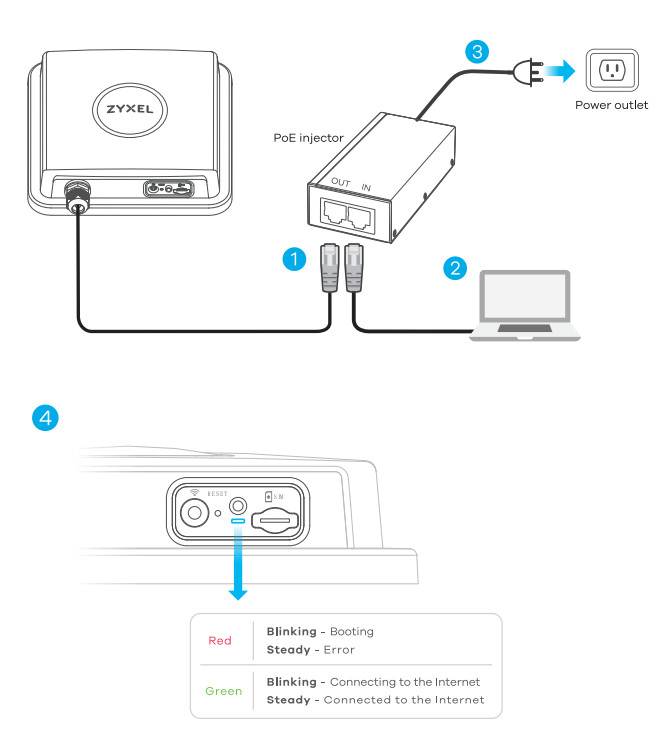
- Connect the other end of the Ethernet cable to the provided PoE injectors OUT port.
- Connect the IN port of the injector to a computer with an Ethernet cable for initial configuration.
- Connect the power plug on the PoE injector to a power outlet. ® Check the LED next to the SIM card slot.
- Check if WiFi is on – the Amber LED is blinking.
Step 4 Connecting Wifi to Your LTE7480 for Easy Setup
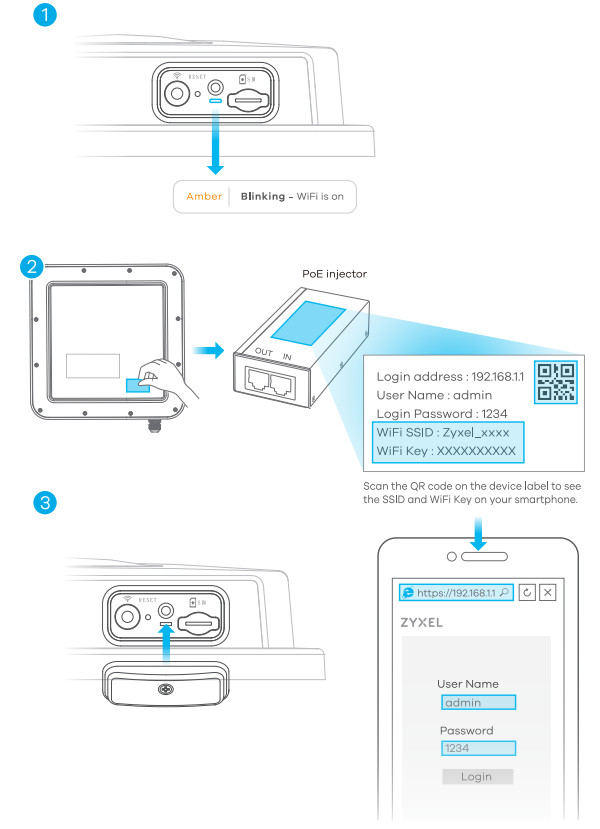
- Check if the wifi is on-the Amber LED is blinking. If not, press the WiFi button to enable WiFi.
- Remove the label from the back of the LTE7480 and put it on the injector. Connect to the LTE7480 WiFi network using the WIFI SSID and WIFI Key on the injector label, or on your smartphone simply scan the QR code to connect.
- Screw the SIM card slot cover back into place.
Configuring Your LTE7480 ( Optional)
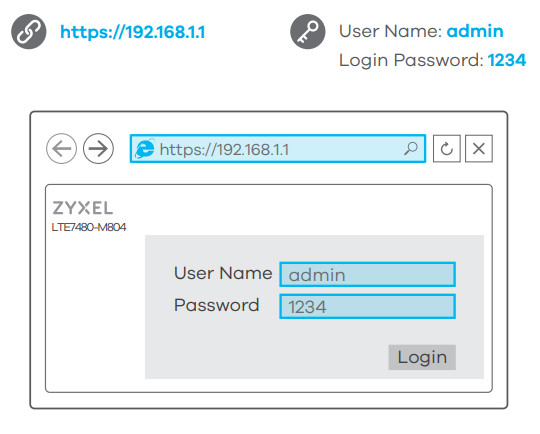
Configuring Your LTE7480Open a web browser and go to https://192.168.1.1.Enter the default user name (admin) and password (1234), and then click Login.Guide at www.zyxel.com for more information.
Step 5 Pole/wall mounting: Connect M Barket and Frame
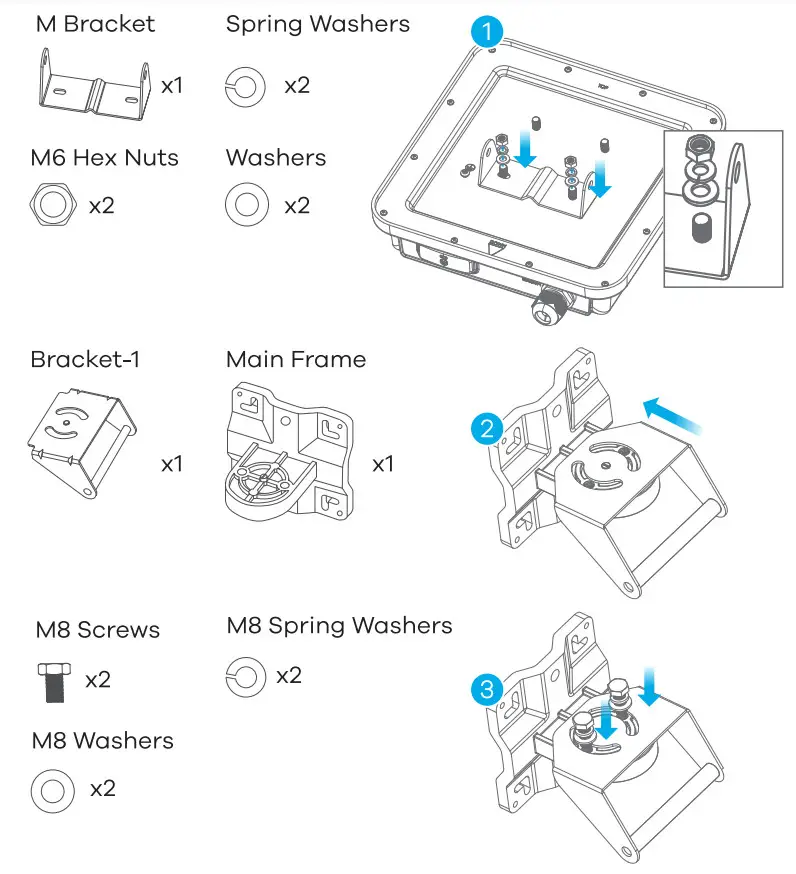

Use washers, spring washers, and nuts to attach the M-type bracket to the back of the LTE7480.Follow steps 2-3 in the drawing to attach the rotating bracket to the mounting mainframe using washers, spring washers, and hex nuts. Do not tighten the nuts until you adjust the mounting angle in the final step. Follow steps 4-S in the drawing to align the rotating bracket with the M-type bracket, insert the M8 bolt through the holes, and use washers, spring washers, and nuts to secure it.
Wall Mounting( Optional)

- Use the four corner holes of the M bracket to mark holes on a wall. Drill four holes in a wall.
- Insert the screw anchors and screws into the holes.
- Insert nylon wall plugs into the wall. Use mounting screws to secure the mainframe to the wall through the nylon plugs.
Pole Mounting ( Optional)
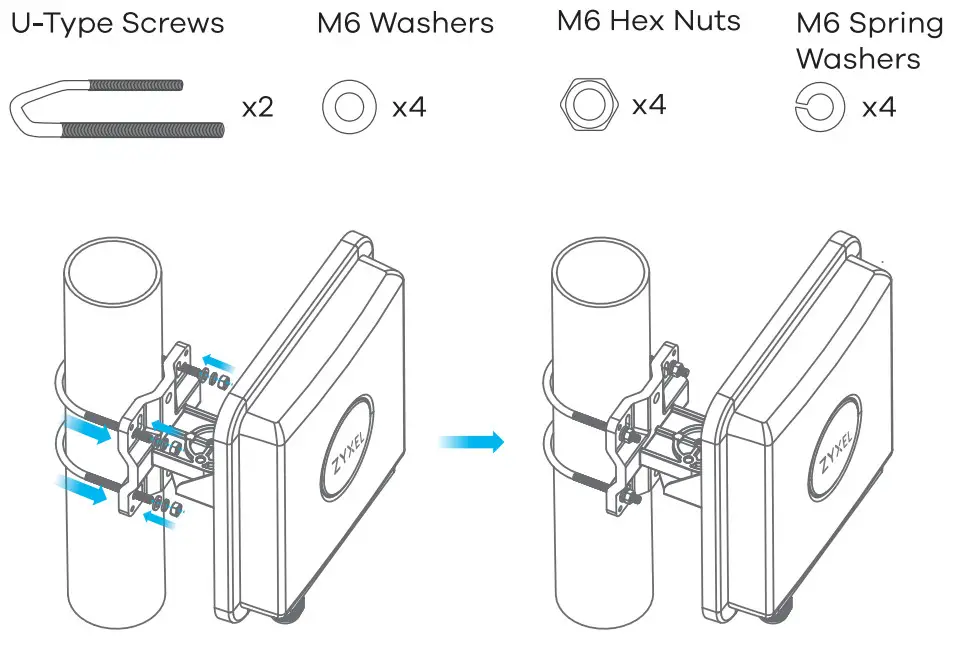 Place the U-bolt around a pole. Insert the U-bolt into the holes on the mainframe. Use a wrench to secure the mainframe to the pole with the washers, spring washers, and nuts.
Place the U-bolt around a pole. Insert the U-bolt into the holes on the mainframe. Use a wrench to secure the mainframe to the pole with the washers, spring washers, and nuts.
Table Stand ( Optional)
 Use washers, spring washers, and nuts to attach the indoor bracket to the back of the device.Use washers, spring washers, and screws to attach the mainframe to the indoor bracket.
Use washers, spring washers, and nuts to attach the indoor bracket to the back of the device.Use washers, spring washers, and screws to attach the mainframe to the indoor bracket.
Step 6 Pole/Wall Mounting Angle Adjusting
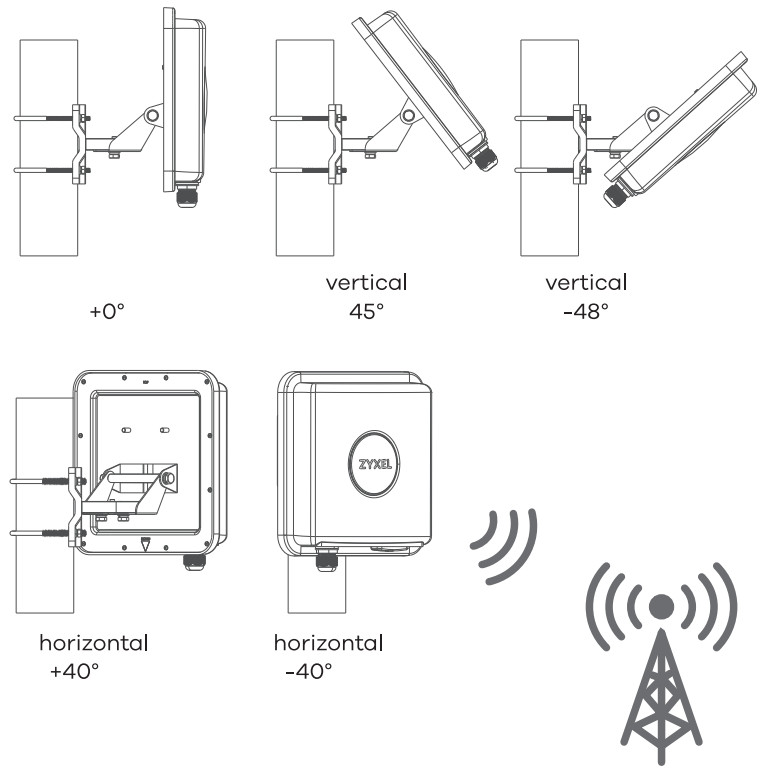 Connect the PoE injector to a power outlet.Use the LTE Ally app to find the optimal LTE signal strength and manage your LTE7480.Note: After configuring the LTE7480, turn WiFi off.
Connect the PoE injector to a power outlet.Use the LTE Ally app to find the optimal LTE signal strength and manage your LTE7480.Note: After configuring the LTE7480, turn WiFi off.
Step 7 Grounding
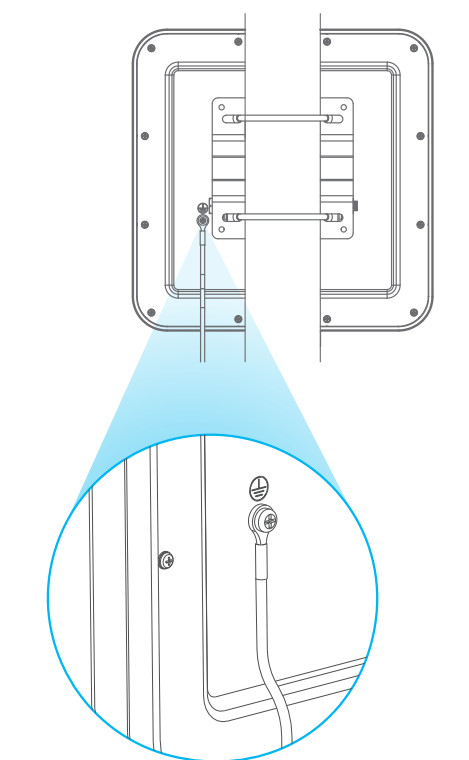
Secure a green/yellow ground cable (18 AWG or smaller) to the LTE7480’s rear panel using the M4 ground screw. Attach the other end of the cable to the ground, either to the same ground electrode as the pole you installed the device on or to the main grounding electrode of the building. Follow your country’s regulations and safety instructions to electrically ground the device properly. Qualified service personnel must confirm that the building’s protective earthing terminal is valid.
References
[xyz-ips snippet=”download-snippet”]

