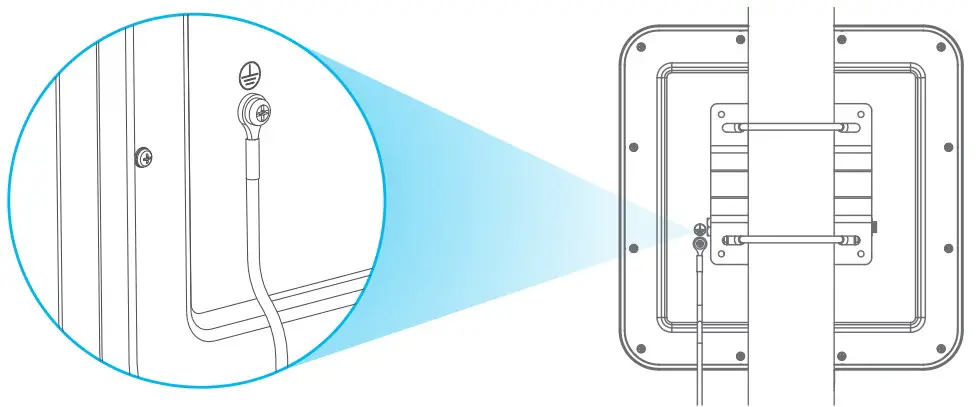LTE749044G LTE-A Pro Outdoor Router Quick Start Guide
Quick Start Guide
Package Contents

Mounting Kit
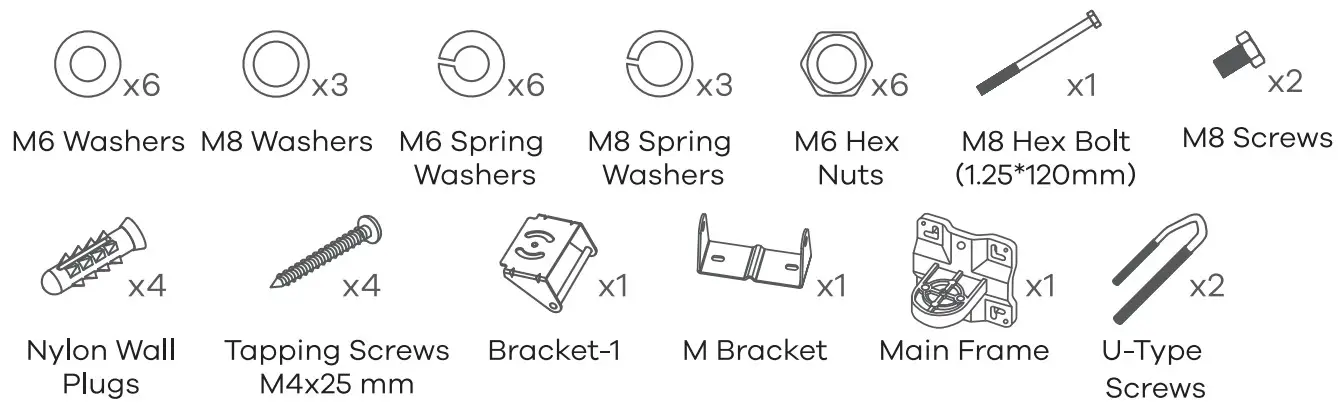 See the User’s Guide at www.zyxel.com for more information, including customer support and safety warnings.EU Importer Zyxel Communications A/SGladsoxevej 378, 2. the. 2860 Seaborg,Denmark https://www,zyxel.com/dk/da/
See the User’s Guide at www.zyxel.com for more information, including customer support and safety warnings.EU Importer Zyxel Communications A/SGladsoxevej 378, 2. the. 2860 Seaborg,Denmark https://www,zyxel.com/dk/da/![]() Copyright © 2020 Zyxel Communications Corp. All Rights Reserved.
Copyright © 2020 Zyxel Communications Corp. All Rights Reserved.
Location Examples
Pole Mounting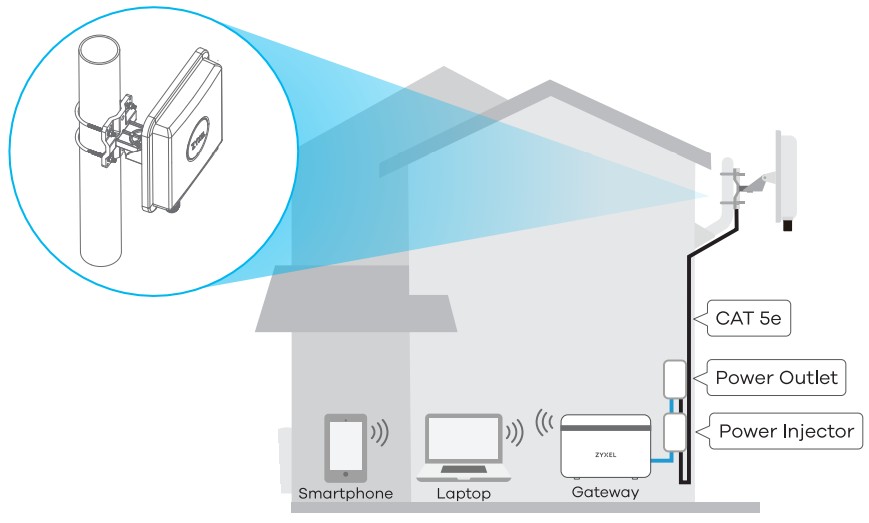 |
Wall Mounting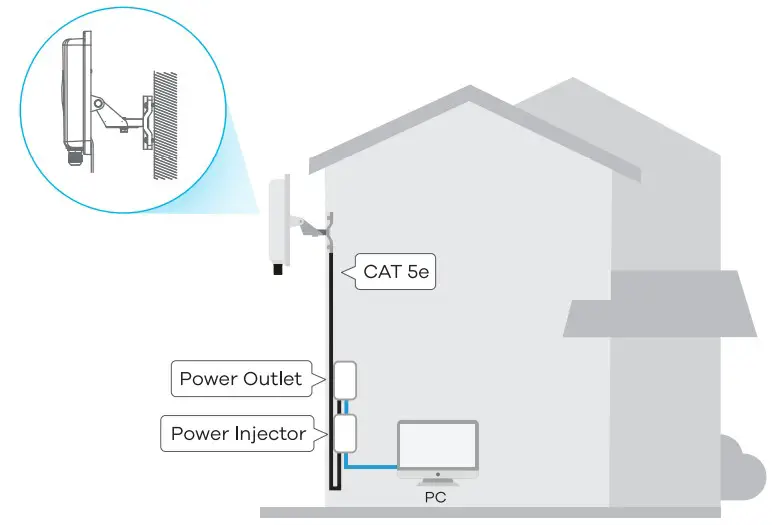 |
![]() Place the LTE7490 In on an open area free of obstacles, and adjust the angle to point it towards the base station to have the strongest possible LTE signal.
Place the LTE7490 In on an open area free of obstacles, and adjust the angle to point it towards the base station to have the strongest possible LTE signal.
SIM Card Installation
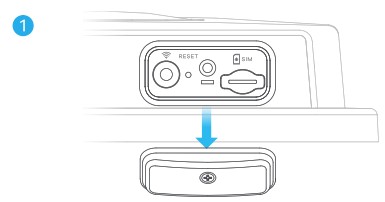
|
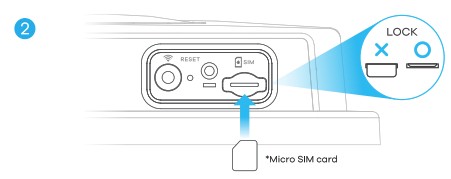
2. Insert your SIM card provided by an LTE ISP (Internet Service Provider). |
Cable Connections
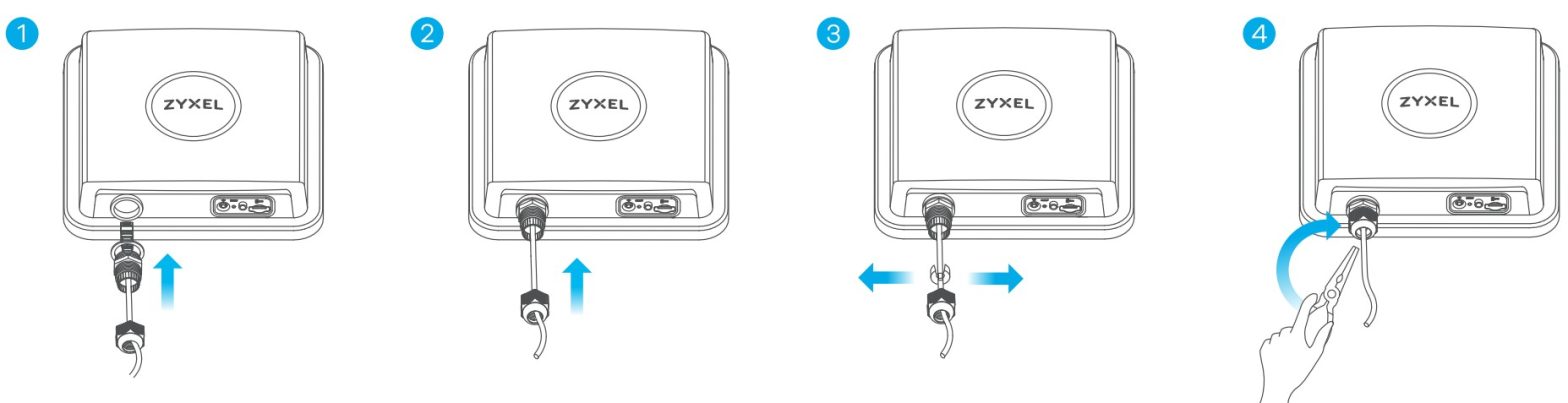 1-4. Follow steps 1 to 4 in the drawing to connect an 8 – pin 5e Ethernet cable to the LTE7490’s LAN port
1-4. Follow steps 1 to 4 in the drawing to connect an 8 – pin 5e Ethernet cable to the LTE7490’s LAN port
Cable Connections
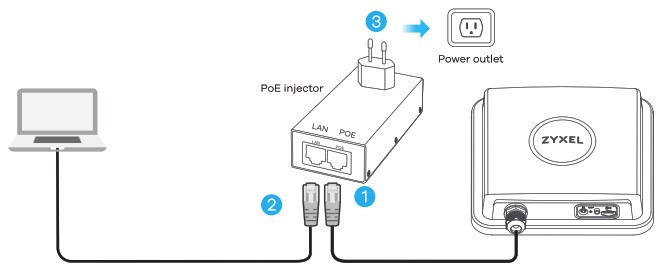
|
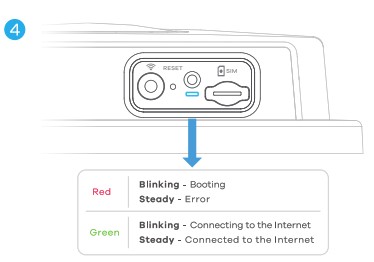 4. Check the LED next to the SIM card slot. 4. Check the LED next to the SIM card slot. |
Connecting WiFi to Your LTE7490 for Easy Setup
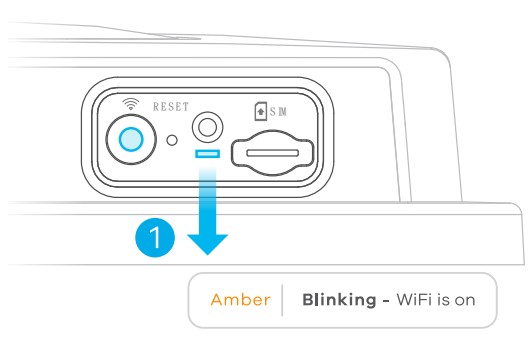
|
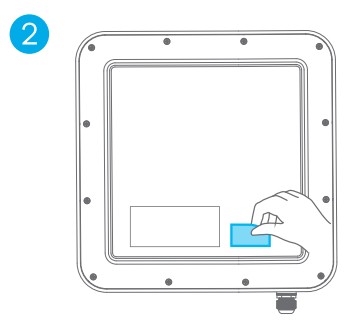 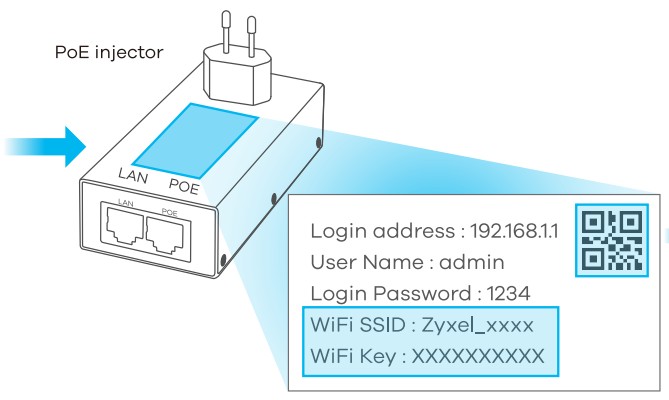 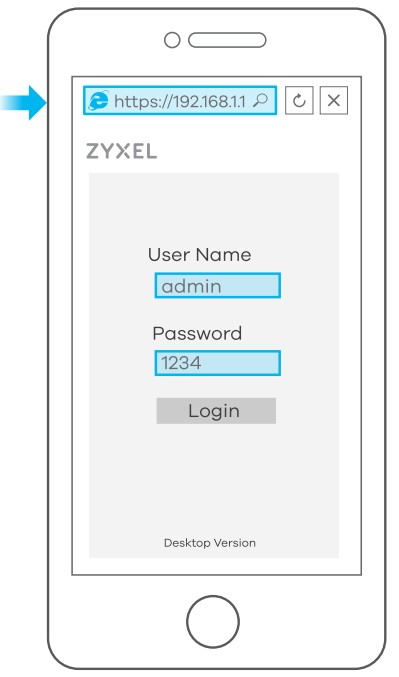 Scan the QR code on the device label to see the SSID and WiFi Key on your smartphone.2. Remove the label from the back of the LTE7490 and put It on the Injector. Connect to the LTE7490 WiFi network using the YAM SSID and YAM Key on the injector label, or on your smartphone simply scan the QR code to connect. Scan the QR code on the device label to see the SSID and WiFi Key on your smartphone.2. Remove the label from the back of the LTE7490 and put It on the Injector. Connect to the LTE7490 WiFi network using the YAM SSID and YAM Key on the injector label, or on your smartphone simply scan the QR code to connect. |
 3. Screw the SIM card slot cover back into place 3. Screw the SIM card slot cover back into place |
Configuring Your LTE7490 (Optional)
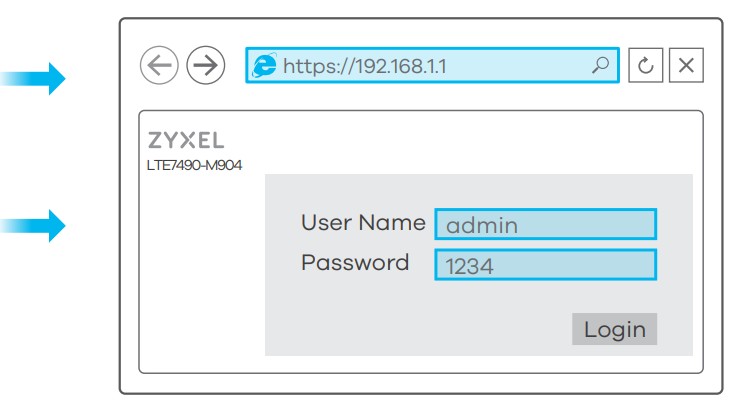 |
|
Open a web browser and go to https://192.1681.1.Enter the default username (admin) and password (see label), and then click Login.See the User’s Guide at www.zyxel.com for more information.
Pole / Wall Mounting: Connect M Bracket and Main Frame
|
|
|
|
Wall Mounting (Optional)
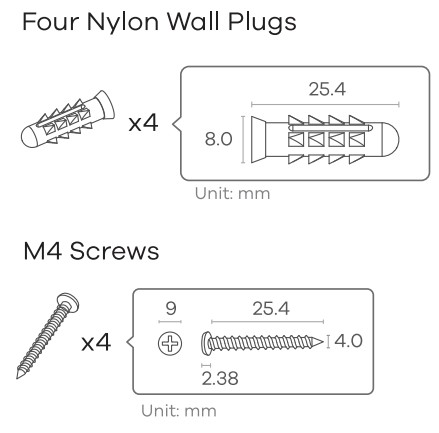 |
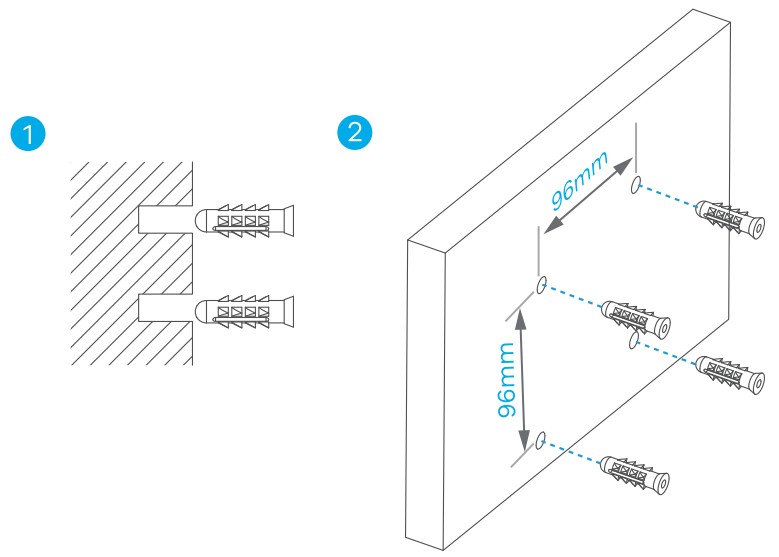
|
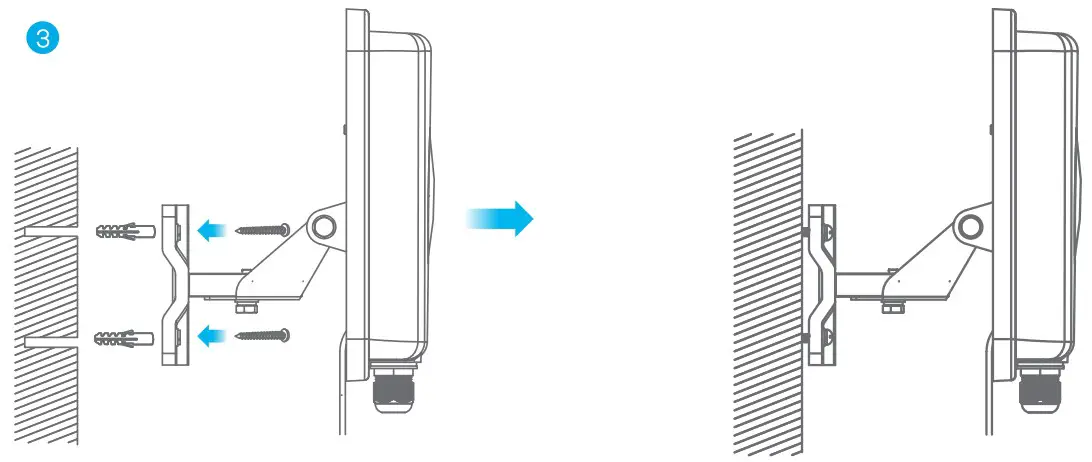
|
Pole Mounting (Optional)
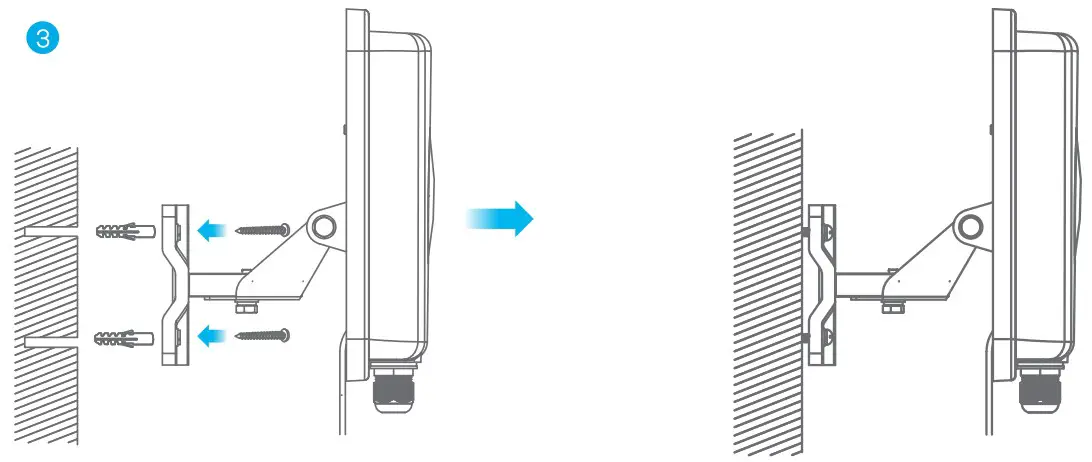
- Place the U-bolt Ground on a pole. Insert the U-bolt into the holes on the mainframe. Use a wrench to secure the mainframe to the pole with the washers, spring washers, and nuts.
Table Stand (Optional)
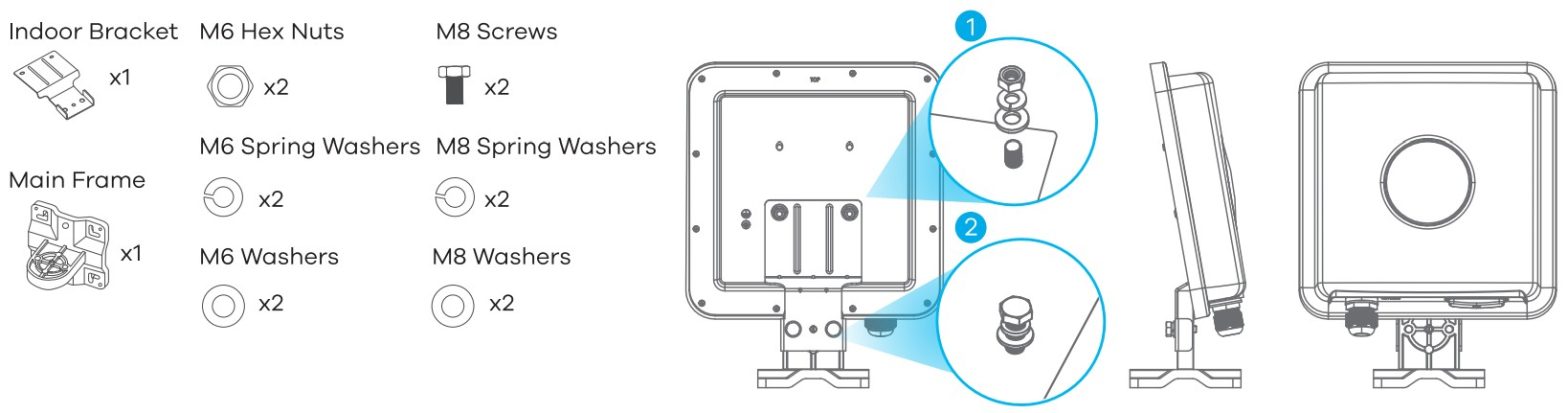
- Use washers, spring washers, and nuts to attach the indoor bracket to the back of the device.
- Use washers, spring washers, and screws to attach the mainframe to the indoor bracket
Pole / Wall Mounting Angle Adjustment
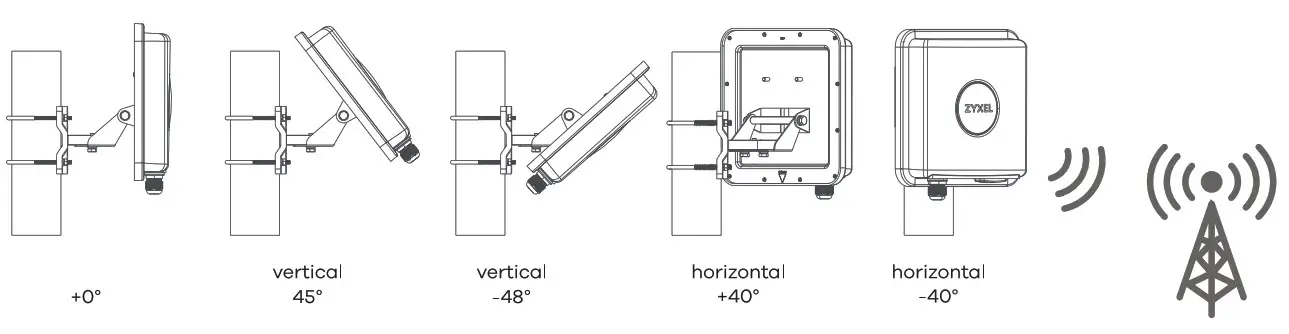 Connect the PoE injector to a power outlet Use the LTE Ally app to find the optimal LTE signal strength and manage your LTE7490.Note: After configuring the LTE7490, turn WiFi off.
Connect the PoE injector to a power outlet Use the LTE Ally app to find the optimal LTE signal strength and manage your LTE7490.Note: After configuring the LTE7490, turn WiFi off.
Grounding
Secure a green/yellow ground cable AWO or smaller) to the LTE7490 s rear panel using the M4 ground screw.Attach the other end of the cable to the ground, either to the same ground electrode as the pole you installed the device on or to the main grounding electrode of the building. Follow your country’s regulations and safety Instructions to electrically ground the device properly. Qualified service personnel must confirm that the building’s protective earthing terminal is valid.
References
[xyz-ips snippet=”download-snippet”]


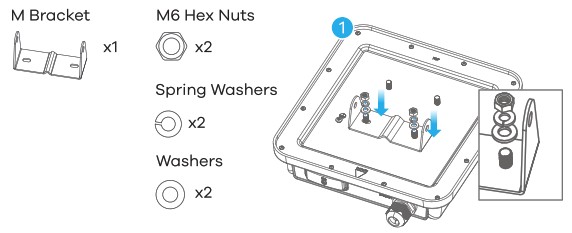 1. Use washers, spring washers, and nuts to attach the M-type bracket to the back of the LTE7490.
1. Use washers, spring washers, and nuts to attach the M-type bracket to the back of the LTE7490.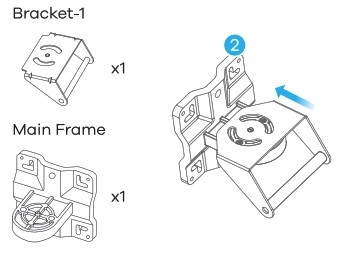
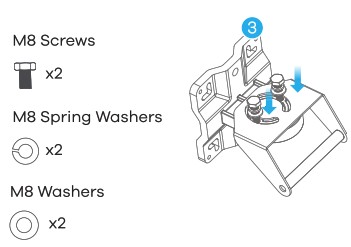 2-3. Follow steps 2-3 in the drawing to attach the rotating bracket to the mounting mainframe using washers, spring washers, and hex nuts. Do not tighten the nuts until you adjust the mounting angle In the final step.
2-3. Follow steps 2-3 in the drawing to attach the rotating bracket to the mounting mainframe using washers, spring washers, and hex nuts. Do not tighten the nuts until you adjust the mounting angle In the final step.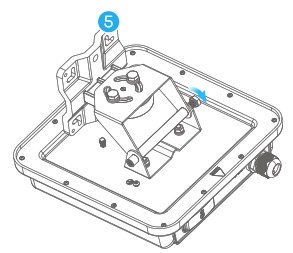
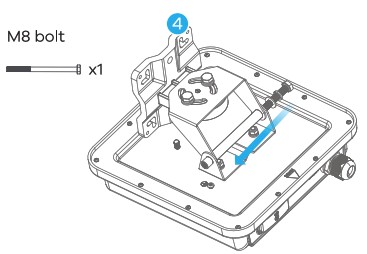 Follow steps 4-5 in the drawing to align the rotating bracket with the M-type bracket, insert the M8 bolt through the holes, and use washers, spring washers, and nuts to secure it.
Follow steps 4-5 in the drawing to align the rotating bracket with the M-type bracket, insert the M8 bolt through the holes, and use washers, spring washers, and nuts to secure it.