 NWAllOAX80211ax (WiFi 6) Dual-RadioPoE Access Point
NWAllOAX80211ax (WiFi 6) Dual-RadioPoE Access Point  Quick Start Guide
Quick Start Guide
Support Information
North America![]() + 1 800 255 4101
+ 1 800 255 4101![]() [email protected]EUhttps://support.zyxel.eu
[email protected]EUhttps://support.zyxel.eu
See the User’s Guide at www.zyxel.com for more information, including customer support and safety warnings.EU ImporterZyxel Communications A/SGladsaxevej 378, 2. th. 2860 Seborg, Denmark https://www.zyxel.com/dk/da/US ImporterZyxel Communications, Inc1130 North Miller Street Anaheim, CA 92806-2001https://www.zyxel.com/us/en/Copyright © 2020 Zyxel Communications Corp. All Rights Reserved.
Hardware Installation
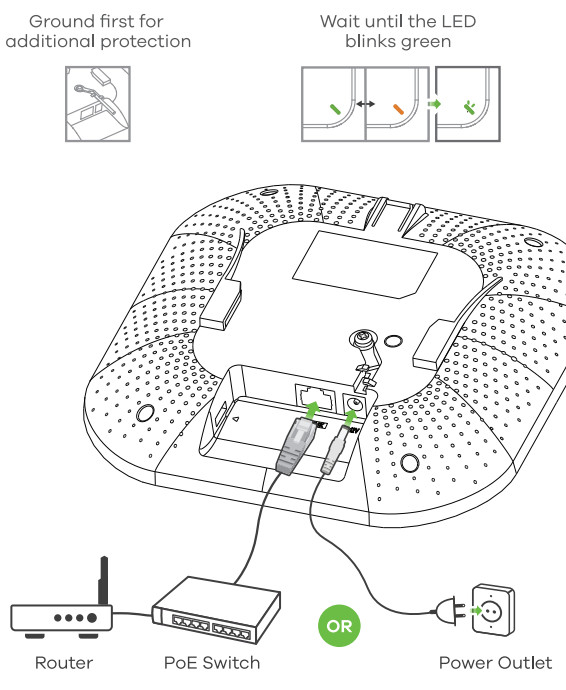
Connect the UPLINK port to a router with Internet accost If you are not using PoE, connect the NWATKIAX power socket to an appropriate power Source.
Option A Cloud Management
Option 1: Use MAC address and serial number to add a device in the NCC![]() https://nebuta.zyxel.com
https://nebuta.zyxel.com
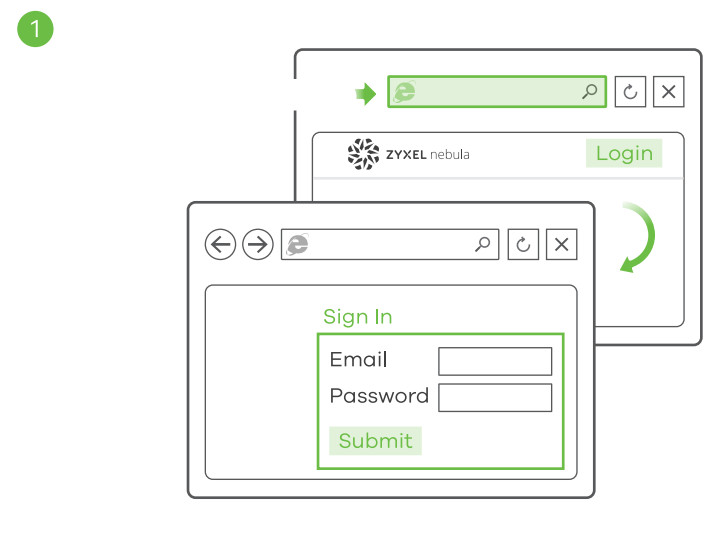
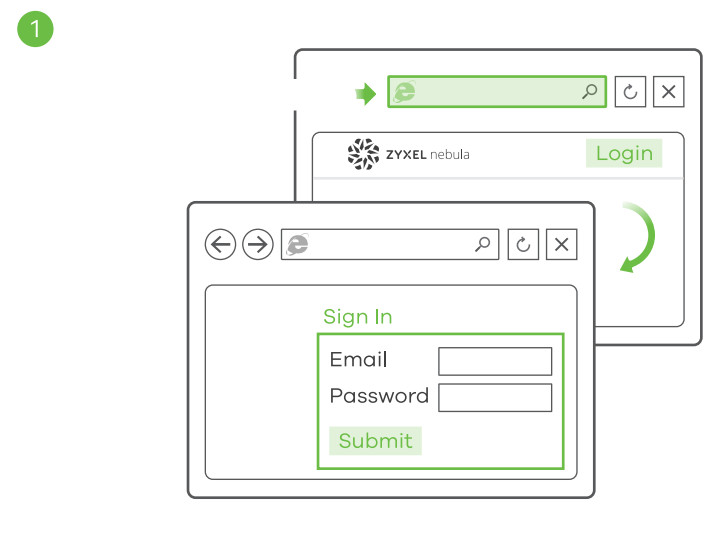
Follow the steps below to manage the NWA1t0AX through the Zyxel cloud-based network management system.Note: Make sure the connected router has Internet access.
- Go to the Zyxel Nebula Control Center (NCC) website (https://nebula.zyxel.com). Click Ort Started to sign up for my Zyxel account and log in.


- Create an organization and a site (network) in the Nee.
- Enter the NWATIOAX’s LAN MAC address and serial number (S/N) (see the label on the device) in the NCC configuration screen.Note: The NWAllOAX will go into cloud management mode automatically and restart after it is registered to the site. See the NCC User’s Guide for more information about configuring the NWA1IOAX through the NCC.
Option 2: Use the Zyxel Nebula Mobile app to add a device to the NCC


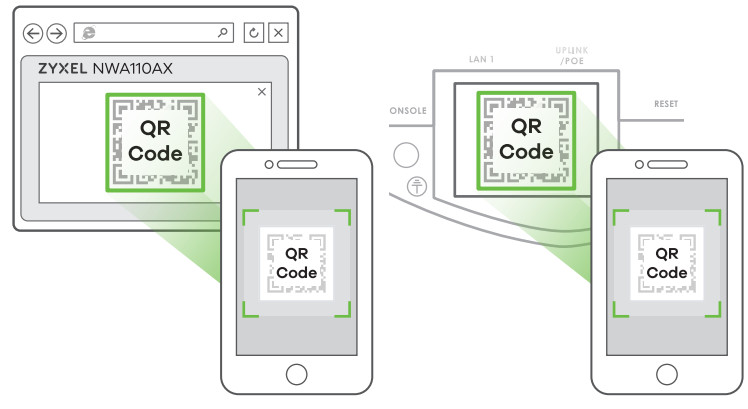
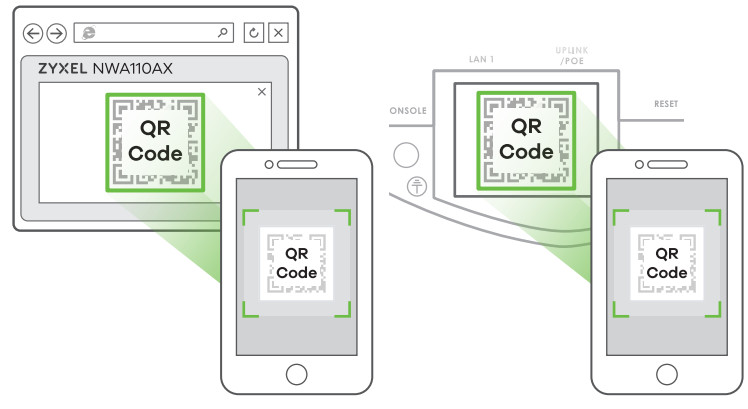
![]()
![]()
![]()
![]()


http://192.168.1.1 (First-time Configuration only)From a WIFi enabled computer, search for the NWA11OAX’s default WiFi network name (Zyxel-XXXX, where XXXX is the last four characters of the MAC address) and connect to it.
Open your web browser and enter “http://1.1.1.16 for initial configuration. Enter the default user name (*tint) and password (1234). Click Login.Note: If the NWATIOAX cannot connect to the Internet, use the DHCP-assigned IP address of the NWATIOAX to access its web configurator. Check the connected router or DHCP server for the IP address of the NWATIOAX.
1-b Wired connection![]()
![]()
![]()
![]()
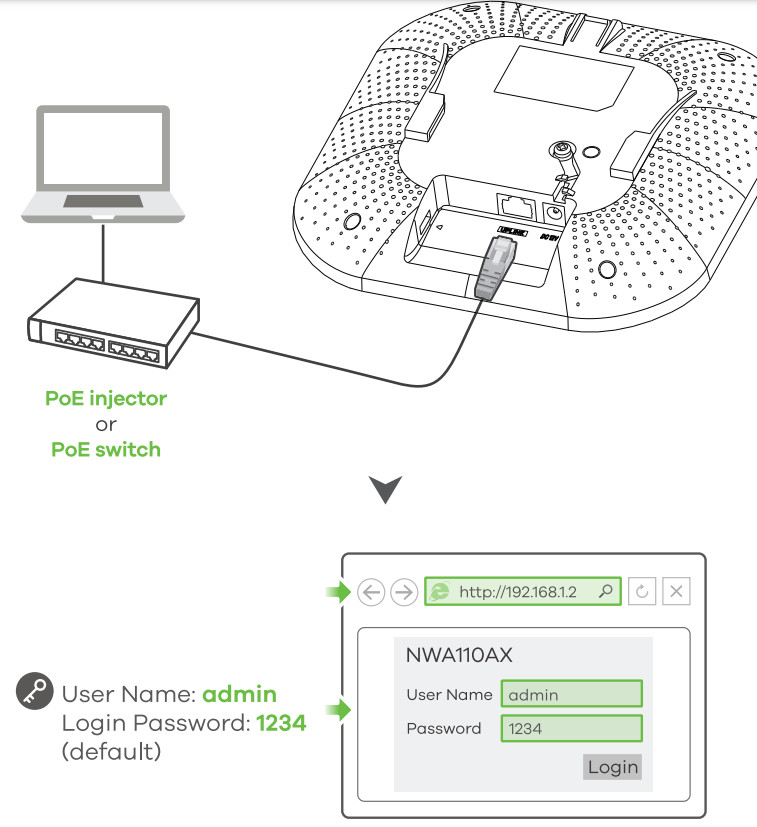
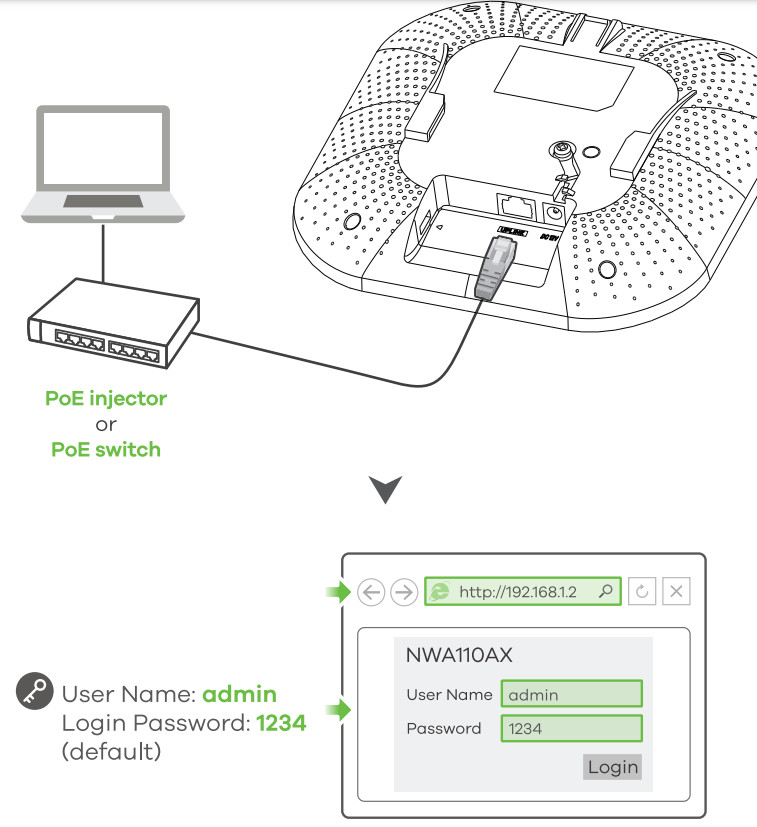
- Use an Ethernet cable to connect your computer to the UPLINK port of the NWATIOAX through a PoE Injector or PoE switch.Use Its DHCP-assigned IP or default static IP address •http://192.168.1.2• to access the web configurator. Make sure your computer IP address is in the same subnets as the NWAllOAX’s.


- The wizard appears automatically. Use the wizard to set up your NWA110AX.Note: It takes 1 to 2 minutes to apply your wizard changes. The power LED will blink red and green alternatively. The power and WiFi LEDs then turn steady green when the system is ready. Check the Dashboard screen and note down the NWA110AX’s IP address in case you need to access its web configurator again.Note: The 1.1.11 is for initial setup only. It is not usable after the NWA110AX is configured.
- Use the NWA110AX’s new wireless settings (SSID and key) to re-connect to the NWA110AX’s WiFi network for Internet access if you change them in the wizard.
Wall/Ceiling Mounting
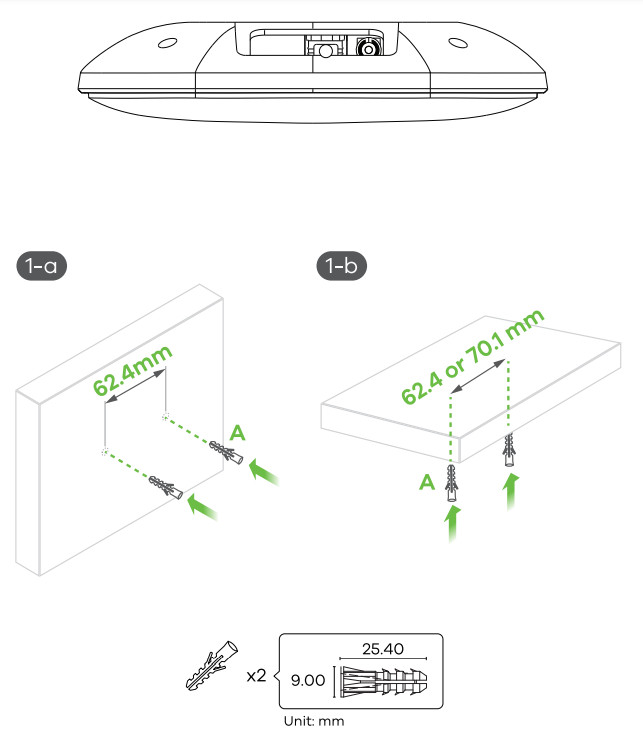
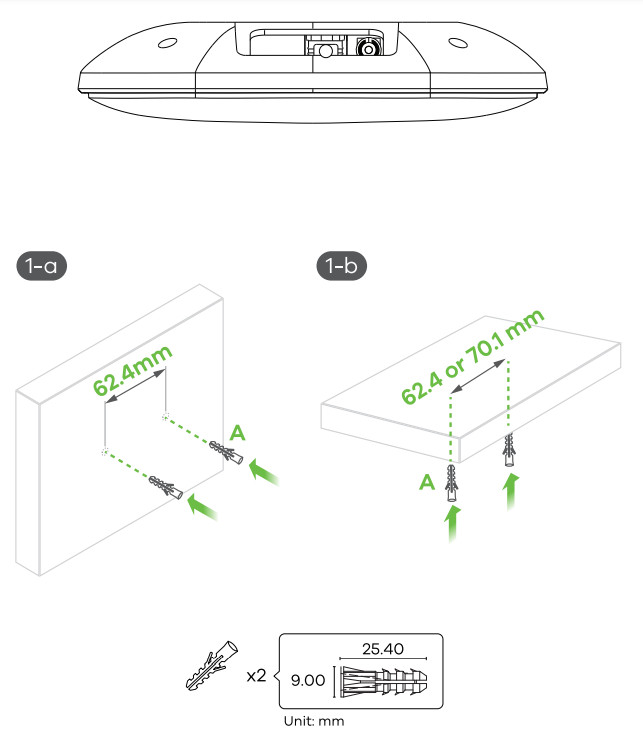
- 1-a Wall mounting: Drill two holes for the screw anchors (A), 62.4 mm apart. Insert the screw anchors into the wall.1-b Ceiling mounting: Drill two holes for the screw anchors (A), 62.4 mm or 70.1 mm apart. Insert the screw anchors into the ceiling.

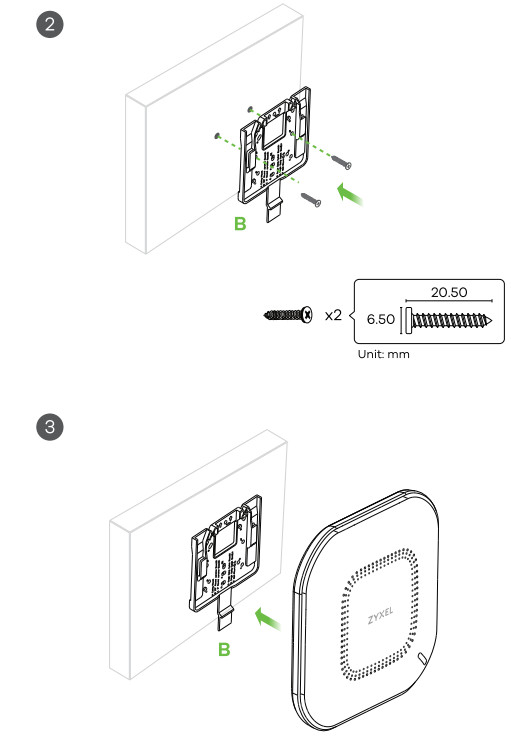
- Install two mounting screws through the holes on the bracket (B) into the plugs/anchors to secure the bracket to the wall/ceiling. Make sure the screws are snugly and securely fastened to the wall/ceiling.
- After the bracket is attached to the wall/ceiling, slide the NWA11OAX onto the bracket until it clicks into place.
T- Ceiling Mounting


- Attach two clips to the ceiling grids as shown.
- Install two screws to secure the bracket to the clips.
- Slide the NWA110AX onto the bracket until it clicks into the place. Note: Clips (ACCESSORY-ZZ0105F) are sold separately.
Grounding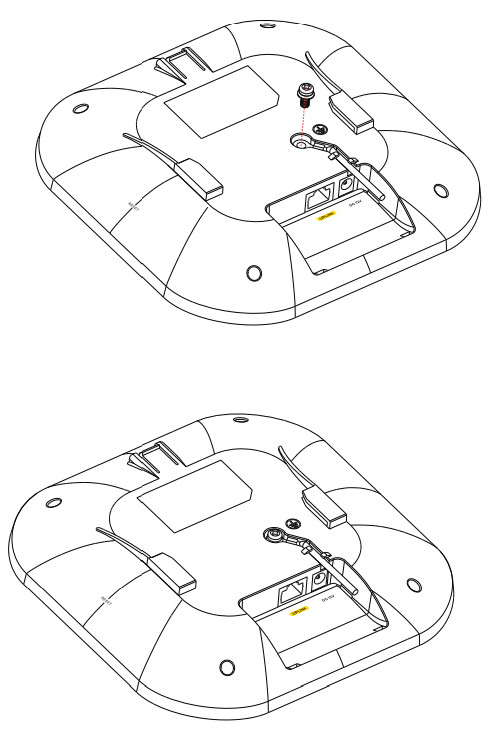
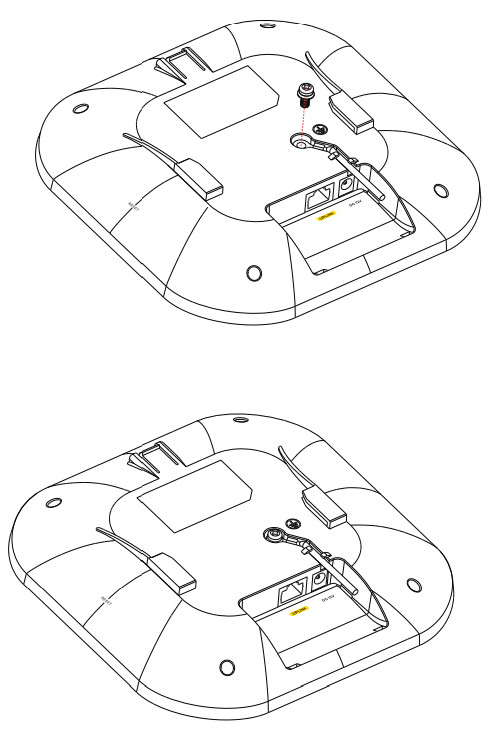
- Remove the M4 ground screw from the NWA110AX’s rear panel as shown. Secure a green/yellow ground cable (18 AWG or smaller) to the NWA110AX’s rear panel using the M4 ground screw.
- Attach the other end of the ground cable to a wall or the ground. Follow your country’s regulations and safety instructions to electrically ground the device properly. Qualified service personnel must confirm that the building’s protective earthing terminal is valid.
References
Zyxel Networks, Your Networking Ally
Internet.se Svenska AB – Vi Etablerar Företag på Nätet | Webbtjänster för företag
Zyxel Nebula
Zyxel Support Campus EMEA
Zyxel Networks, Your Networking Ally
Zyxel Networks, Your Networking Ally | Zyxel Networks
1.1.1.1 â The free app that makes your Internet faster.
[xyz-ips snippet=”download-snippet”]

