ZYXEL NWA1123-AC HD Quick Start Guide
802.11ac Dual-Radio Dual-Mount PoE Access Point

Hardware Installation
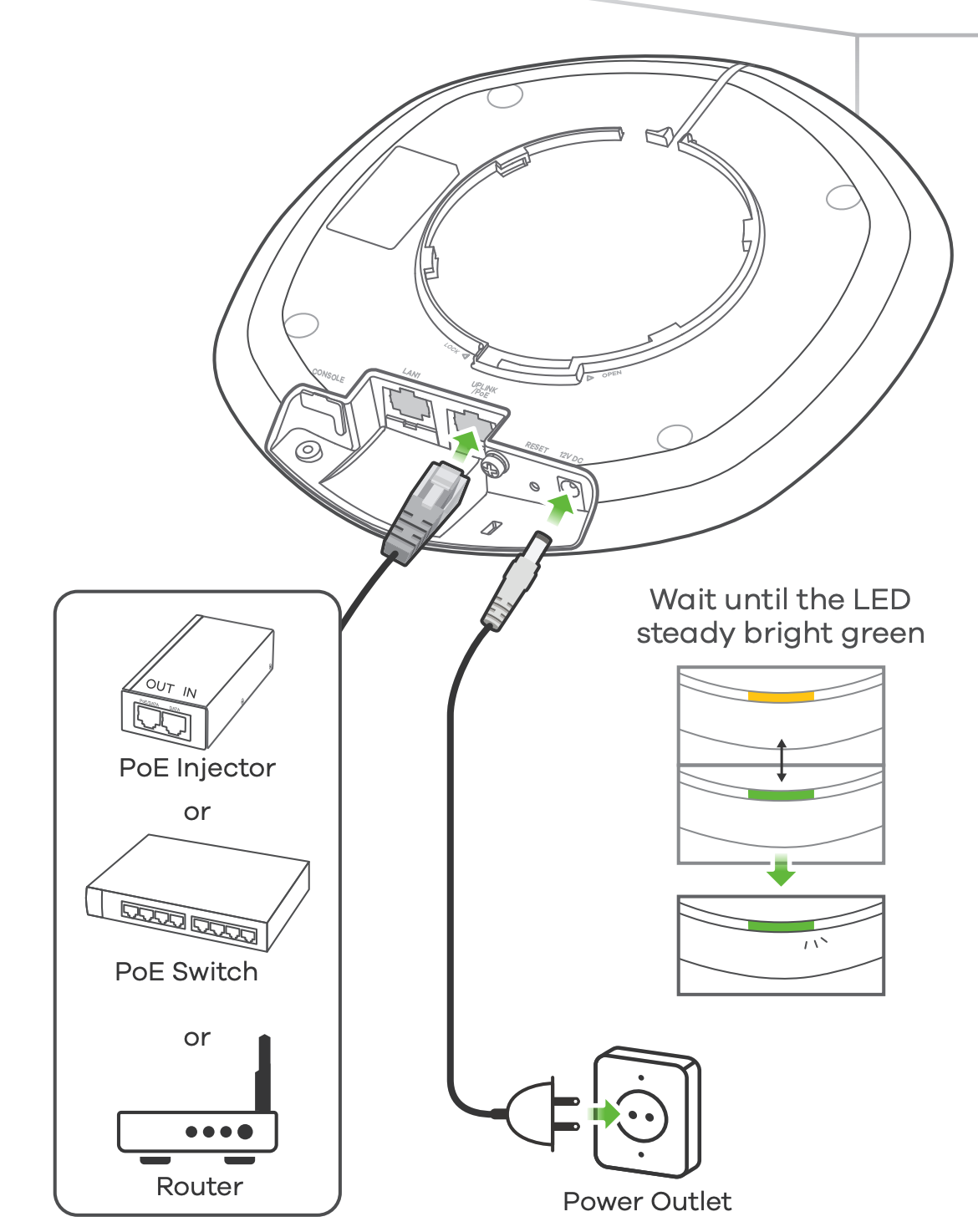
Connect the UPLINK/PoE port to a router network. If you are not using PoE, connect the power socket to an appropriate power source. Note: A power adapter/cord may not be included in your package. Please check with your vendor.
Option A Cloud Management
Option 1: Use MAC address and serial number to add device in NCC

Follow the steps below to manage the NWA1123-AC HD through the Zyxel cloud-based network management system.
Note: Make sure the connected router has Internet access.
1. Go to the Zyxel Nebula Control Center (NCC) website (https://nebula.zyxel.com). Click Login and you will be redirected to the myZyxel.com portal page. Sign up for a myZyxel account and log in.
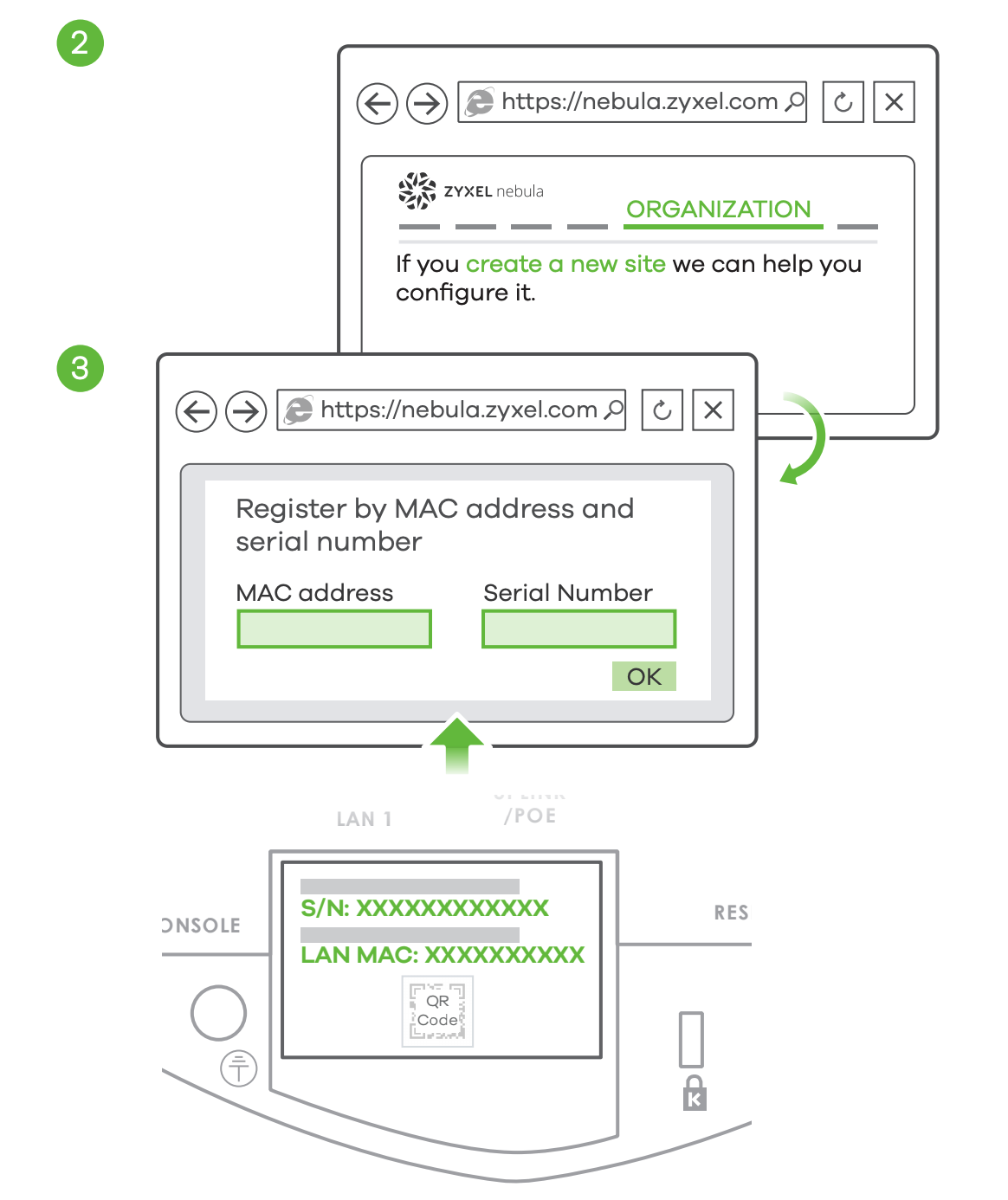
2. Create an organization and a site (network) in the NCC.
3. Enter the NWA1123-AC HD’s LAN MAC address and serial number (S/N) (see the label on the device) in the NCC configuration screen.
Note: The NWA1123-AC HD will go into cloud management mode automatically and restart after it is registered to a site. See the NCC User’s Guide for more information about configuring the NWA1123-AC HD through the NCC.
Option 2: Use Nebula app to add device
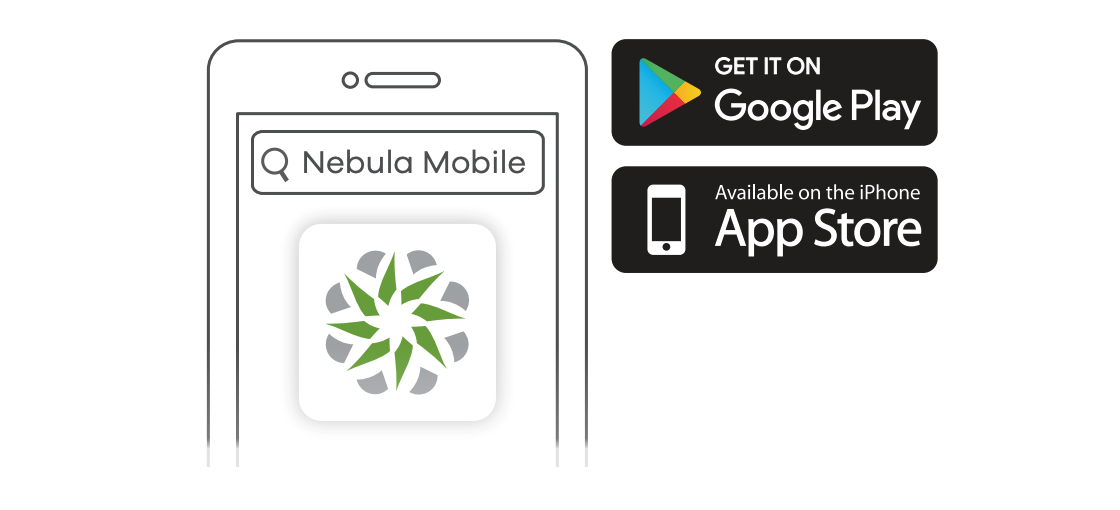
Where to find QR code:

Download and open the Zyxel Nebula Mobile app. Log in with your myZyxel account.
Create an organization and site or select an existing site. Scan the NWA1123-AC HD’s QR code to add it to the site. (You can find the QR code in its web configurator dashboard or on a label on the device or its box manufactured after December 15, 2017.)
Note: The NWA1123-AC HD will go into cloud management mode automatically and restart after it is registered to a site.
Option B Standalone Configuration
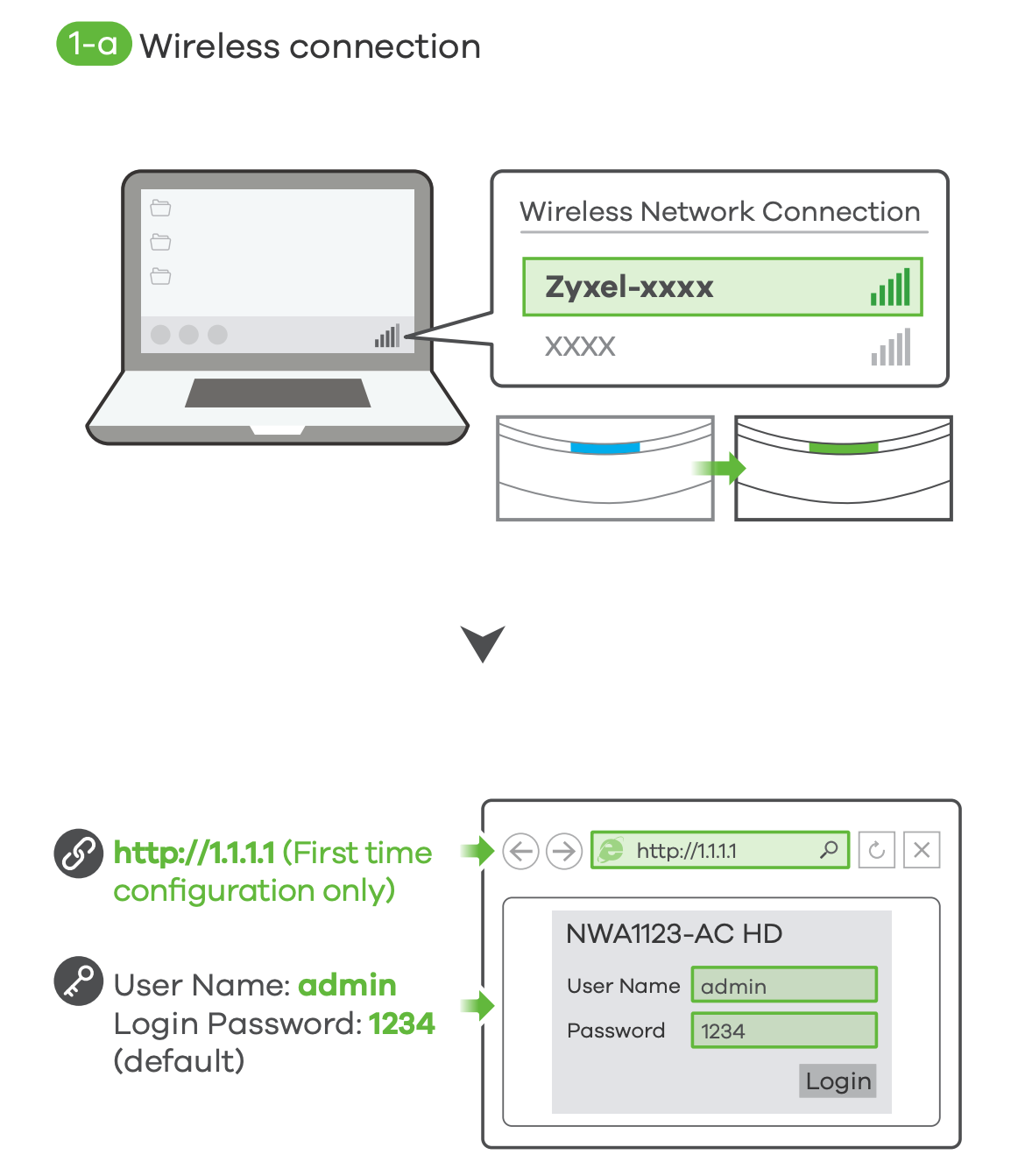
If you don’t want to manage the NWA1123-AC HD through the Zyxel NCC, follow the steps below to configure the NWA1123-AC HD (in standalone mode).
1-a. From a WiFi enabled computer, search for the NWA1123-AC HD’s default WiFi network name (Zyxel-xxxx, where xxxx is the last four characters of the MAC address) and connect to it.
Open your web browser and enter “http://1.1.1.1” for initial configuration. Enter the default user name (admin) and password (1234). Click Login.

1-b. Use an Ethernet cable to connect your computer to the LAN1 port of the NWA1123-AC HD.
Use its DHCP-assigned IP or default static IP address “http://192.168.1.2” to access the web configurator. Make sure your computer IP address is in the same subnet as the NWA1123-AC HD’s.
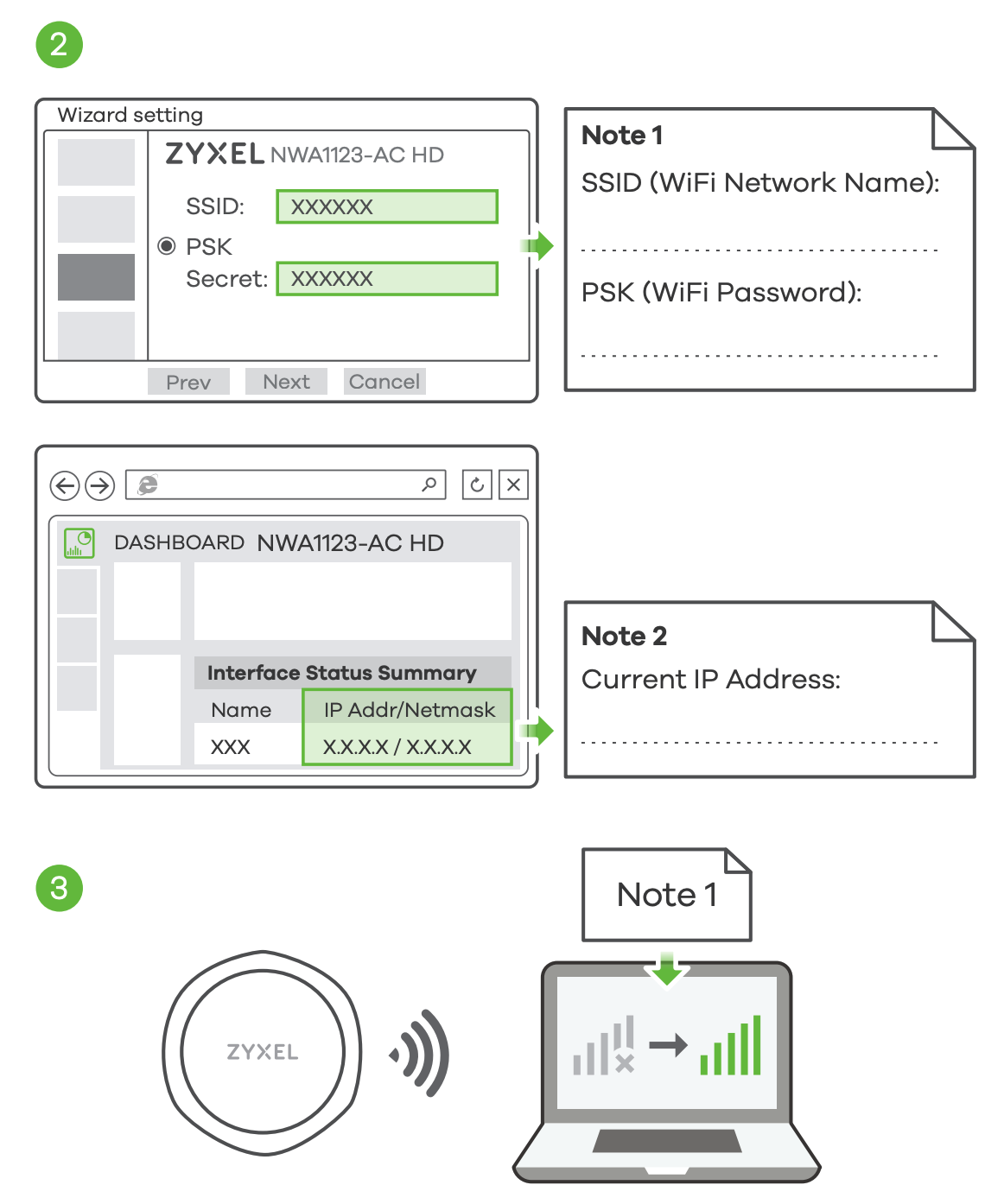
2. The wizard appears automatically. Use the wizard to set up your NWA1123-AC HD. Note: It takes 1 to 2 minutes to apply your wizard changes. The power LED will blink red and green alternatively. The power and WiFi LEDs then turn steady green when the system is ready. Check the Dashboard screen and note down the NWA1123-AC HD’s IP address in case you need to access it’s web configurator again.
Note: The 1.1.1.1 is for initial setup only. It is not usable after the NWA1123-AC HD is configured.
3. Use the NWA1123-AC HD’s new wireless settings (SSID and key) to re-connect to the NWA1123-AC HD’s WiFi network for Internet access if you change them in the wizard.
Wall / Ceiling Mounting

1-a. Drill two holes for the plastic wall plugs (A), 6.41cm apart. Insert the plugs into the wall.
1-b. Screw the self-drilling drywall anchors (C) into the ceiling, 6.41cm apart.
2. Install two mounting screws through the holes on the bracket (B) into the plugs/anchors to secure the bracket to the wall/ceiling. Make sure the screws are snugly and securely fastened to the wall/ceiling.
3. After the bracket is attached to the wall/ceiling, line up the UPLINK/POE port on the NWA1123-AC HD with the tab of the mounting bracket (B). Push the NWA1123-AC HD in and turn it to the right until it clicks into place.
How to release the AP

Insert a thin flat tool (such as a flat screwdriver) to push down the AP lock. Turn the AP in a counterclockwise direction to release.
References
[xyz-ips snippet=”download-snippet”]

