
ZYXEL PM7320-B0 10G XGSPON/NGPON2 ONT User Guide

Package Contents
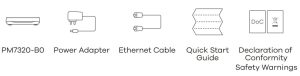
See the User’s Guide at www.zyxel.com for more information, including customer support and safety warnings.
EU ImporterZyxel Communications A/SGladsaxevej 378, 2. th. 2860 Søborg, Denmark.https://www.zyxel.com/dk/da/
US ImporterZyxel Communications, Inc1130 North Miller Street Anaheim, CA 92806-2001https://www.zyxel.com/us/en/Copyright © 2020 Zyxel Communications Corp. All Rights Reserved.
Step 1: Hardware Installation

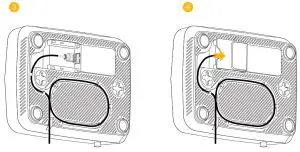
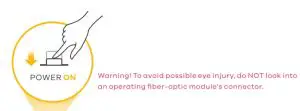
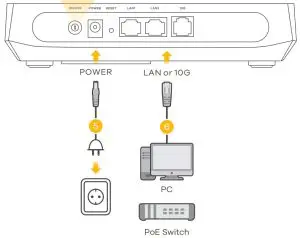
- (Optional) Remove the cover on the PON port.
- Connect the fiber optic cable from your service provider’s network to the PON port.
- Carefully coil the fiber-optic cable from inside to outside. Make sure the cable goes under the tabs to keep it in place. Do not exceed 2.5 meters of fiber optic cable with an outer diameter of 3.0 mm.
- (Optional) Put the PON port cover back.
- Use the included power adapter to connect the power socket to a power outlet. Press the ON/OFF button to turn on the PM7320-B0.
- Connect a computer to a LAN port or 10G port using the yellow Ethernet cable.
Web Configurator
(Optional; for Troubleshooting)
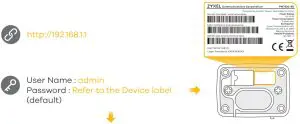
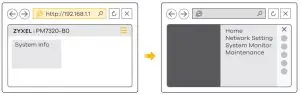
Open a web browser and go to http://192.168.1.1. Enter the default User Name (admin) andadmin login password (on the device label), and then click Login.
Wall Mounting (Optional)
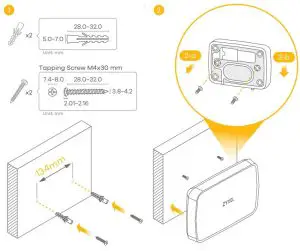
- Drill two holes on the wall at the distance of 134mm. Insert the screw anchors and screws (not provided).
- Place the PM7320-B0 so the wall mount holes line up with the screws (2-a). Slide thePM7320-B0 down gently to fix it into place (2-b).
LEDs
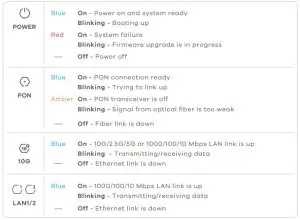
Troubleshooting
The PM7320-B0 doesn’t turn on.
- Make sure the power cable is connected, and you’ve pressed the power button.
- Make sure the power adapter is connected to an appropriate power source.
- Make sure the power source is turned on.
I cannot see or access the Login screen in the Web Configurator.
- Make sure your computer has an IP address in the same subnet as the PM7320-B0. If your PM7320-B0 is using the default IP address, then your computer should have an IP address from 192.168.1.2 to 192.168.1.254. See your computer help.
- Make sure you are using the correct IP address.• The default IP address is 192.168.1.1.• If you changed the IP address and have forgotten it, you have to reset the PM7320-B0 to its factory defaults.
- Make sure your Internet browser does not block pop-up windows and has JavaScript enabled.
- Make sure you have entered the User Name and Login Password correctly.
Enter the default User Name (admin) and admin Login Password (on the device label), and then click Login.
If you changed the default password, please enter the new password. If you cannot remember the new password, use a pin to push the RESET button for more than 5 seconds to return the device to the factory defaults, including admin password on the back label.
I cannot access the Internet.
- Check the hardware connections and the LED behavior. If the PON LED is off, restart the PM7320-B0.
- Check if the fiber cable has come loose or is damaged.
- Contact the vendor to replace any damaged cables.
- Disconnect all the cables from the PM7320-B0 and reconnect them.
References
[xyz-ips snippet=”download-snippet”]


