ZYXEL WAC500 802.11ax (WiFi 6) Dual-Radio Unified Access Point User Guide
Hardware Installation
- Wait until the LED blinks green

 Connect the UPLINK port to a router with Internet access. If you are not using PoE, connect the WAC500 power socket to an appropriate power source.
Connect the UPLINK port to a router with Internet access. If you are not using PoE, connect the WAC500 power socket to an appropriate power source.
Cloud Management
Option 1: Use MAC address and serial number to add a device in the NCC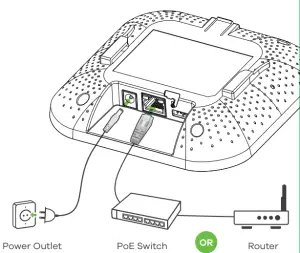 Follow the steps below to manage the WAC500 through the Zyxel cloud-based network management system.Note: Make sure the connected router has Internet access.Go to the Zyxel Nebula Control Center (NCC) website (https://nebula.zyxel.com). Click Get Started to sign up for a myZyxel account and log in.
Follow the steps below to manage the WAC500 through the Zyxel cloud-based network management system.Note: Make sure the connected router has Internet access.Go to the Zyxel Nebula Control Center (NCC) website (https://nebula.zyxel.com). Click Get Started to sign up for a myZyxel account and log in.
Create an organization and a site (network) in the NCC.
Enter the WAC500’s LAN MAC address and serial number (S/N) (see the label on the device) in the NCC configuration screen.Note: The WAC500 will go into cloud management mode automatically and restart after it is registered to a site. See the NCC User’s Guide for more information about configuring the WAC500 through the NCC.
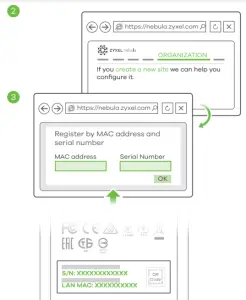
Option 2: Use Zyxel Nebula Mobile app to add a device in the NCC
Where to find QR code:
- Web Configurator

- Label on the device
 Download and open the Zyxel Nebula Mobile app. Log in with your myZyxel account. Create an organization and site or select an existing site. Scan the WAC500’s QR code to add it to the site. (You can find the QR code in its web configurator or on a label on the device or its box.)Note: The WAC500 will go into cloud management mode automatically and restart after it is registered to a site
Download and open the Zyxel Nebula Mobile app. Log in with your myZyxel account. Create an organization and site or select an existing site. Scan the WAC500’s QR code to add it to the site. (You can find the QR code in its web configurator or on a label on the device or its box.)Note: The WAC500 will go into cloud management mode automatically and restart after it is registered to a site
Standalone Management
- 1-a WiFi connection

 From a WiFi enabled computer, search for the WAC500’s default WiFi network name (Zyxel-xxxx, where xxxx is the last four characters of the MAC address) and connect to it. Open your web browser and enter “http://1.1.1.1” for initial configuration. Enter the default user name (admin) and password (1234). Click Login.Note: If the WAC500 cannot connect to the Internet, use theDHCP-assigned IP address of the WAC500 to access its web configurator. Check the connected router or DHCP server for the IP address of the WAC500.
From a WiFi enabled computer, search for the WAC500’s default WiFi network name (Zyxel-xxxx, where xxxx is the last four characters of the MAC address) and connect to it. Open your web browser and enter “http://1.1.1.1” for initial configuration. Enter the default user name (admin) and password (1234). Click Login.Note: If the WAC500 cannot connect to the Internet, use theDHCP-assigned IP address of the WAC500 to access its web configurator. Check the connected router or DHCP server for the IP address of the WAC500. - 1-b Wired connection

 Use an Ethernet cable to connect your computer to the UPLINK port of the WAC500 through a PoE injector or PoE switch. Use its DHCP-assigned IP or default static IP address“http://192.168.1.2” to access the web configurator. Make sure your computer IP address is in the same subnet as the WAC500’s.
Use an Ethernet cable to connect your computer to the UPLINK port of the WAC500 through a PoE injector or PoE switch. Use its DHCP-assigned IP or default static IP address“http://192.168.1.2” to access the web configurator. Make sure your computer IP address is in the same subnet as the WAC500’s.
 The wizard appears automatically. Use the wizard to set up your WAC500. Note: It takes 1 to 2 minutes to apply your wizard changes. The power LED will blink red and green alternatively. The power and WiFi LEDs then turn steady green when the system is ready. Check the Dashboard screen and note down the WAC500’s IP address in case you need to access it’s web configurator again.Note : The 1.1.1.1 is for initial setup only. It is not usable after the WAC500 is configured. Use the WAC500’s new wireless settings (SSID and key) to re connect to the
The wizard appears automatically. Use the wizard to set up your WAC500. Note: It takes 1 to 2 minutes to apply your wizard changes. The power LED will blink red and green alternatively. The power and WiFi LEDs then turn steady green when the system is ready. Check the Dashboard screen and note down the WAC500’s IP address in case you need to access it’s web configurator again.Note : The 1.1.1.1 is for initial setup only. It is not usable after the WAC500 is configured. Use the WAC500’s new wireless settings (SSID and key) to re connect to the WAC500’s WiFi network for Internet access if you change them in the wizard.
WAC500’s WiFi network for Internet access if you change them in the wizard.
Wall / Ceiling Mounting
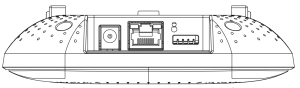
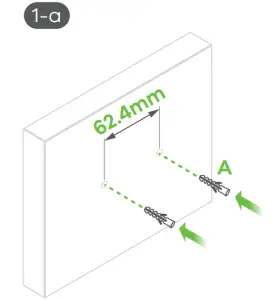 Wall mounting: Drill two holes for the screw anchors (A), 62.4 mm apart. Insert the screw anchors into the wall.
Wall mounting: Drill two holes for the screw anchors (A), 62.4 mm apart. Insert the screw anchors into the wall.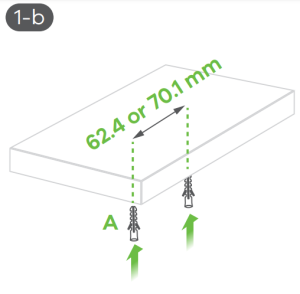 Ceiling mounting: Drill two holes for the screw anchors (A), 62.4 mm or 70.1 mm apart. Insert the screw anchors into the ceiling.
Ceiling mounting: Drill two holes for the screw anchors (A), 62.4 mm or 70.1 mm apart. Insert the screw anchors into the ceiling.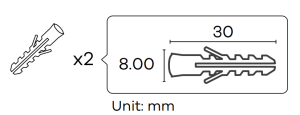
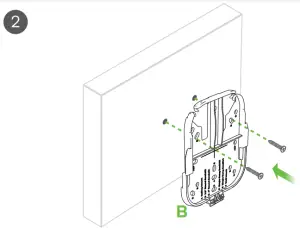
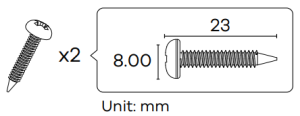
Install two mounting screws through the holes on the bracket (B) into the plugs/anchors to secure the bracket to the wall/ceiling. Make sure the screws are snugly and securely fastened to the wall/ceiling.
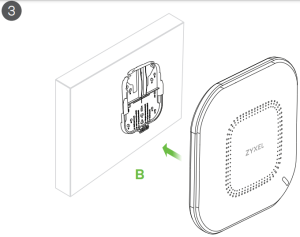 After the bracket is attached to the wall/ceiling, slide the WAC500 onto the bracket until it clicks into the place.
After the bracket is attached to the wall/ceiling, slide the WAC500 onto the bracket until it clicks into the place.
T-bar Ceiling Mounting
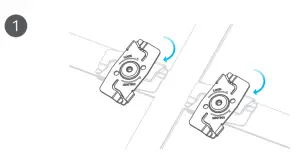 Attach two clips to the ceiling grids as shown.
Attach two clips to the ceiling grids as shown.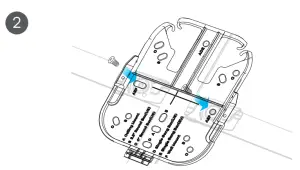 Install two screws to secure the bracket to the clips.
Install two screws to secure the bracket to the clips.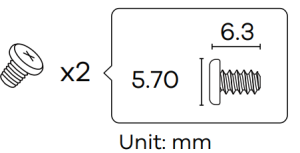
 Slide the WAC500 onto the bracket until it clicks into the place.Note: Clips (ACCESSORY-ZZ0105F) are sold separately
Slide the WAC500 onto the bracket until it clicks into the place.Note: Clips (ACCESSORY-ZZ0105F) are sold separately
North America+ 1 800 255 4101[email protected]
EU ImporterZyxel Communications A/SGladsaxevej 378, 2. th. 2860 Søborg, Denmarkhttps://www.zyxel.com/dk/da/
US ImporterZyxel Communications, Inc1130 North Miller Street Anaheim, CA 92806-2001https://www.zyxel.com/us/en/
References
Zyxel Support Campus EMEA
Zyxel Networks, Your Networking Ally
Zyxel Nebula
Internet.se Svenska AB – Vi Etablerar Företag på Nätet | Webbtjänster för företag
Zyxel Networks, Your Networking Ally
Zyxel Networks, Your Networking Ally | Zyxel Networks
Zyxel Nebula
1.1.1.1 â The free app that makes your Internet faster.
[xyz-ips snippet=”download-snippet”]


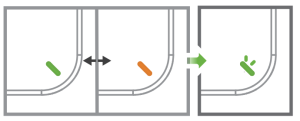
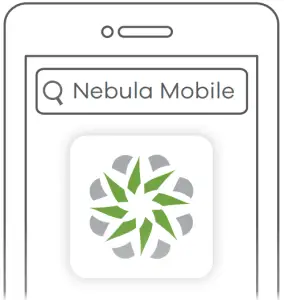
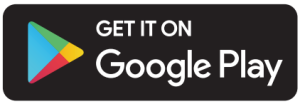
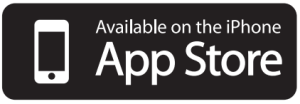
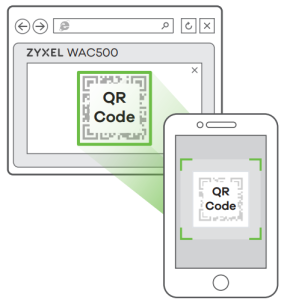
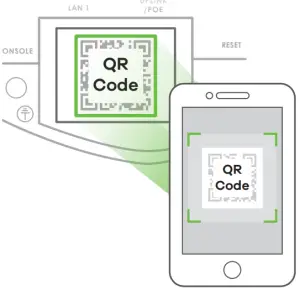 Download and open the Zyxel Nebula Mobile app. Log in with your myZyxel account. Create an organization and site or select an existing site. Scan the WAC500’s QR code to add it to the site. (You can find the QR code in its web configurator or on a label on the device or its box.)Note: The WAC500 will go into cloud management mode automatically and restart after it is registered to a site
Download and open the Zyxel Nebula Mobile app. Log in with your myZyxel account. Create an organization and site or select an existing site. Scan the WAC500’s QR code to add it to the site. (You can find the QR code in its web configurator or on a label on the device or its box.)Note: The WAC500 will go into cloud management mode automatically and restart after it is registered to a site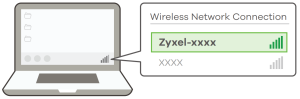
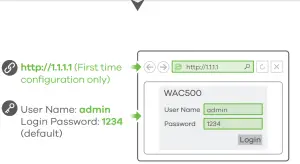 From a WiFi enabled computer, search for the WAC500’s default WiFi network name (Zyxel-xxxx, where xxxx is the last four characters of the MAC address) and connect to it. Open your web browser and enter “http://1.1.1.1” for initial configuration. Enter the default user name (admin) and password (1234). Click Login.Note: If the WAC500 cannot connect to the Internet, use theDHCP-assigned IP address of the WAC500 to access its web configurator. Check the connected router or DHCP server for the IP address of the WAC500.
From a WiFi enabled computer, search for the WAC500’s default WiFi network name (Zyxel-xxxx, where xxxx is the last four characters of the MAC address) and connect to it. Open your web browser and enter “http://1.1.1.1” for initial configuration. Enter the default user name (admin) and password (1234). Click Login.Note: If the WAC500 cannot connect to the Internet, use theDHCP-assigned IP address of the WAC500 to access its web configurator. Check the connected router or DHCP server for the IP address of the WAC500.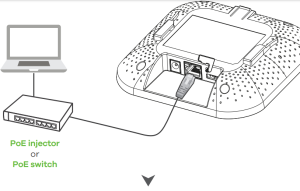
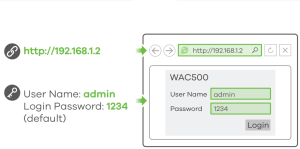 Use an Ethernet cable to connect your computer to the UPLINK port of the WAC500 through a PoE injector or PoE switch. Use its DHCP-assigned IP or default static IP address“http://192.168.1.2” to access the web configurator. Make sure your computer IP address is in the same subnet as the WAC500’s.
Use an Ethernet cable to connect your computer to the UPLINK port of the WAC500 through a PoE injector or PoE switch. Use its DHCP-assigned IP or default static IP address“http://192.168.1.2” to access the web configurator. Make sure your computer IP address is in the same subnet as the WAC500’s.
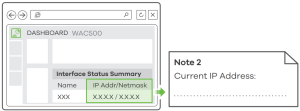 The wizard appears automatically. Use the wizard to set up your WAC500. Note: It takes 1 to 2 minutes to apply your wizard changes. The power LED will blink red and green alternatively. The power and WiFi LEDs then turn steady green when the system is ready. Check the Dashboard screen and note down the WAC500’s IP address in case you need to access it’s web configurator again.Note : The 1.1.1.1 is for initial setup only. It is not usable after the WAC500 is configured. Use the WAC500’s new wireless settings (SSID and key) to re connect to the
The wizard appears automatically. Use the wizard to set up your WAC500. Note: It takes 1 to 2 minutes to apply your wizard changes. The power LED will blink red and green alternatively. The power and WiFi LEDs then turn steady green when the system is ready. Check the Dashboard screen and note down the WAC500’s IP address in case you need to access it’s web configurator again.Note : The 1.1.1.1 is for initial setup only. It is not usable after the WAC500 is configured. Use the WAC500’s new wireless settings (SSID and key) to re connect to the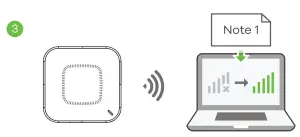 WAC500’s WiFi network for Internet access if you change them in the wizard.
WAC500’s WiFi network for Internet access if you change them in the wizard.