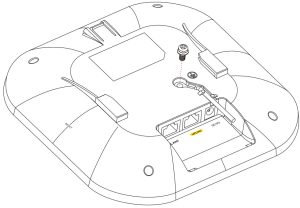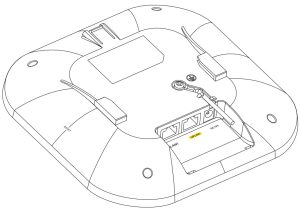ZYXEL WAX610D 802.11ax (WiFi 6) Dual-Radio Unified Access Point User Guide
HARDWARE INSTALLATION
Connect the UPLINK port to a router with Internet access. If you are not using PoE, connect the WAX610D power socket to an appropriate power source.

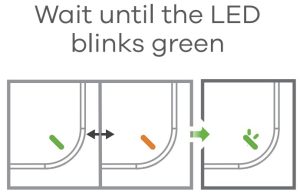
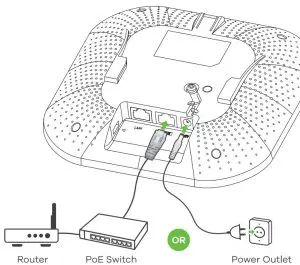
CLOUD MANAGEMENT
Option 1: Use MAC address and serial number to add a device in the NCC.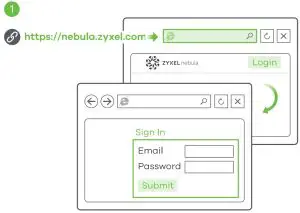
Follow the steps below to manage the WAX610D through the Zyxel cloud-based network management system.Note: Make sure the connected router has Internet access.
- Th Go to the Zyxel Nebula Control Center (NCC) website (https://nebula.zyxel.com). Click Get Started to sign up for a myZyxel account and log in.
- OCreate an organization and a site (network) in the NCC.
- Enter the WAX610D’s LAN MAC address and serial number (S/N) (see the label on the device) in the NCC configuration screen.Note: The WAX610D will go into cloud management mode automatically and restart after it is registered to a site. See the NCC User’s Guide for more information about configuring the WAX610D through the NCC.

Option 2: Use Zyxel Nebula Mobile app to add a device in the NCC.
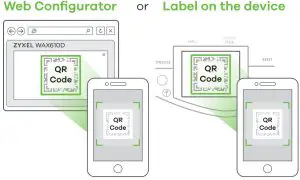
Download and open the Zyxel Nebula Mobile app. Log in with your myZyxel account. Create an organization and site or select an existing site. Scan the WAX610D’s QR code to add it to the site. (You can find the QR code in its web configurator or on a label on the device or its box.)Note: The WAX610D will go into cloud management mode automatically and restart after it is registered to a site.
STANDALONE MANAGEMENT
- From a WiFi enabled computer, search for the WAX610D’s default WiFi network name (Zyxel-xxxx, where xxxx is the last four characters of the MAC address) and connect to it. Open your web browser and enter “http://1.1.1.1” for initial configuration. Enter the default user name (admin) and password (1234). Click Login.Note: If the WAX610D cannot connect to the Internet, use the DHCP-assigned IP address of the WAX610D to access its web configurator. Check the connected router or DHCP server for the IP address of the WAX610D.


- Use an Ethernet cable to connect your computer to the UPLINK port of the WAX610D through a PoE injector or PoE switch. Use its DHCP-assigned IP or default static IP address “http://192.168.1.2” to access the web configurator. Make sure your computer IP address is in the same subnet as the WAX610D’s.


- Use an Ethernet cable to connect your computer to the UPLINK port of the WAX610D through a PoE injector or PoE switch. Use its DHCP-assigned IP or default static IP address “http://192.168.1.2” to access the web configurator. Make sure your computer IP address is in the same subnet as the WAX610D’s.
- The wizard appears automatically. Use the wizard to set up your WAX610D.Note: It takes 1 to 2 minutes to apply your wizard changes. The power LED will blink red and green alternatively. The power and WiFi LEDs then turn steady green when the system is ready. Check the Dashboard screen and note down the WAX610D’s IP address in case you need to access it’s web configurator again.Note : The 11.1.1 is for initial setup only. It is not usable after the WAX610D is configured.

- Use the WAX610D’s new wireless settings (SSID and key) to re-connect to the WAX610D’s WiFi network for Internet access if you change them in the wizard.

WALL/CEILING

- Wall mounting: Drill two holes for the screw anchors (A), 62.4 mm apart. Insert the screw anchors into the wall.

- Ceiling mounting: Drill two holes for the screw anchors (A), 62.4 mm or 70.1 mm apart. Insert the screw anchors into the ceiling.


- Ceiling mounting: Drill two holes for the screw anchors (A), 62.4 mm or 70.1 mm apart. Insert the screw anchors into the ceiling.
- Install two mounting screws through the holes on the bracket (B) into the plugs/anchors to secure the bracket to the wall/ceiling. Make sure the screws are snugly and securely fastened to the wall/ceiling.


- After the bracket is attached to the wall/ceiling, slide the WAX610D onto the bracket until it clicks into the place.

T-BAR CEILING MOUNTING
- Attach two clips to the ceiling grids as shown.

- Install two screws to secure the bracket to the clips.


- Slide the WAX610D onto the bracket until it clicks into the place.
 Note: Clips (ACCESSORY-ZZ0105F) are sold separately.
Note: Clips (ACCESSORY-ZZ0105F) are sold separately.
GROUNDING
- Remove the M4 ground screw from the WAX610D’s rear panel as shown. Secure a green/yellow ground cable (18 AWG or smaller) to the WAX610D’s rear panel using the M4 ground screw.

- Attach the other end of the ground cable to a wall or the ground. Follow your country’s regulations and safety instructions to electrically ground the device properly. Qualified service personnel must confirm that the building’s protective earthing terminal is valid.

SUPPORT INFORMATION
North America![]() + 1 800 255 4101
+ 1 800 255 4101![]() [email protected]
[email protected]
See the User’s Guide at www.zyxel.com for more information, including customer support and safety warnings.
EU ImporterZyxel Communications A/S Gladsaxevej 378, 2. th. 2860 Seborg, Denmark https://www.zyxel.com/dk/da/
UK ImporterZyxel Communications UK Ltd. 2 Old Row Court, Rose Street, Wokingham, RG40 1XZ, United Kingdom (UK) https://www.zyxel.com/uk/en/
US ImporterZyxel Communications, Inc 1130 North Miller Street Anaheim, CA 92806-2001 https://www.zyxel.com/us/en/

[xyz-ips snippet=”download-snippet”]


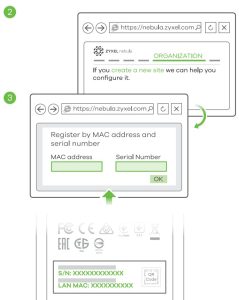
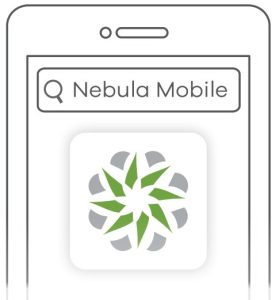
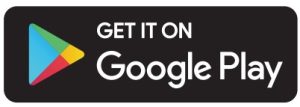

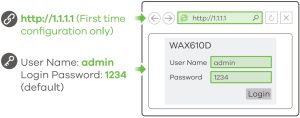
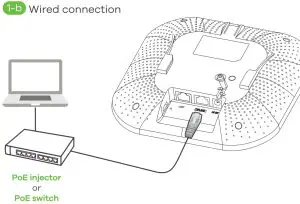


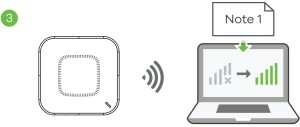

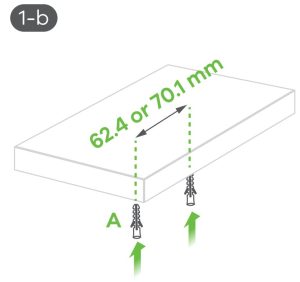

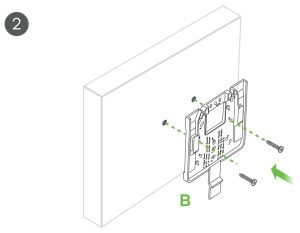
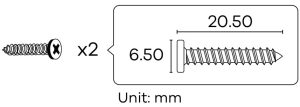
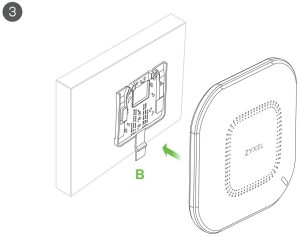

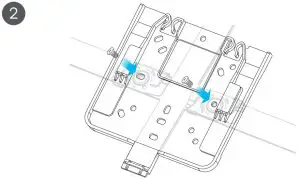
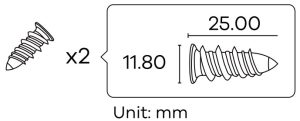
 Note: Clips (ACCESSORY-ZZ0105F) are sold separately.
Note: Clips (ACCESSORY-ZZ0105F) are sold separately.