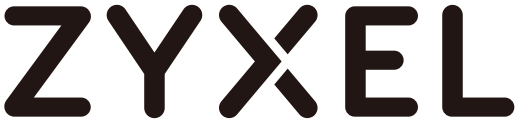
WAX650S80211ax (WiFi 6) Dual-RadioUnified Pro Access Point77/ X FQuick Start Guide

Hardware Installation
Connect the UPLINK port to a muter with Internet access. If you are not using Poe connect the WAXGSOS power socket to an appropriate power source.
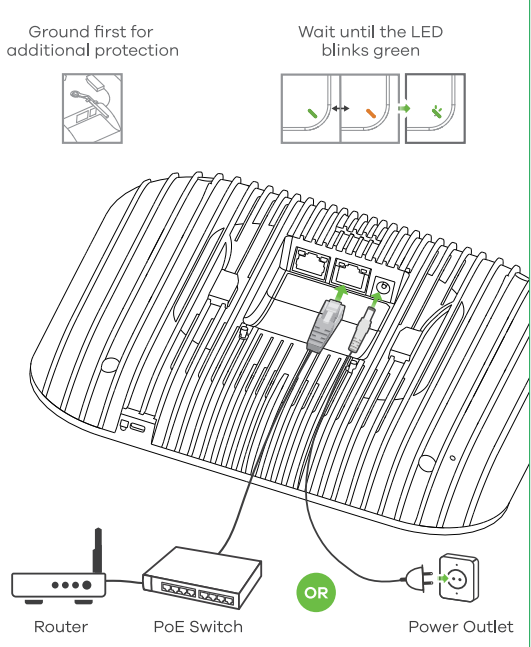
Option A
Cloud ManagementOption 1; Use MAC address and serial number to add a device in the NC CFollow the steps below to manage the WAX6SOS through the Zyxel cloud-based network management system.Note: Make sure the connected muter has Internet access.
- Go to the Zyxel Nebula Control Center (NCO website (https://linebularyxel.com). Click Get Started to sign up for o my Zyxel account and log in.

- Create an organization and a site (network) in the NCC.
- .Enter the WAX650S ‘s LAN MAC address and serial number (S/N) (see the label on the device) in the NCC configuration screen.
 Note: The WAX650S will go into cloud management mode automatically and restart after it is registered to a site. See the NCC User’s Guide for more information about configuring the WAX650S through the NCC.
Note: The WAX650S will go into cloud management mode automatically and restart after it is registered to a site. See the NCC User’s Guide for more information about configuring the WAX650S through the NCC.
Option 2: Use the Zyxel Nebula Mobile app to add a device to the NCC
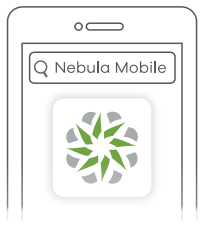 |
Where to find QR code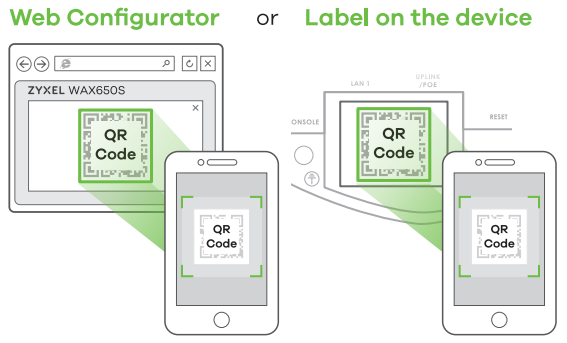
Download and open the Zyxel Nebula Mobile app. Log in with your myZyx0laccount Create on organization and site or select on existing site. Scan the WAX6SOS’s QR code to add it to the site (You can find the QR code In its web configurator or on o label on the device or its box.)Note: The WAXIMOSwi II go into cloud management mode automatically and restart after It Is registered to a site
Option B
Standalone Management1-aWiFi connection
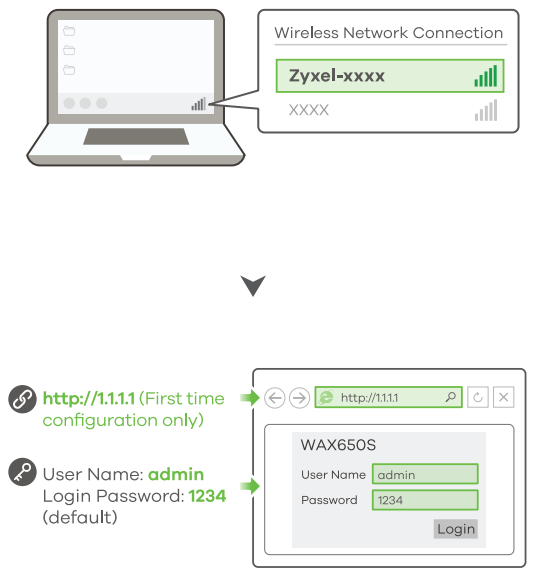
From o Win enabled computer, search for the WAX65CG %default WWI network name (Zysel-XXXX, where XXXX is the lost four characters of the MAC address) and connect to itOpen your web browser and enter”http://1.1.1.1. “for initial configuration. Enter the default user name (admin) and password (1234). Click Login.Note: If the WAX6SOS cannot connect to the Internet. We the MCP-assigned IPaddress of the WAX6505 to access Its web configurator. Check the connected router or DHCP server for the IP address of the WAX650S.
1-b wird connection
- Use an Ethernet cable to connect your computer to the UPLINK port of the WAX6SOS through a PoE injector or PoE switch.Use its DHCP-assigned IP or default static P address http://192.168.12 to access the web configurator. Make sure your computer IP address is in the same subnet as the WAX6SOS’s.
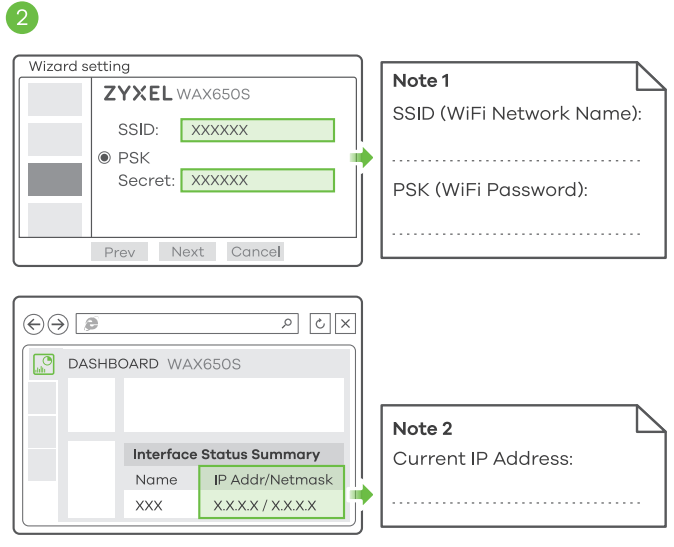 |
 |
| 2. The wizard appears automatically. Use the wizard to set up your WAX650S.Note: It takes to 2 minutes to apply your wizard changes. The power LED will blink red and green alternatively: Die power and WiFi LEDs then turn steady green when the system Is ready. Check the Dashboard screen and note down the WAX6SOS’s IP address in case you need to access its web configurator again.Note: The 1.11.1 is for initial setup only. It is not usable after the WAX650S is configured. | 3. Use the WAX650S’s new wireless settings (SSID and key) to re-connect to the WAX650S’s WiFi network for Internet access If you change them In the wizard. |
Wall/Ceiling Mounting
 |
|
 |
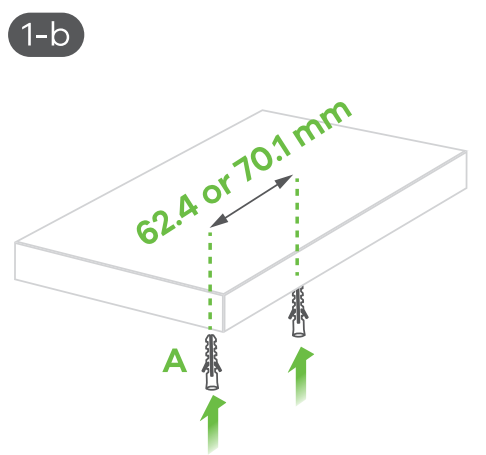 |
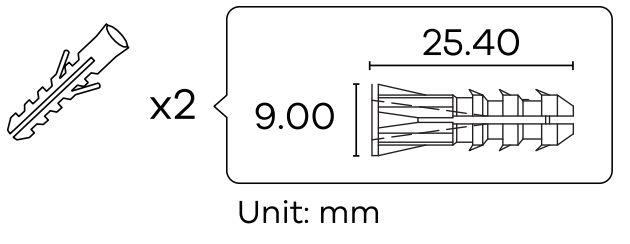 |
1-a Wall mounting: Drill two holes for the screw anchors (A), 62.4 mm apart. Insert the screw anchors into the wall.1-b Ceiling mounting: Drill two holes for the screw anchors (A), 62.4 mm or 70.1 mm apart. Insert the screw anchors into the ceiling.
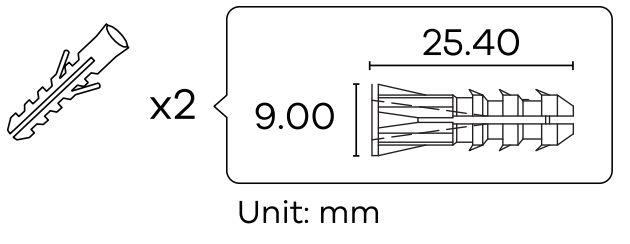 |
 |
| 2. Install two mounting screws through the holes on the bracket (B) into the plugs/anchors to secure the bracket to the wall/ceiling. Make sure the screws are snugly and securely fastened to the wall/ceiling. | 3. After the bracket is attached to the wall/ceiling, slide the WAX6505 onto the bracket until it clicks into the place. |
T -bar Ceiling Mounting
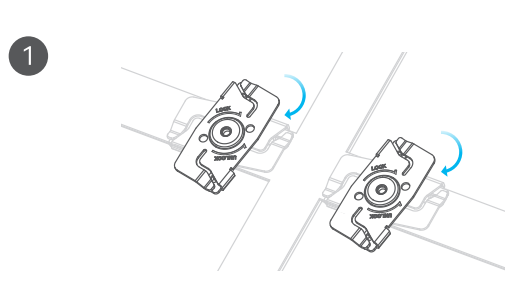 |
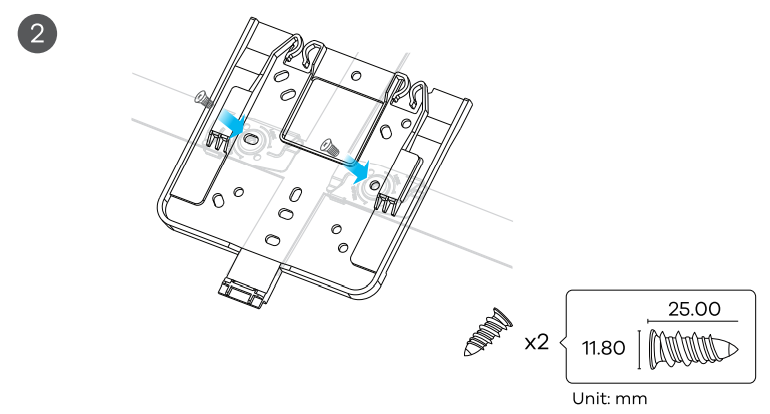 |
 |
| 1. Attach two clips to the ceiling grids as shown. | 2. Install two screws to secure the bracket to the clips. | 3. Slide the WAX650S onto the bracket until itclicks into the place.Note: Clips (ACCESSORY-ZZ0105F) are sold separately. |
Grounding
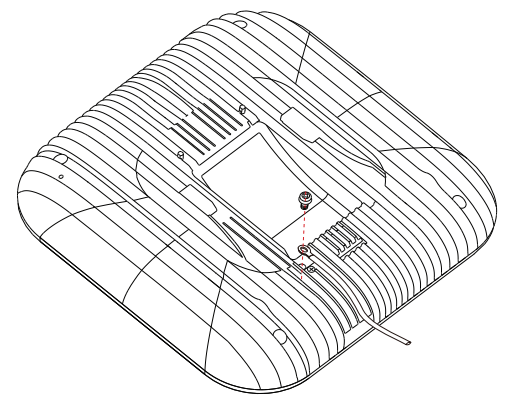 |
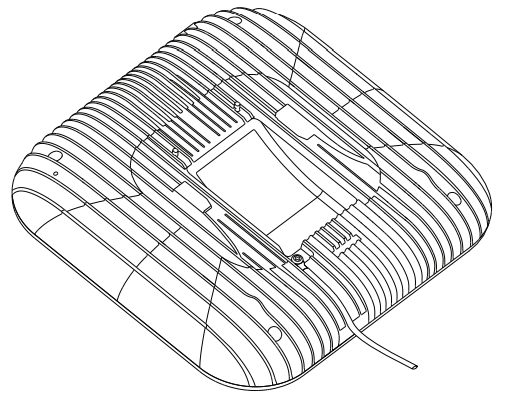 |
| 1. Remove the M4 ground screw from the WAX650S’s rear panel as shown. Secure a green/yellow ground cable (18 AWG or smaller) to the WAX650S’s rear panel using the M4 ground screw. | 2. Attach the other end of the ground cable to a wall or the ground. Follow your country’s regulations and safety instructions to electrically ground the device properly. Qualified service personnel must confirm that the |
Support Information
| North America |
EUhttps://support.zyxel.eu |
See the User’s Guide at www.zyxel.com for more information, including customer support and safety warnings.
| EU ImporterZyxel Communications A/SGladsaxeyej 378, 2. th. 2860 Seborg, Denmarkhttps://www.zyxel.com/dk/da/ | UK ImporterZyxel Communications UK Ltd.2 Old Row Court, Rose Street Wokingham, RG40 1XZ, United Kingdom (UK)https://www.zyxel.com/uk/en/ | US ImporterZyxel Communications, Inc1130 North Miller Street Anaheim, CA 92806-2001https://www.zyxel.com/us/en/ |
Copyright02021 Zyxel Communications Corp. All Rights Reserved.![]()
[xyz-ips snippet=”download-snippet”]


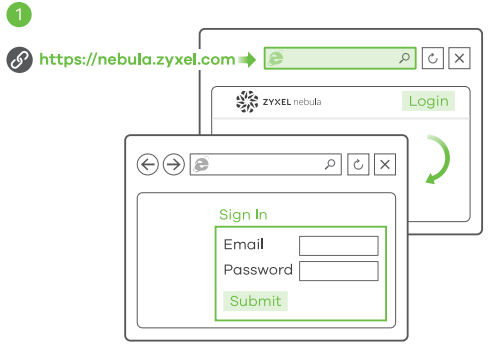
 Note: The WAX650S will go into cloud management mode automatically and restart after it is registered to a site. See the NCC User’s Guide for more information about configuring the WAX650S through the NCC.
Note: The WAX650S will go into cloud management mode automatically and restart after it is registered to a site. See the NCC User’s Guide for more information about configuring the WAX650S through the NCC.