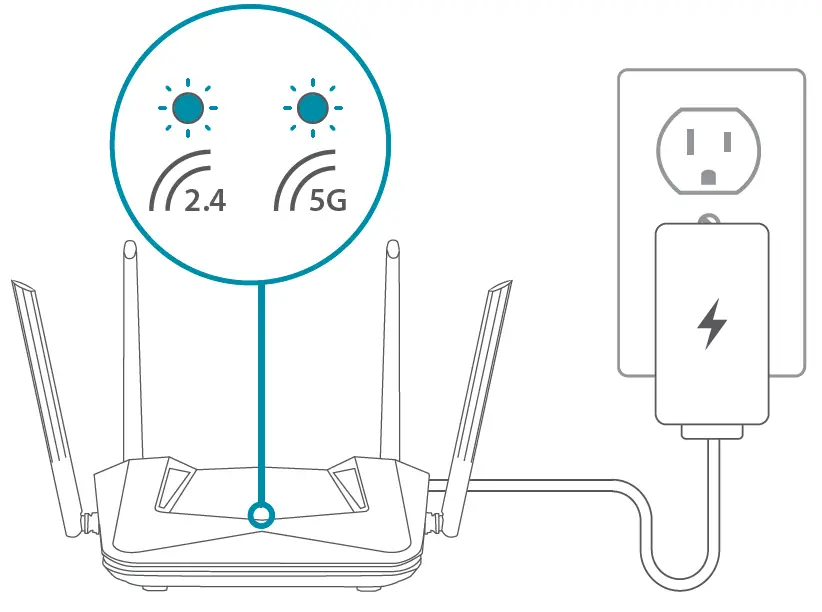D-Link DIR-X1870 AX1800 Mesh Wi-Fi 6 Router

PACKAGE CONTENTS
- DIR-X1870 || AX1800 Mesh Wi-Fi 6 Router
- Power Adapter
- Ethernet Cable
- Quick Installation Guide
- Quick Installation Card
INSTALLATION
D-LINK WI-FI APP SETUP
- Download the D-Link Wi-Fi app and launch it.

- Tap Install New Device. Scan the QR code on the Quick Installation Card. Follow the on-screen instructions to complete the setup.
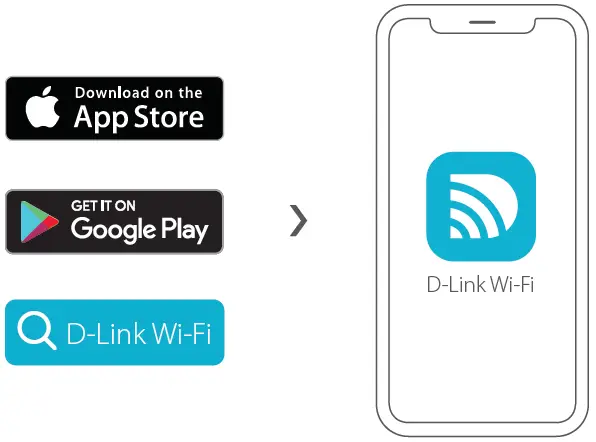
WEB BROWSER SETUP
- Plug the router into a power source. Make sure that the power button is on. Wait for the wireless LED’s to be lit solid.

- Connect your computer to the Wi-Fi details printed on the Quick Installation Card. Type http://dlinkrouter.local./ into a web browser. The default login password is “password”. Follow the onscreen instructions to complete the setup.
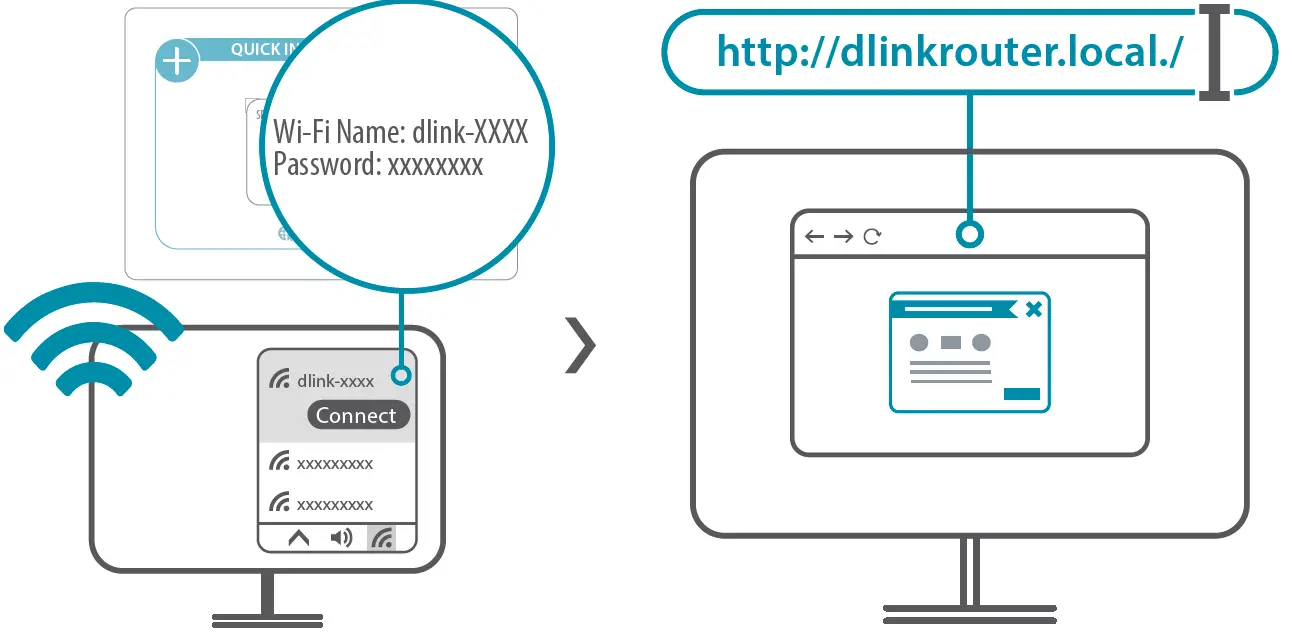
You’re all good to go! Connect devices to your network using the username (SSID) and password that you created during the setup process. Enjoy the Internet.
FREQUENTLY ASKED QUESTIONS
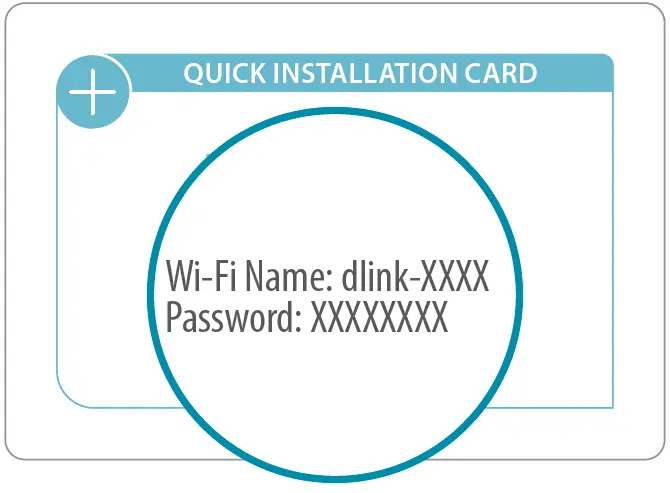
Why can’t I access the web-based configuration utility?Verify that http://dlinkrouter.local./ has been correctly entered into the browser. Make sure that you are connected to the correct Wi-Fi Name/SSID and password printed on the Quick Installation Card. Alternatively, you can use http://dlinkrouterXXXX.local./ where XXXX represents the last 4 characters of the MAC address. The device specific URL and MAC address are both located on the device label attached to the device.
Why can’t I access the Internet?Verify that your router is working by rebooting the router. If you still can not connect to the Internet, contact your Internet service provider.
What do I do if I forgot my device password / my wireless network password?If you forgot your password, you must reset your router. This process will change all your settings back to the factory defaults.
How do I restore the router to its factory default settings?Locate the reset button on the rear panel of the unit. With the router powered on, use a paper clip to hold the button down for 10 seconds.Release the button and the router will go through its reboot process.
VOICE ASSISTANTS
Amazon Alexa Setup for D-Link Wi-Fi https://www.dlink.com/en/alexaThe Google Assistant Setup for D-Link Wi-Fi https://www.dlink.com/en/google-assistant
TECHNICAL SUPPORT
Having trouble installing your new product? D-Link’s website contains the latest user documentation and software updates for D-Link products. Customers can contact D-Link Technical Support through our website by choosing the relevant region.
Contact Uswww.dlink.com/en/contact-us
GPL CODE STATEMENT
This D-Link product includes software code developed by third parties, including software code subject to the GNU General Public License (“GPL”) or GNU Lesser General Public License (“LGPL”). As applicable, the terms of the GPL and LGPL, and information on obtaining access to the GPL code and LGPL code used in this product, are available to view the full GPL Code Statement at: https://tsd.dlink.com.tw/GPL
The GPL code and LGPL code used in this product is distributed WITHOUT ANY WARRANTY and is subject to the copyrights of one or more authors.For details, see the GPL code and the LGPL code for this product and the terms of the GPL and LGPL.
Written Offer for GPL and LGPL Source CodeWhere such specific license terms entitle you to the source code of such software, D-Link will provide upon written request via email and/or traditional paper mail the applicable GPL and LGPLsource code files via CD-ROM for a nominal cost to cover shipping and media charges as allowed under the GPL and LGPL.Please direct all inquiries to:
Snail Mail:Attn: GPLSOURCE REQUESTD-Link Systems, Inc.17595 Mt. Herrmann StreetFountain Valley, CA 92708
Email: [email protected]

References
[xyz-ips snippet=”download-snippet”]