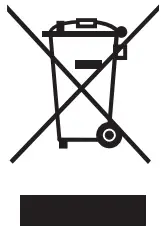Tag: Huawei
-

HUAWEI PPA-LX3 Smart Phone User Guide
Quick Start GuidePPA-LX3 Know Your Device Before using the device, familiarize yourself with its basic operations. To power on your device, press and hold the power button until the screen turns on. To power off your device, press and hold the power button, and then touch To restart your device, press and hold the power…
-

HUAWEI MatePad T8 User Guide
HUAWEI MatePad T8 Know Your Device Before using the device, familiarise yourself with its basic operations. To power on your device, press and hold the power button until the screen turns on. To power off your device, press and hold the power button, and then touch . To restart your device, press and hold the…
-

HUAWEI LTN-B19 GT2 Sports GPS Smart Watch User Guide
HUAWEI LTN-B19 GT2 Sports GPS Smart Watch User Guide Quick Start Guide LTN-B19 Note:Your device uses non-toxic materials which are not harmful to the body. Please consult a doctor immediately if you have an allergic reaction. Leather straps are not water resistant. Do not wear one during water-related activities. Consider a fluroelastomer strap…
-

HUAWEI P40 lite 5G User Guide
HUAWEI P40 lite 5G Know Your Device Before using the device, familiarize yourself with its basic operations. To power on your device, press and hold the power button until the screen turns on. To power off your device, press and hold the power button, and then touch. To restart your device, press and hold…
-

HUAWEI Sound User Guide
HUAWEI Sound Appearance The microphone is used only for sound pickup during a call. Currently, the microphone is not enabled. Network configuration for the speaker After network configuration is complete for the speaker, features requiring a Wi-Fi connection (including firmware updates and UPnP wireless audio connection) will be available. Installing the HUAWEI AI Life AppScan…
-

HUAWEI VOG-L29 User Guide
HUAWEI VOG-L29 User Guide Know Your Device Before using the device, familiarise yourself with its basic operations. To power on your device, press and hold the power button until the screen turns on. To power off your device, press and hold the power button, and then touch . To restart your device, press and hold…
-

HUAWEI HONOR User Guide
Quick Start Guide Getting to know your computer 1 Fingerprint power button2 Recessed camera *3 Camera indicator4 HONOR Magic-link icon *5 Touchpad6 Microphone 7 USB-C port8 Charging indicator9 USB 3.0 port10 HDMI port11 Headset jack12 USB 2.0 port * Recessed cameraThe computer comes with a recessed camera. Press the button shown in the illustration to…
-

HUAWEI MateBook 13 Laptop User Guide
HUAWEI MateBook 13 Laptop Getting to Know Your Computer Camera Camera indicator Fingerprint power button Huawei Share icon * Touchpad Power port Headset jack Charging indicator USB-C port Microphone * Huawei Share icon Do not tear or damage the Huawei Share icon on the computer, otherwise, Huawei Share OneHop will not work properly.…
-

HUAWEI Mate 30 Pro User Guide
HUAWEI Mate 30 Pro User Guide Know Your Device Before using the device, familiarize yourself with its basic operations. To power on your device, press and hold the power button until the screen turns on. To power off your device, press and hold the power button, and then touch . To restart your device, press…
-

HUAWEI P40 Pro User Guide
HUAWEI P40 Pro Know Your Device Before using the device, familiarize yourself with its basic operations. To power on your device, press and hold the power button until the screen turns on. To power off your device, press and hold the power button, and then touch. To restart your device, press and hold the power…