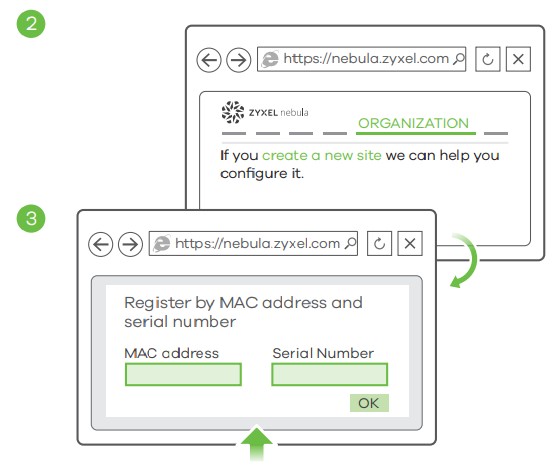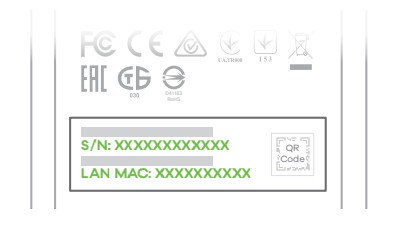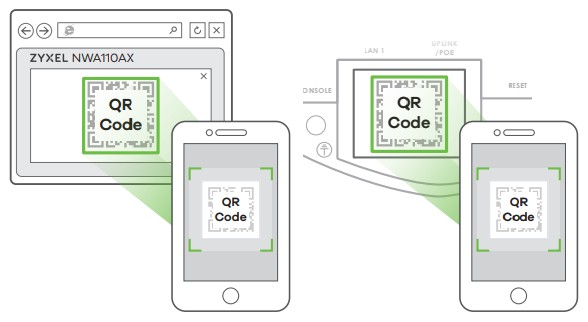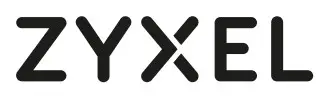 NWA110AX802.11ax (WiFi 6) Dual-RadioPoE Access Point
NWA110AX802.11ax (WiFi 6) Dual-RadioPoE Access Point
 Quick Start Guide
Quick Start Guide
Hardware Installation
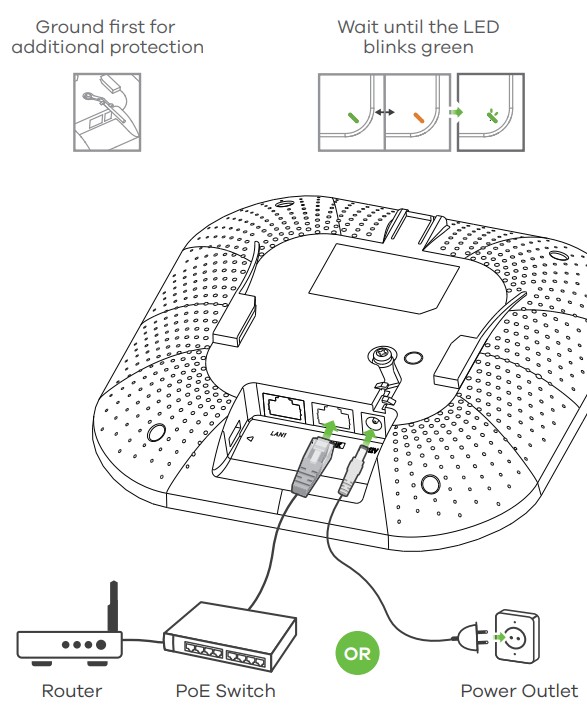 Connect the UPLINK port to a router with Internet access. If you are not using PoE, connect the NWA110AX power socket to an appropriate power source.
Connect the UPLINK port to a router with Internet access. If you are not using PoE, connect the NWA110AX power socket to an appropriate power source.
Option A Cloud ManagementOption 1: Use MAC address and serial number to add a device to the NCC
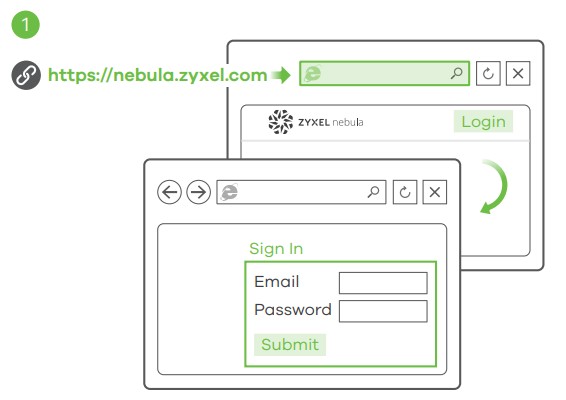
Follow the steps below to manage the NWA110AX through the Zyxel cloud-based network management system.Note: Make sure the connected router has Internet access.
- Go to the Zyxel Nebula Control Center (NCC) website (https://nebula.zyxel.com). Click Get Started to sign up for my Zyxel account and log in.


- Create an organization and a site (network) in the NCC.
- Enter the NWA110AX’s LAN MAC address and serial number (S/N) (see the label on the device) in the NCC configuration screen.
Note: The NWA110AX will go into cloud management mode automatically and restart after it is registered to a site. See the NCCUser’s Guide for more information about configuring the NWA110AX through the NCC.Option 2: Use the Zyxel Nebula Mobile app to add a device to the NCC
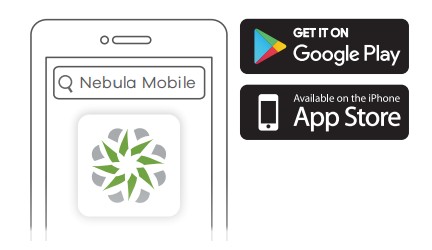 |
Where to find QR code:Web Configurator or The label on the device |
Download and open the Zyxel Nebula Mobile app. Log in with your Zyxel account.Create an organization and site or select an existing site. Scan the NWA110AX’s QR code to add it to the site. (You can find the QR code in its web configurator or on a label on the device or its box.)Note: The NWA110AX will go into cloud management mode automatically and restart after it is registered to a site.
Option B Standalone Management
1-a WiFi connection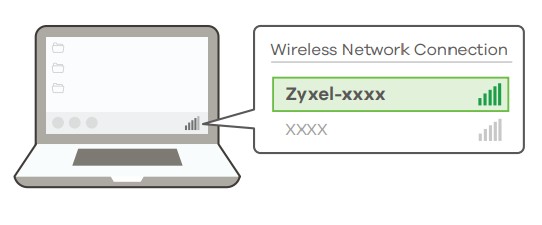 |
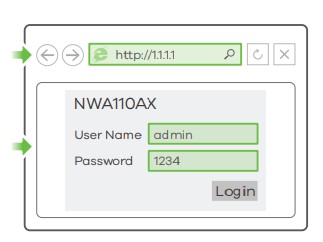 |
1-aFrom a WiFi-enabled computer, search for the NWA110AX’s default WiFi network name (Zyxel-XXXX, where XXXX is the last four characters of the MAC address) and connect to it.Open your web browser and enter “http://1.1.1.1” for initial configuration.Enter the default user name (admin) and password (1234). Click Login.Note: If the NWA110AX cannot connect to the Internet, use the DHCP-assigned IP address of the NWA110AX to access its web configurator. Check the connected router or DHCP server for the IP address of the NWA110AX.
1-b Wired connection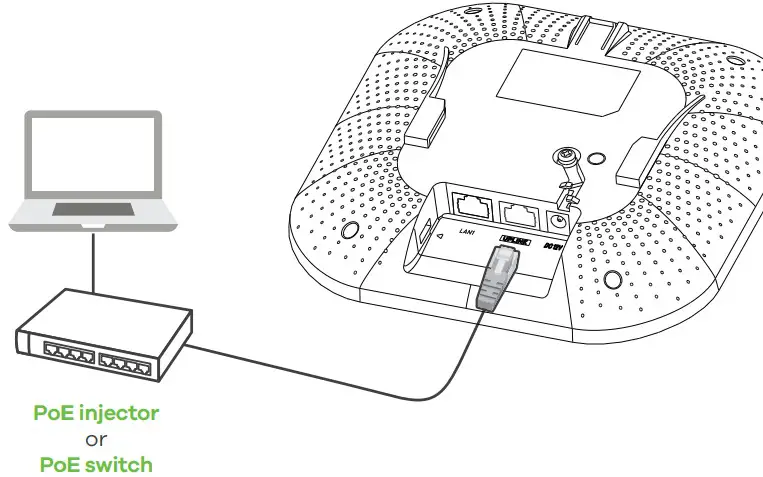 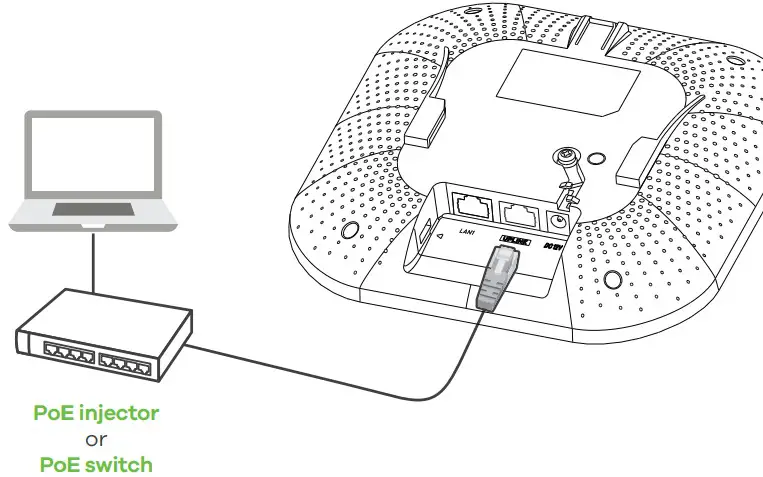 |
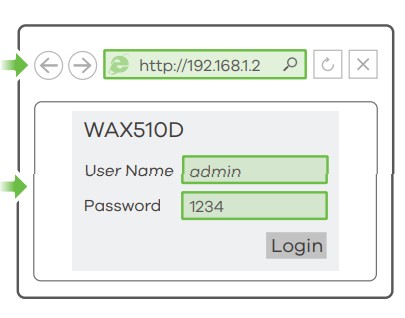 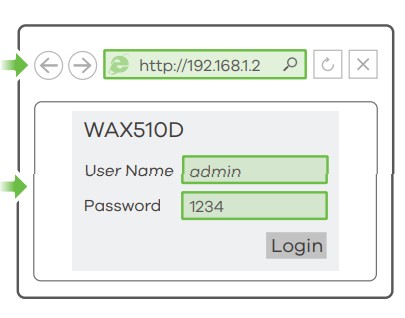 |
1-bUse an Ethernet cable to connect your computer to the UPLINK port of the WAX510D through a PoE injector or PoE switch.Use its DHCP-assigned IP or default static IP address “http://192.168.1.2” to access the web configurator. Make sure your computer IP address is in the same subnet as the WAX510D’s.
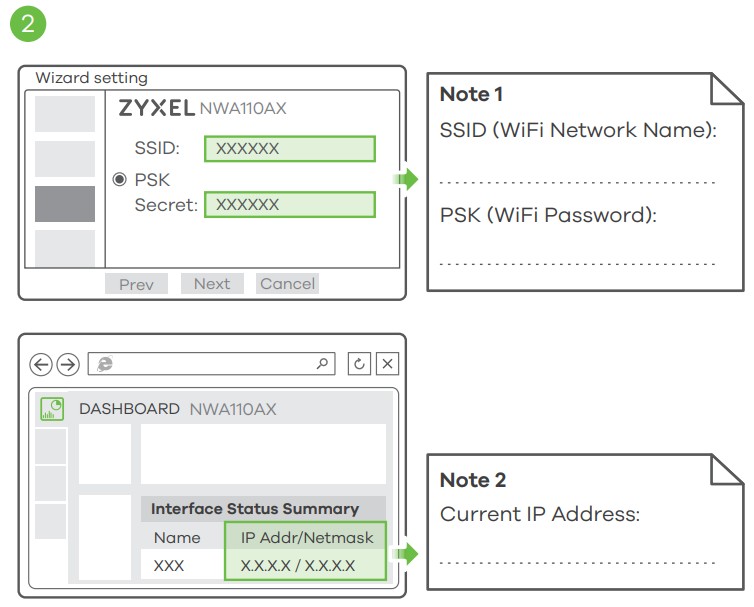 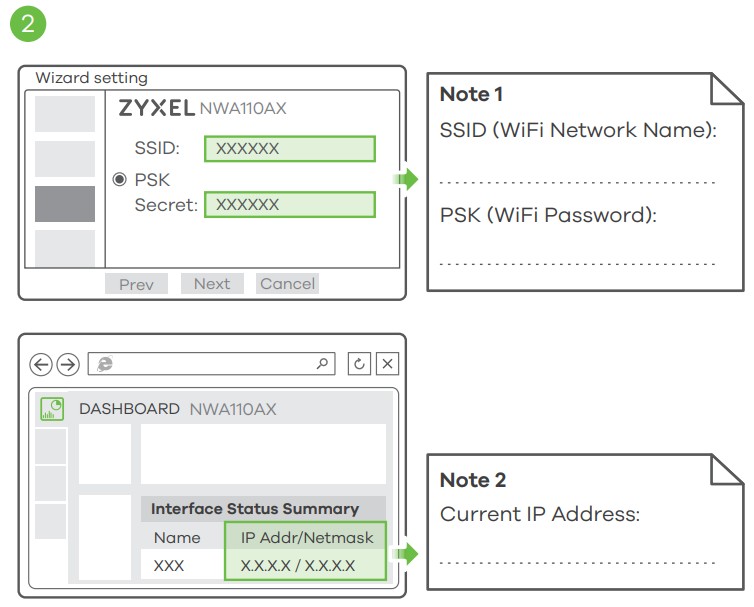 |
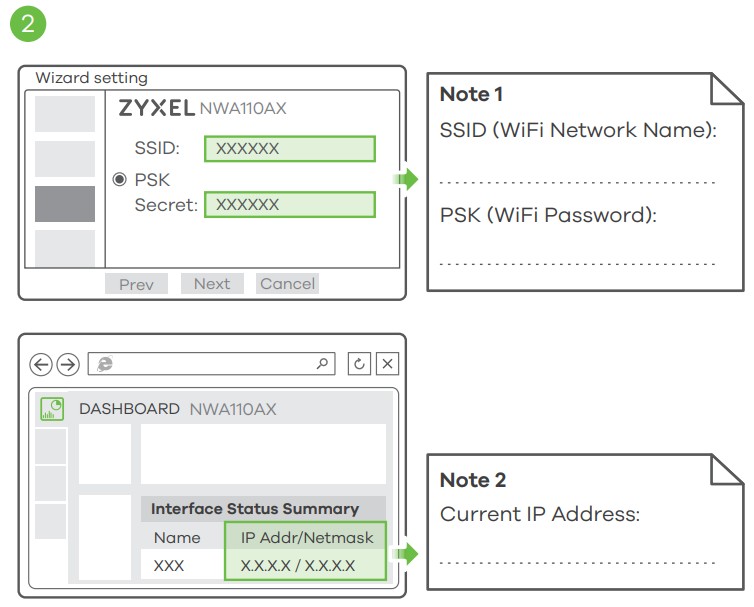 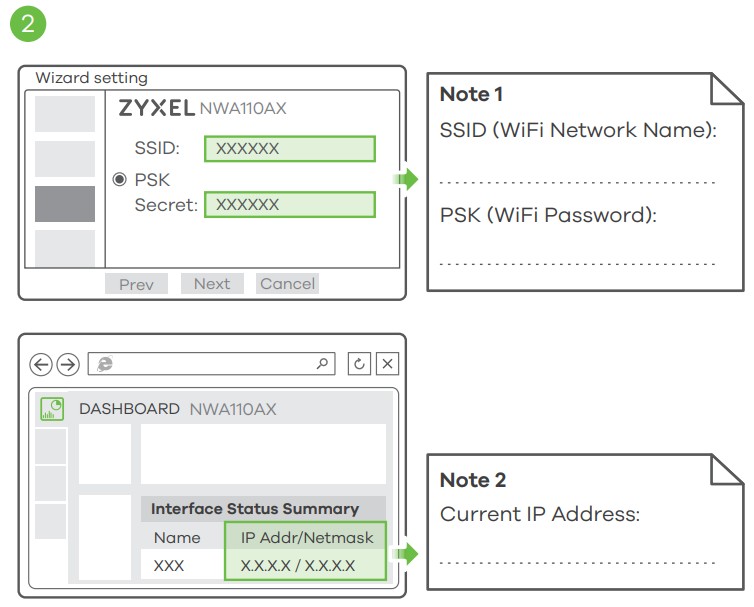 |
2 The wizard appears automatically. Use the wizard to set up your NWA110AX.Note: It takes 1 to 2 minutes to apply your wizard changes. The power LED will blink red and green alternatively. The power and WiFi LEDs then turn steady green when the system is ready. Check the Dashboard screen and note down the NWA110AX’s IP address in case you need to access it’s web configurator again.Note: The 1.1.1.1 is for initial setup only. It is not usable after the NWA110AX is configured.3 Use the NWA110AX’s new wireless settings (SSID and key) to re-connect to the NWA110AX’s WiFi network for Internet access if you change them in the wizard.
Wall / Ceiling Mounting
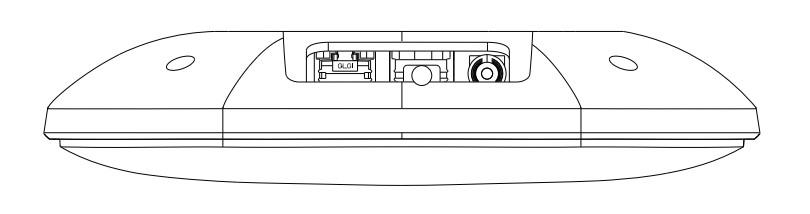 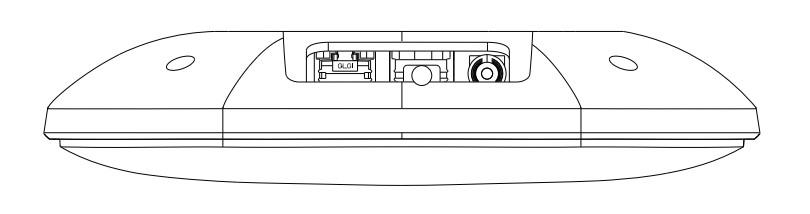 |
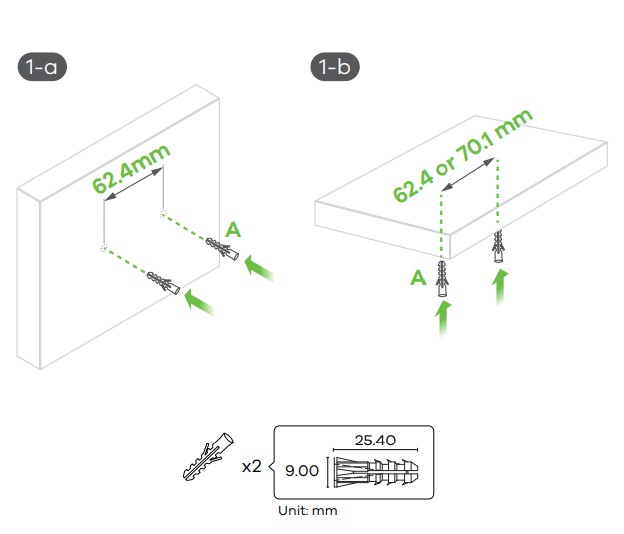 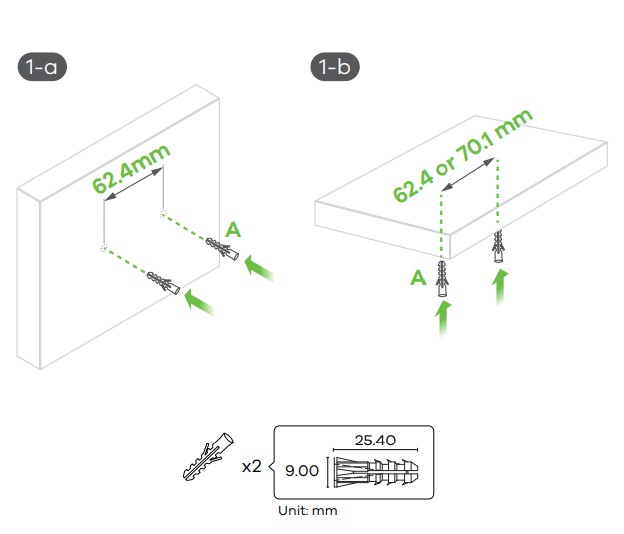 |
1-aWall mounting: Drill two holes for the screw anchors (A), 62.4 mm apart. Insert the screw anchors into the wall.1-bCeiling mounting: Drill two holes for the screw anchors (A), 62.4 mm or 70.1 mm apart. Insert the screw anchors into the ceiling.
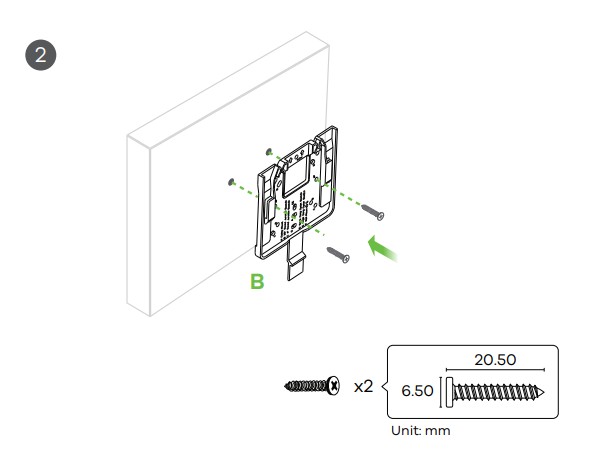 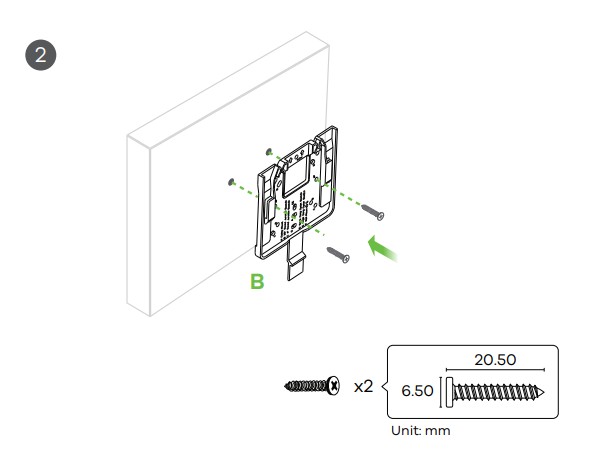 |
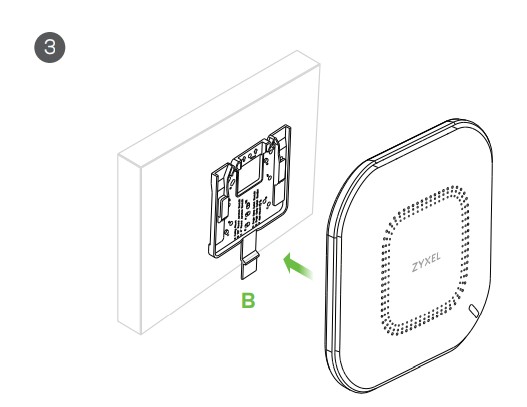 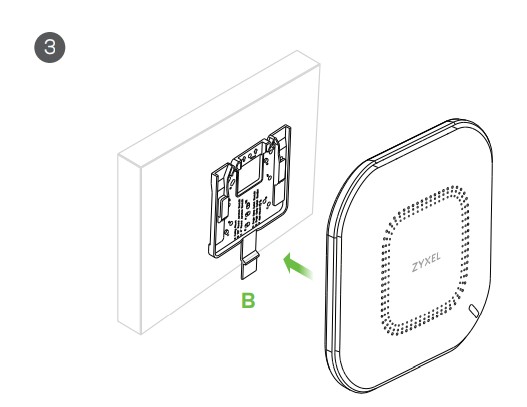 |
2 Install two mounting screws through the holes on the bracket (B) into the plugs/anchors to secure the bracket to the wall/ceiling. Make sure the screws are snugly and securely fastened to the wall/ceiling.3 After the bracket is attached to the wall/ceiling, slide the NWA110AX onto the bracket until it clicks into the place.
T-bar Ceiling Mounting
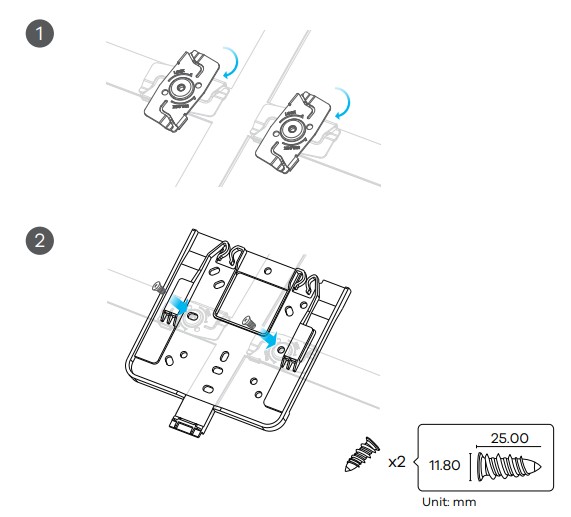 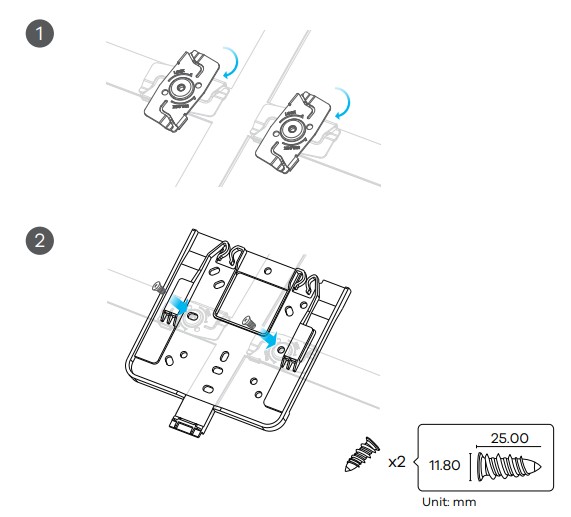 |
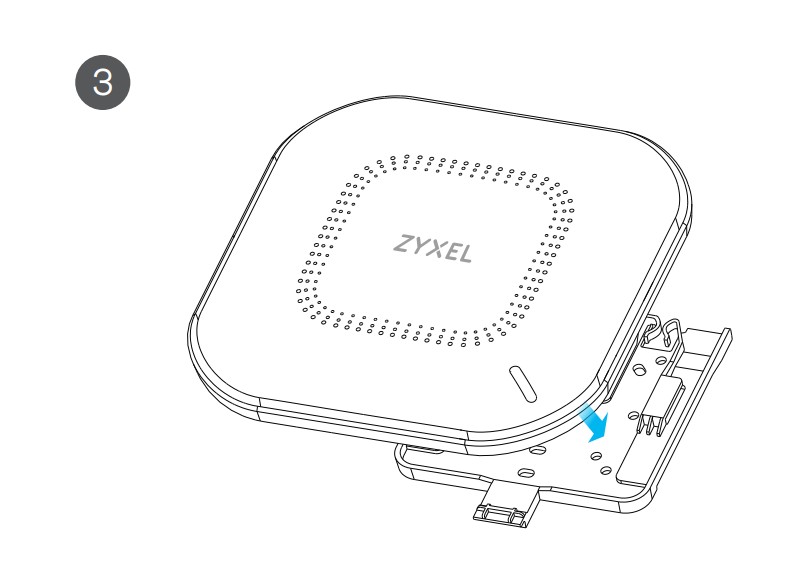 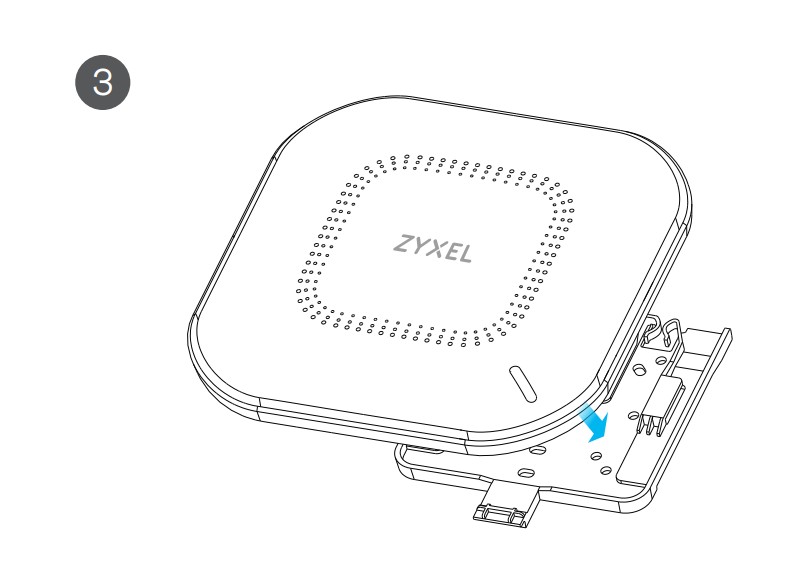 |
Grounding
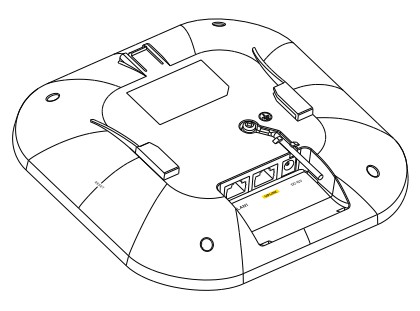 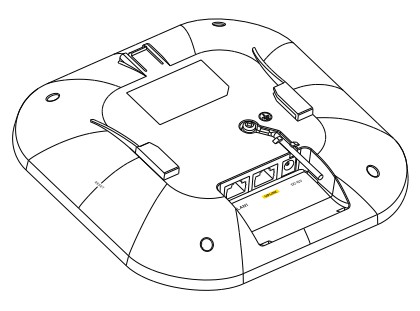 |
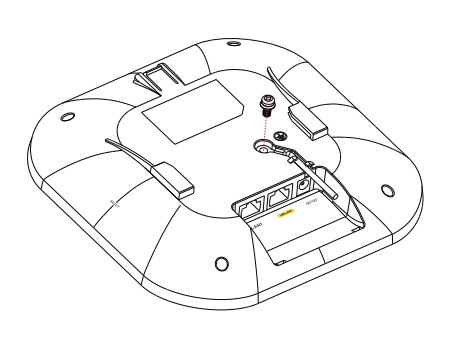 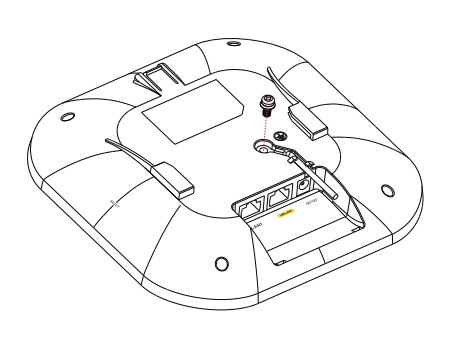 |
Support Information
North America![]()
![]()
![]()
![]()
See the User’s Guide at www.zyxel.com for more information, including customer support and safety warnings.EU ImporterZyxel Communications A/SGladsaxevej 378, 2. th. 2860 Søborg, Denmarkhttps://www.zyxel.com/dk/da/US ImporterZyxel Communications, Inc1130 North Miller Street Anaheim, CA 92806-2001https://www.zyxel.com/us/en/![]()
![]()
References
1.1.1.1 â The free app that makes your Internet faster.
Zyxel Networks, Your Networking Ally
Zyxel Support Campus EMEA
Zyxel Nebula
Zyxel Networks, Your Networking Ally | Zyxel Networks
Internet.se Svenska AB – Vi Etablerar Företag på Nätet | Webbtjänster för företag
Zyxel Networks, Your Networking Ally
Zyxel Nebula
[xyz-ips snippet=”download-snippet”]