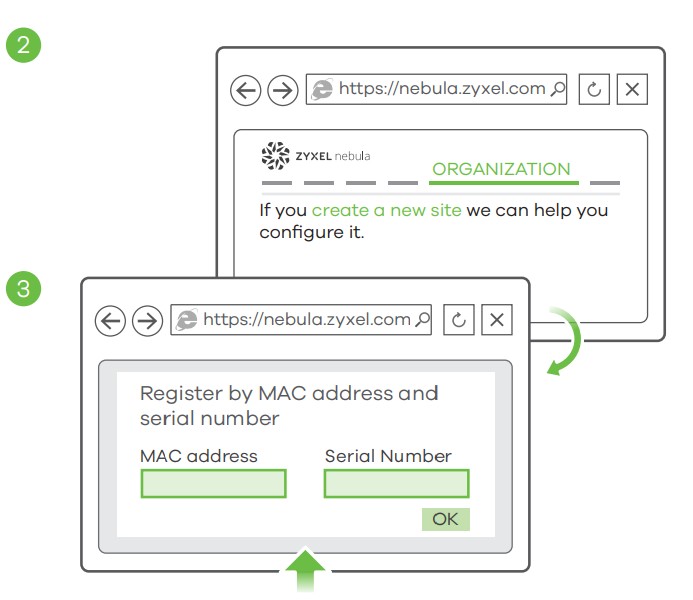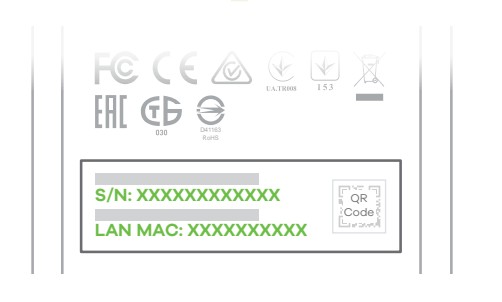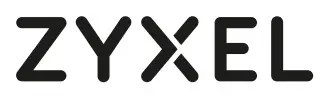 WAX510D802.11ax (WiFi 6) Dual-RadioUnified Access Point
WAX510D802.11ax (WiFi 6) Dual-RadioUnified Access Point

Quick Start Guide
Hardware Installation
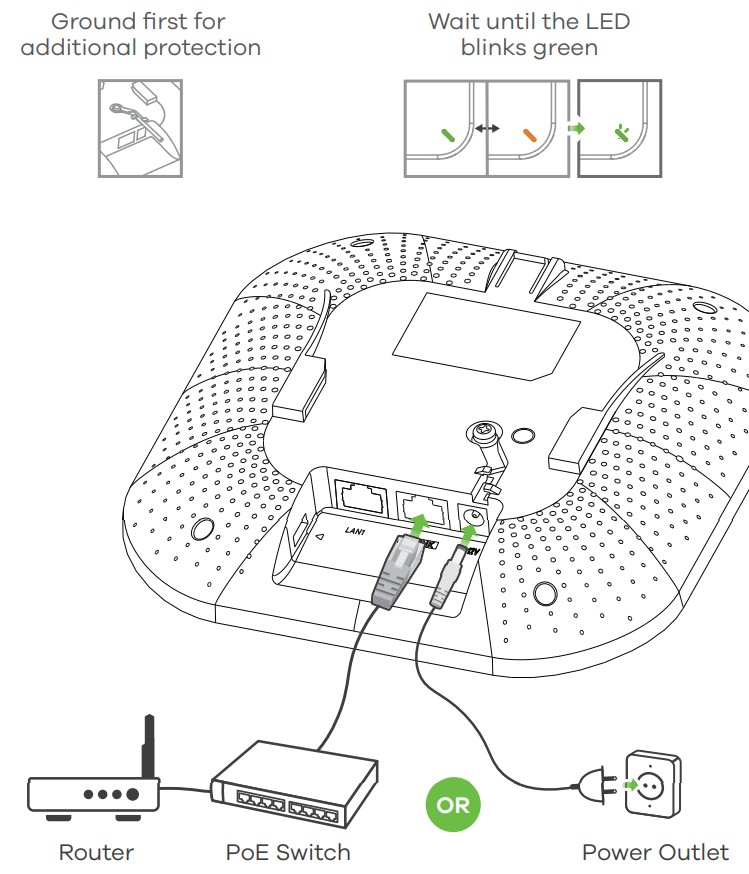
Connect the UPLINK port to a router with Internet access. If you are not using PoE, connect the WAX510D power socket to an appropriate power source.
Option A
Cloud Management
Option 1: Use MAC address and serial number to add a device to the NCC
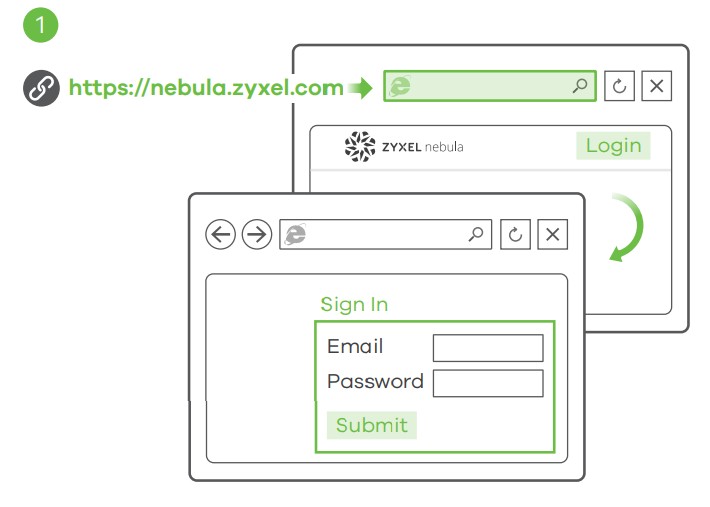
Follow the steps below to manage the WAX510D through the Zyxel cloud-based network management system.Note: Make sure the connected router has Internet access.
- Go to the Zyxel Nebula Control Center (NCC) website (https://nebula.zyxel.com). Click Get Started to sign up for my Zyxel account and log in.


- Create an organization and a site (network) in the NCC.
- Enter the WAX510D’s LAN MAC address and serial number (S/N) (see the label on the device) in the NCC configuration screen.
Note: The WAX510D will go into cloud management mode automatically and restart after it is registered to a site. See the NCC User’s Guide for more information about configuring the WAX510D through the NCC.
Option 2: Use the Zyxel Nebula Mobile app to add a device to the NCC
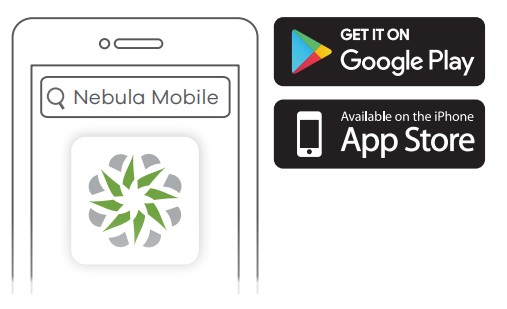 |
Where to find QR code:Web Configurator or Label on the device |
Download and open the Zyxel Nebula Mobile app. Log in with your Zyxel account.Create an organization and site or select an existing site. Scan the WAX510D’s QR code to add it to the site. (You can find the QR code in its web configurator or on a label on the device or its box.)Note: The WAX510D will go into cloud management mode automatically and restart after it is registered to a site.
Option B
Standalone Management
1-a WiFi connection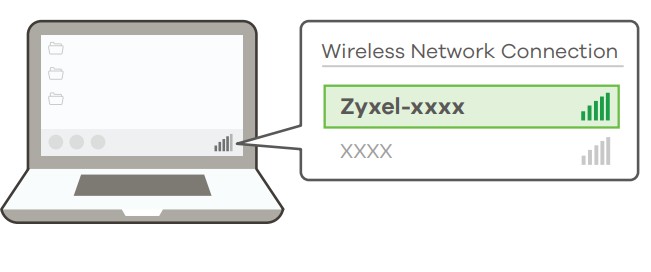 |

|
1-a From a WiFi-enabled computer, search for the WAX510D’s default WiFi network name (Zyxel-XXXX, where XXXX is the last four characters of theMAC address) and connect to it.Open your web browser and enter “http://1.1.1.1” for initial configuration.Enter the default user name (admin) and password (1234). Click Login.Note: If the WAX510D cannot connect to the Internet, use The DHCP-assigned IP address of the WAX510D to access its web configurator.Check the connected router or DHCP server for the IP address of the WAX510D.
1-b Wired connection  |
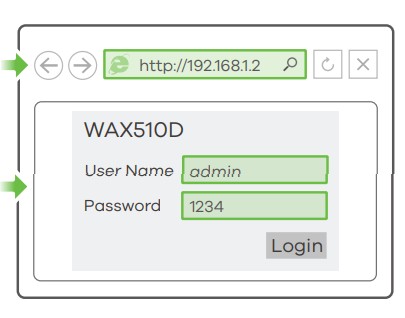 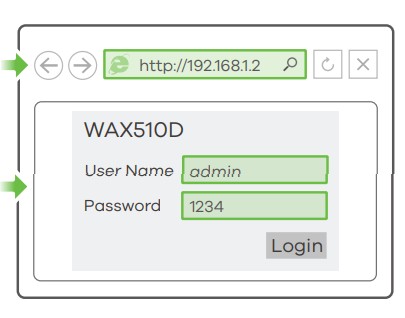 |
1-bUse an Ethernet cable to connect your computer to the UPLINK port of the WAX510D through a PoE injector or PoE switch.Use its DHCP-assigned IP or default static IP address “http://192.168.1.2” to access the web configurator. Make sure your computer IP address is in the same subnet as the WAX510D’s.
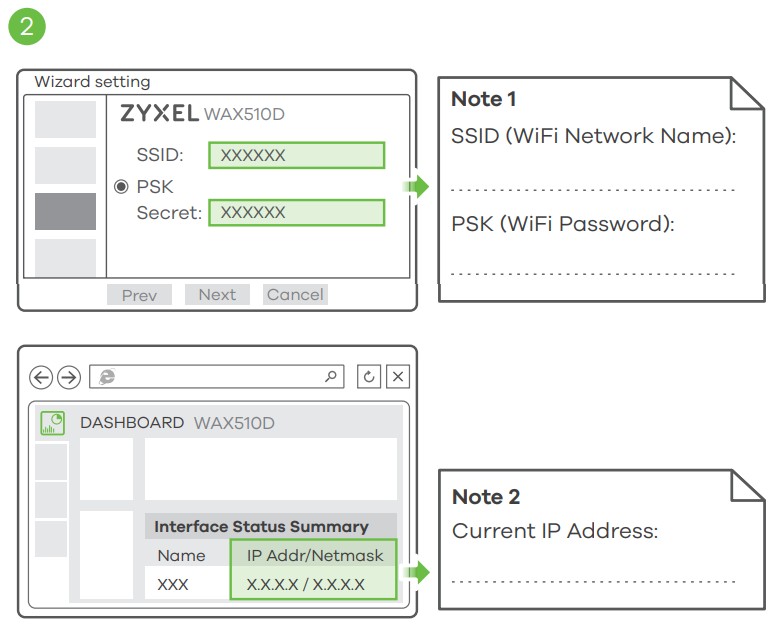 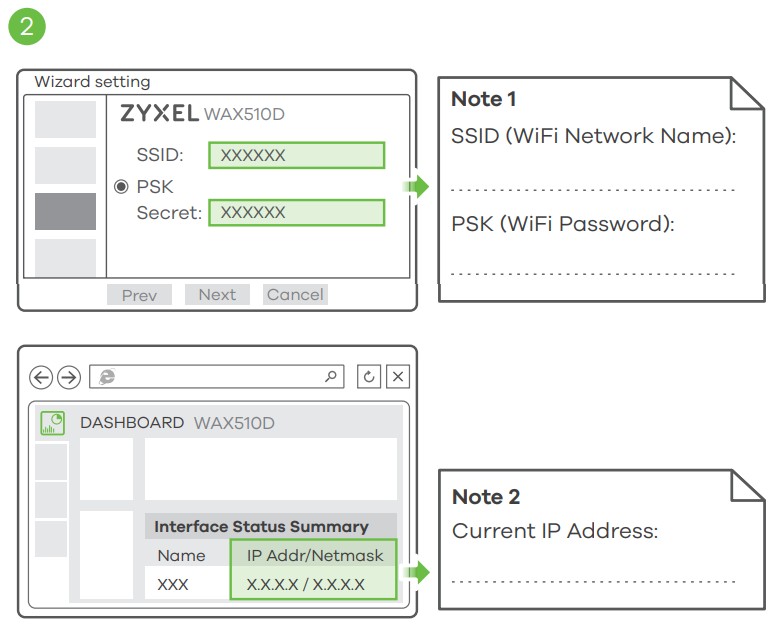 |
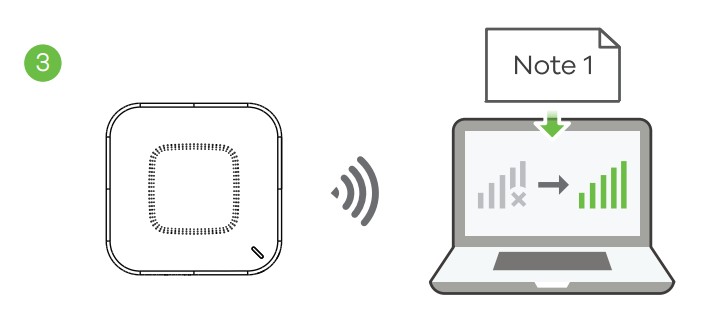 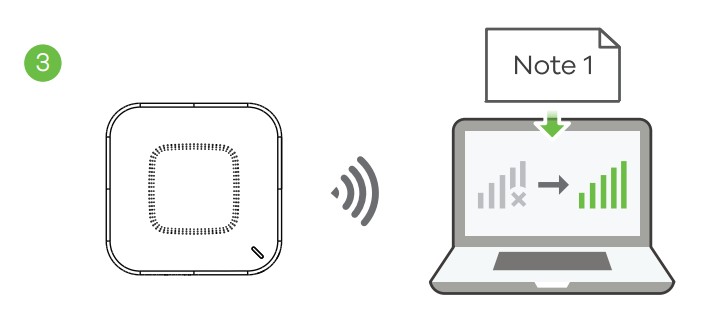 |
2 The wizard appears automatically. Use the wizard to set up your WAX510D.Note: It takes 1 to 2 minutes to apply your wizard changes. The power LED will blink red and green alternatively. The power and WiFi LEDs then turn steady green when the system is ready. Check the Dashboard screen and note down the WAX510D’s IP address in case you need to access its web configurator again.Note: The 1.1.1.1 is for initial setup only. It is not usable after the WAX510D is configured.3 Use the WAX510D’s new wireless settings (SSID and key) to re-connect to the WAX510D’s WiFi network for Internet access if you change them in the wizard.
Wall / Ceiling Mounting
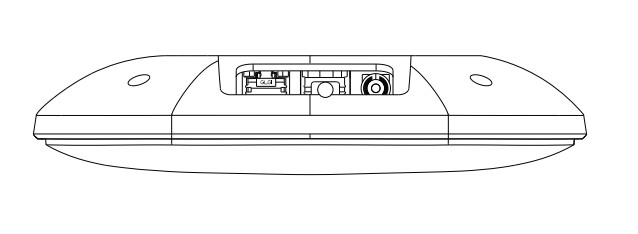 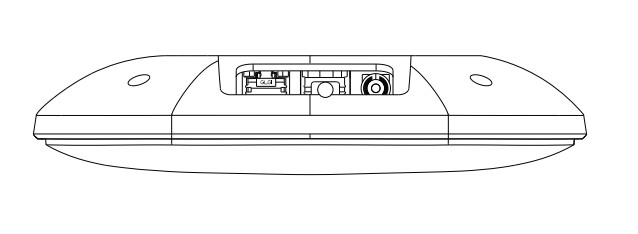 |
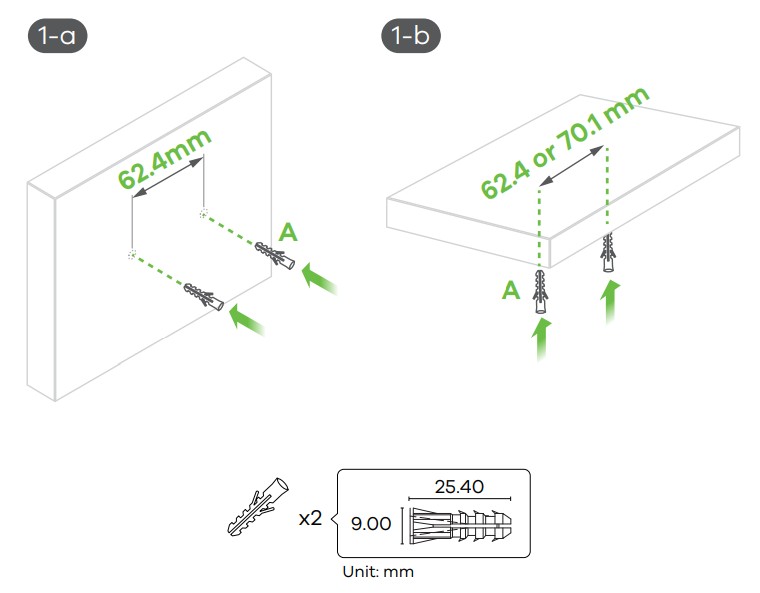 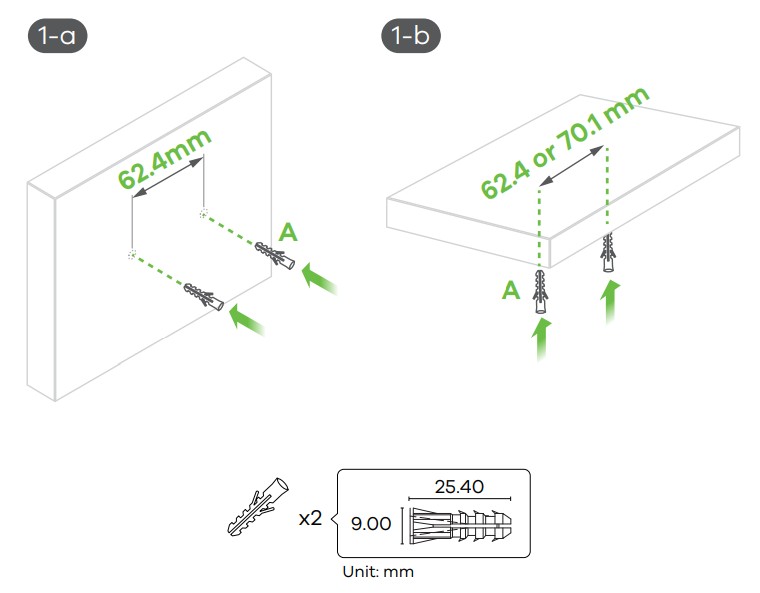 |
1-a Wall mounting: Drill two holes for the screw anchors (A), 62.4 mm apart. Insert the screw anchors into the wall.1-b Ceiling mounting: Drill two holes for the screw anchors (A), 62.4 mm or 70.1 mm apart. Insert the screw anchors into the ceiling.
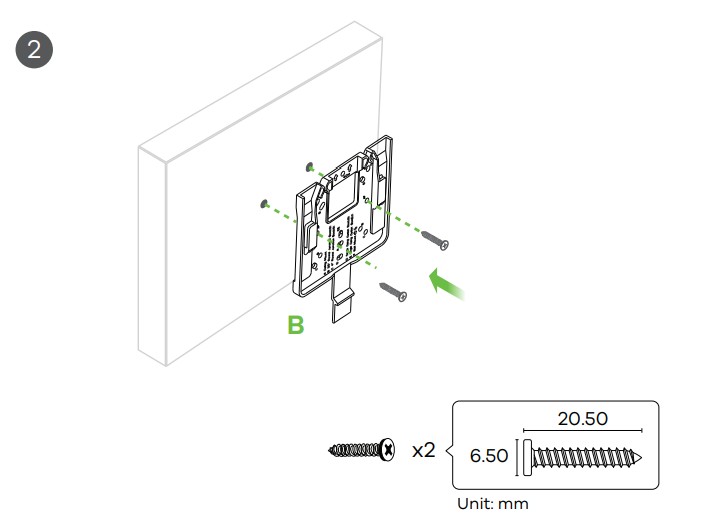 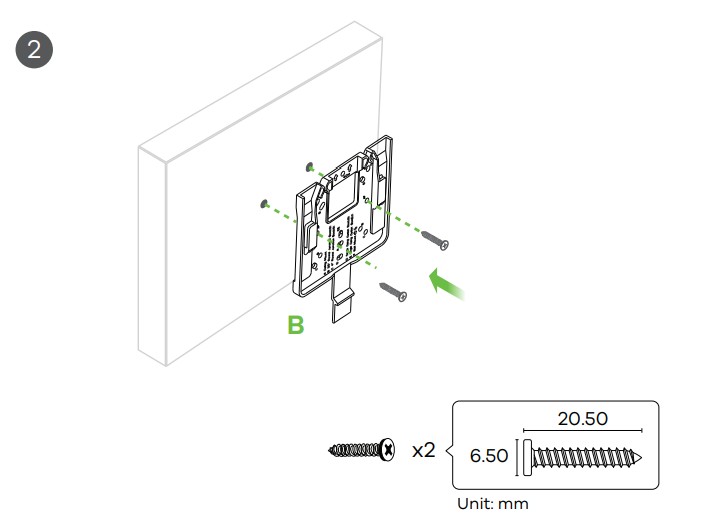 |
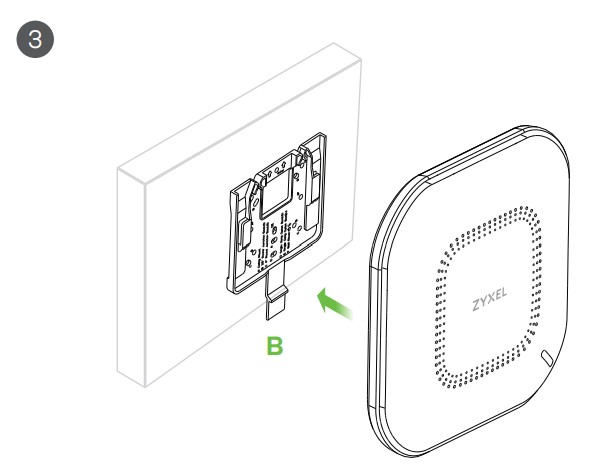 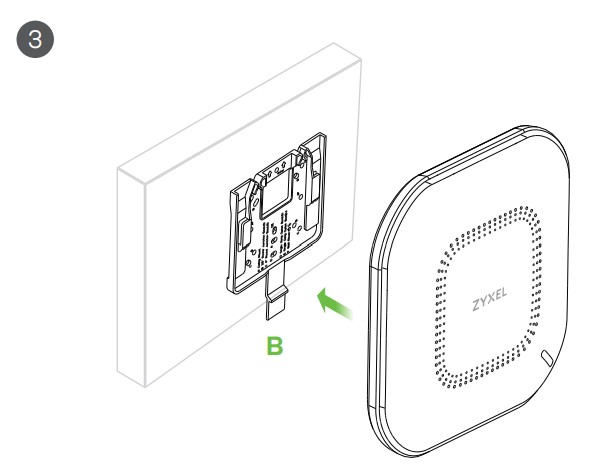 |
2 Install two mounting screws through the holes on the bracket (B) into the plugs/anchors to secure the bracket to the wall/ceiling. Make sure the screws are snugly and securely fastened to the wall/ceiling.3 After the bracket is attached to the wall/ceiling, slide the WAX510D
T-bar Ceiling Mounting
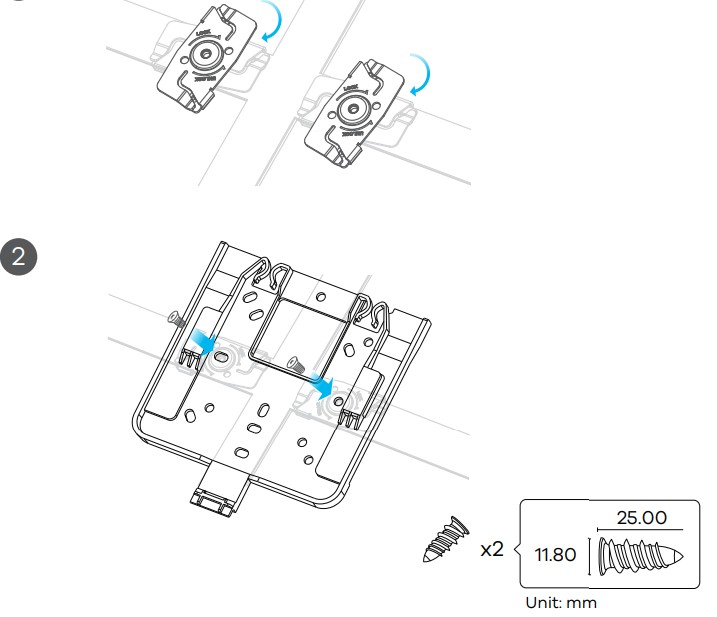 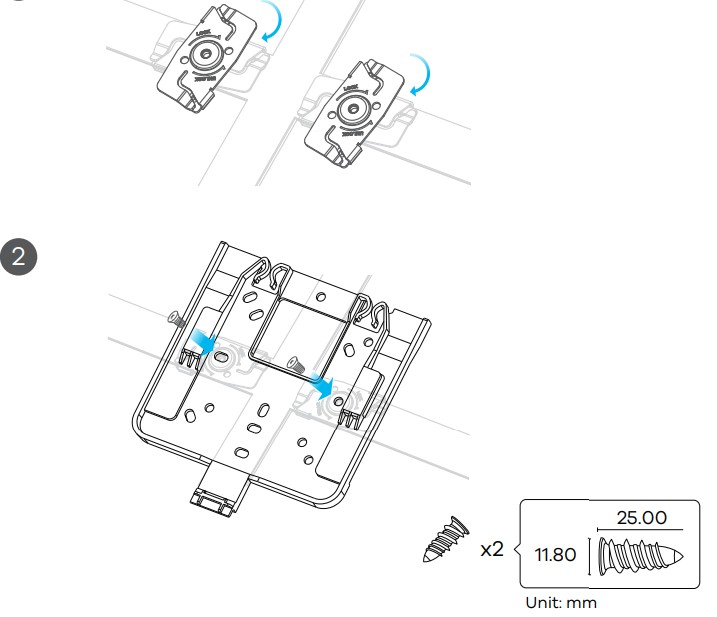 |
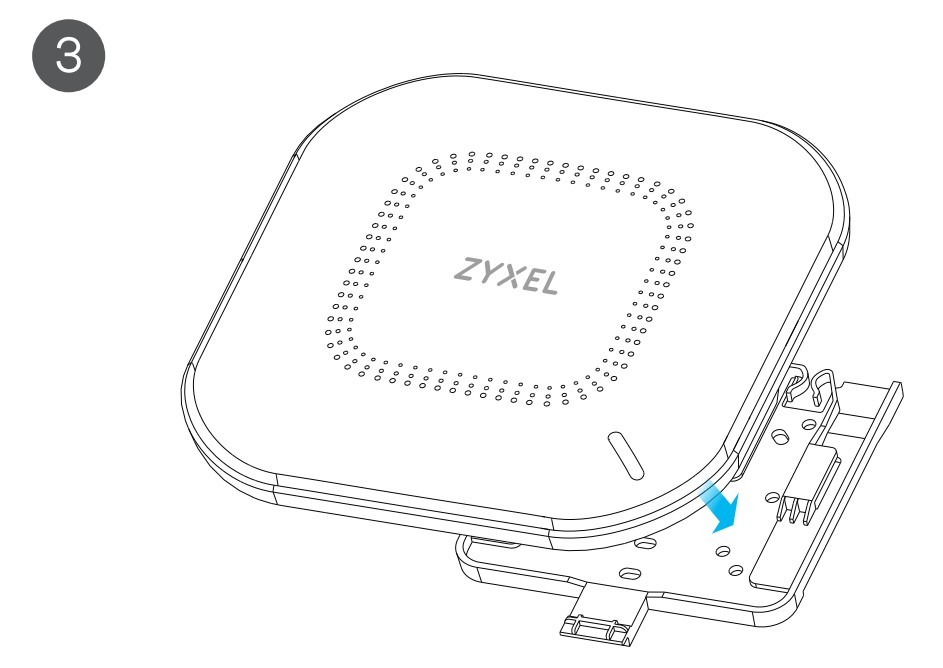 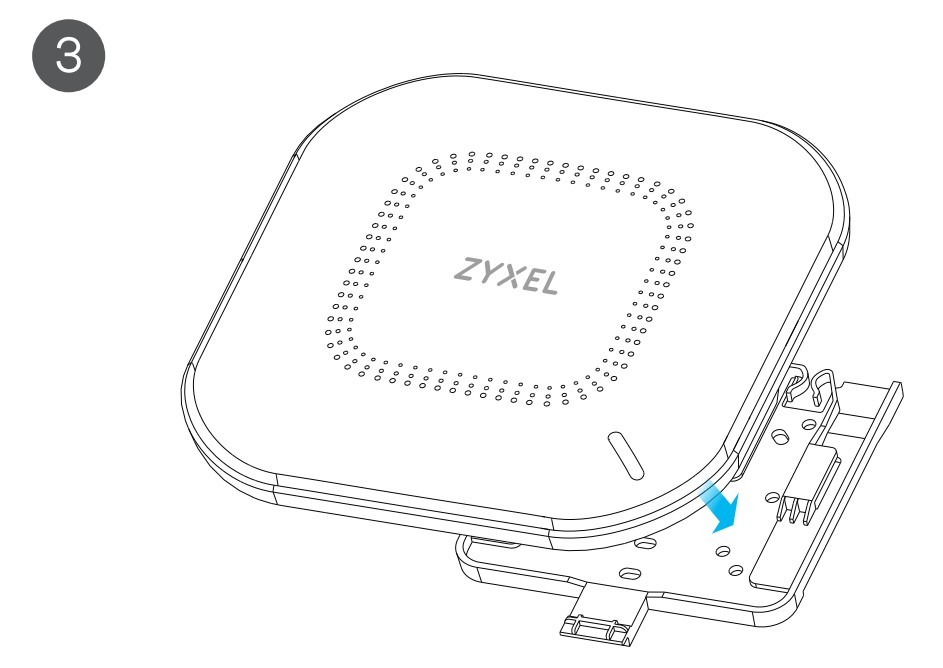 |
- Attach two clips to the ceiling grids as shown.
- Install two screws to secure the bracket to the clips.
- Slide the WAX510D onto the bracket until it clicks into the place.
Note: Clips (ACCESSORY-ZZ0105F) are sold separately.
Grounding
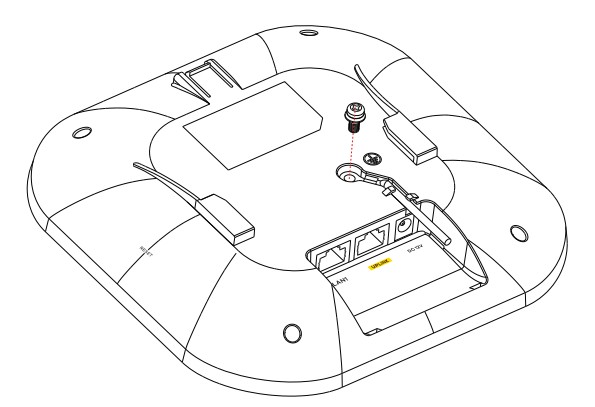 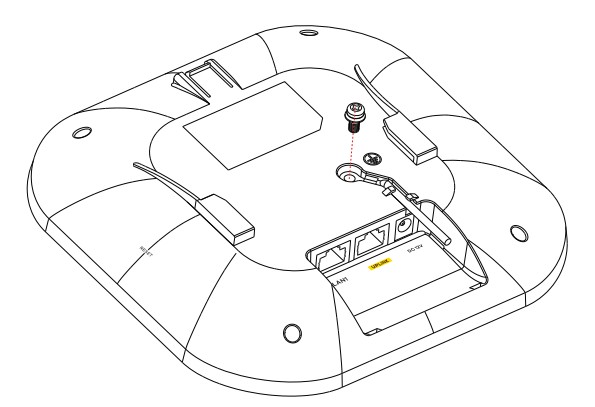 |
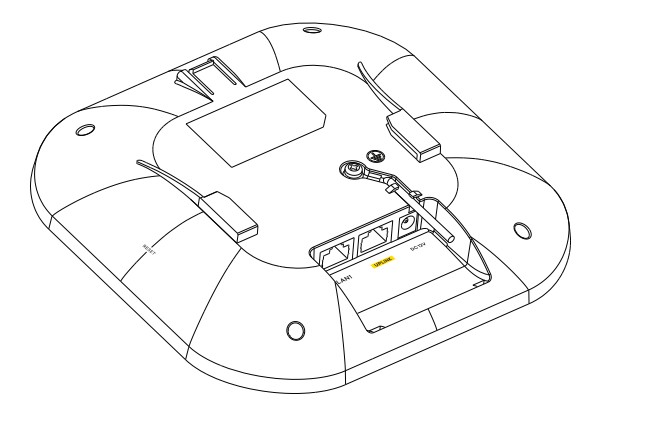 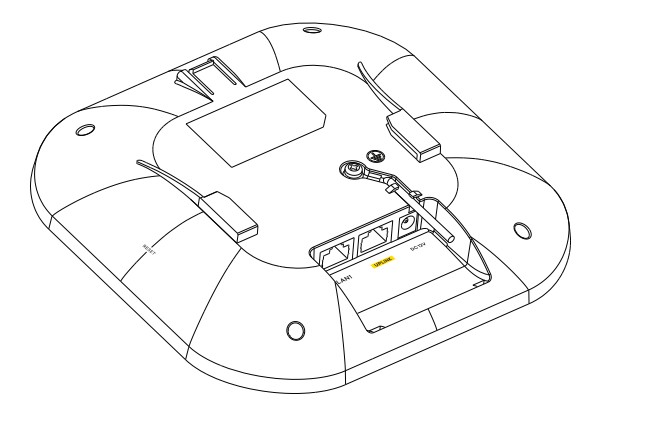 |
Support Information
North America![]()
![]()
![]()
![]()
©Copyright © 2020 Zyxel Communications Corp.All Rights Reserved.![]()
![]()
References
Zyxel Networks, Your Networking Ally | Zyxel Networks
Zyxel Nebula
Zyxel Nebula
Zyxel Support Campus EMEA
Zyxel Networks, Your Networking Ally
1.1.1.1 â The free app that makes your Internet faster.
Internet.se Svenska AB – Vi Etablerar Företag på Nätet | Webbtjänster för företag
Zyxel Networks, Your Networking Ally
[xyz-ips snippet=”download-snippet”]