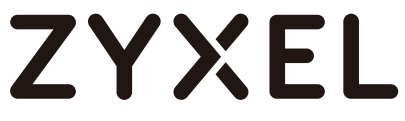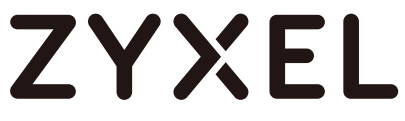 WAX650S802.11ax (WiFi 6) Dual-RadioUnified Pro Access Point
WAX650S802.11ax (WiFi 6) Dual-RadioUnified Pro Access Point


Quick Start Guide
Hardware Installation
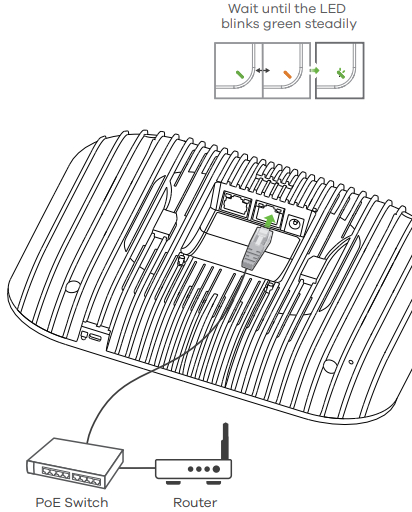
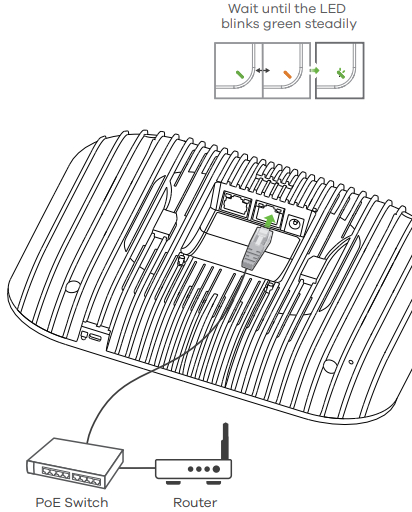
- Connect to an appropriate power source. You do not need to do this if you are using PoE to provide power to your WAX650S via an 8-pin CAT 5 Ethernet cable.
- Connect to a (PoE) switch or router that has Internet access. The initial installation takes 5 to 10 minutes. The power/system LED blinks orange and green alternatively when the WAX650S is booting up. The LED blinks red when the WAX650S is performing a firmware update. It turns steady green when the system is ready.
Cloud Management
Option 1: Use MAC address and serial number to add the device in NCC


Follow the steps below to manage the WAX650S through the Zyxel cloud-based network management system.Note: Make sure the connected router has Internet access.
- Go to the Zyxel Nebula Control Center (NCC) website (https://nebula.zyxel.com). Click Get Started to sign up for a my Zyxel account and log in.


- Create an organization and a site (network) in the NCC.
- Enter the WAX650S’s LAN MAC address and serial number (S/N) (see the label on the device) in the NCC configuration screen.Note: The WAX650S will go into cloud management mode automatically and restart after it is registered to a site. See the NCC User’s Guide for more information about configuring the WAX650S through the NCC.
Option 2: Use Nebula app to add device
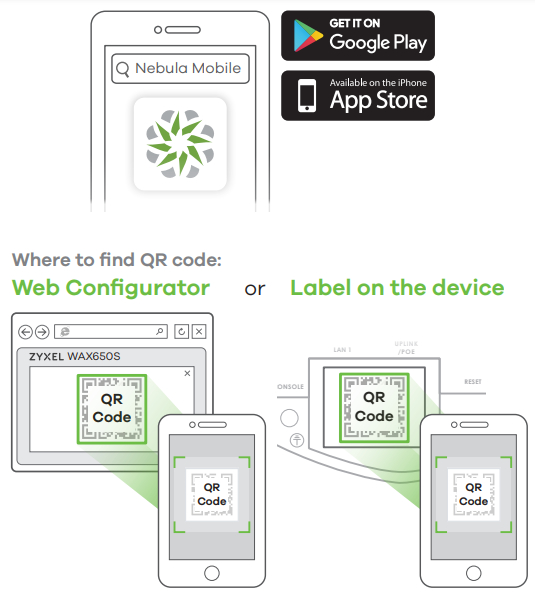
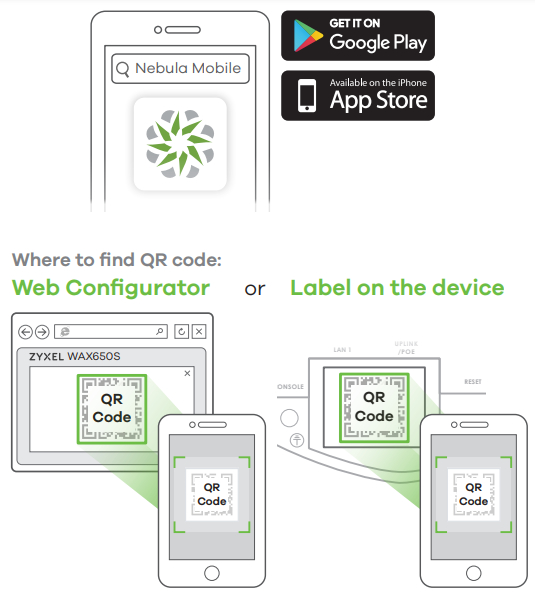
Download and open the Zyxel Nebula Mobile app. Log in with your myZyxel account.Create an organization and site or select an existing site. Scan the WAX650S’s QR code to add it to the site. (You can find the QR code in its web configurator or on a label on the device or its box.)Note: The WAX650S will go into cloud management mode automatically and restart after it is registered to a site.
Standalone Configuration
1-a Wireless connection

![]()
![]()
![]()
![]()
![]()
1-a From a WiFi-enabled computer, search for the WAX650S’s default WiFi network name (Zyxel-XXXX, where XXXX is the last four characters of the MAC address) and connect to it.Open your web browser and enter “http://1.1.1.1” for initial configuration. Enter the default user name (admin) and password (1234). Click Login.Note: If the WAX650S cannot connect to the Internet, use the DHCP-assigned IP address of the WAX650S to access its web configurator. Check the connected router or DHCP server for the IP address of the WAX650S.
1-b Wired connection
![]()
![]()
![]()
- 1-b Use an Ethernet cable to connect your computer to the LAN1 port of the WAX650S.Use its DHCP-assigned IP or default static IP address “http://192.168.1.2” to access the web configurator. Make sure your computer IP address is in the same subnet as the WAX650Ss.


- The wizard appears automatically. Use the wizard to set up your WAX650S. Note: It takes 1 to 2 minutes to apply your wizard changes. The power LED will blink red and green alternatively. The power and WiFi LEDs then turn steady green when the system is ready. Check the Dashboard screen and note down the WAX650S’s IP address in case you need to access its web configurator again.Note: The 1.1.1.1 is for initial setup only. It is not usable after the WAX650S is configured.
- Use the WAX650S’s new wireless settings (SSID and key) to re-connect to the WAX650S’s WiFi network for Internet access if you change them in the wizard.
Wall / Ceiling Mounting
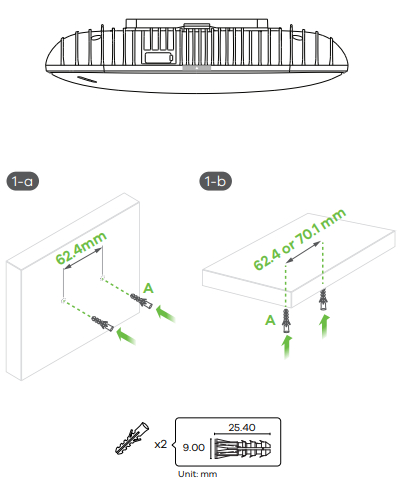
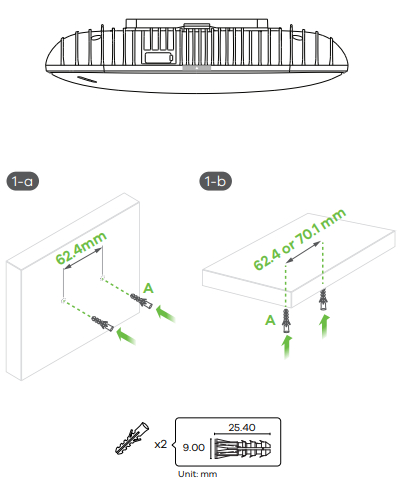
1-a Wall mounting: Drill two holes for the screw anchors (A), 62.4 mm apart. Insert the screw anchors into the wall.
- 1-b Ceiling mounting: Drill two holes for the screw anchors (A), 62.4 mm or 70.1 mm apart. Insert the screw anchors into the ceiling.


- Install two mounting screws through the holes on the bracket (B) into the plugs/anchors to secure the bracket to the wall/ceiling. Make sure the screws are snugly and securely fastened to the wall/ceiling.
- After the bracket is attached to the wall/ceiling, slide the WAX650S onto the bracket until it clicks into place.
T-bar Ceiling Mounting


- Attach two clips to the ceiling grids as shown.
- Install two screws to secure the bracket to the clips.
- Slide the WAX650S onto the bracket until it clicks into the place
Grounding
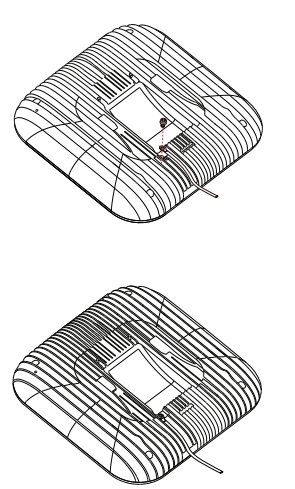
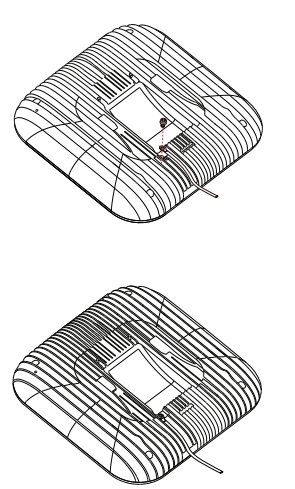
- Remove the M4 ground screw from the WAX650S’s rear panel as shown. Secure a green/yellow ground cable (18 AWG or smaller) to the WAX650S’s rear panel using the M4 ground screw.
- Attach the other end of the ground cable to a wall or the ground. Follow your country’s regulations and safety instructions to electrically ground the device properly. Qualified service personnel must confirm that the building’s protective earthing terminal is valid.
Support Information
| North America USA | France | ||
| + 1 800 255 4101 | +33 (0) 892 692 610 | ||
| UK | Spain | ||
| + 44 (0) 118 9121 700 | + 34 911 792 100 | ||
| Germany | Bulgaria | ||
| + 49 (0) 2405 69 09 69 | |||
See the User’s Guide at www.zyxel.com for more information, including customer support and safety warnings.
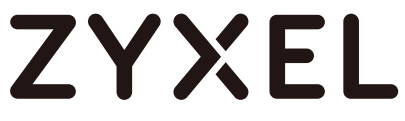
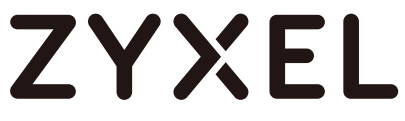
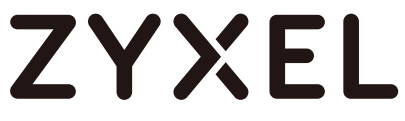


EU ImporterZyxel Communications A/SGladsaxevej 378, 2. th. 2860 Søborg, Denmarkhttp://www.zyxel.dk
US ImporterZyxel Communications, Inc1130 North Miller Street Anaheim, CA 92806-2001http://www.us.zyxel.comCopyright © 2019 Zyxel Communications Corp. All Rights Reserved.
References
[xyz-ips snippet=”download-snippet”]