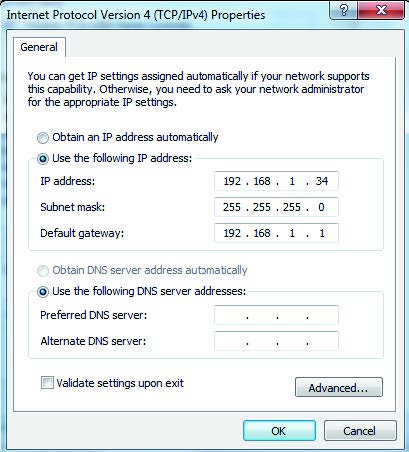ZYXEL Gigabit Active Fiber Bridge

Hardware Connections
- Connect the fiber optic cable to the FIB ER port.Warning! To avoid possible eye injury, do NOT look into an operating fiber-optic module’s connector.
- Connect a computer to the LAN port using an Ethernet cable.
- Connect the power cord to the FMG3005-R20A and press the power button.
- Make sure the LEDs are on and check the status of each.


 Configuration (Optional)
Configuration (Optional) - If you want to change the ad min password, see traffic statistics, upload new firmware or reset to the factory defaults, open a web browser and go to http://192.168.1.1. Enter the default User Name (admin) and Password (xxxxxxxx), and then click Login.

- Wall Mounting (Optional)
- Drill two holes at the distance of 54 mm apart.
- Insert screw anchors and screws (not provided) into the holes.
- Hang the FMG3005-R20A on the screws.

Troubleshooting
The FMG3005-R20A doesn’t turn on.
- Make sure the power cable is connected, and you’ve pressed the power button.
- Make sure the power adaptor is connected to an appropriate power source. Make sure the power source is turned on.
I cannot see or access the Login screen in the Web Configurator.
- Make sure your computer has an IP address in the same subnet as the FMG3005-R20A. If your FMG3005-R20A is using the default IP address, then your computer should have an IP address from 192.168.1.2 to 192.168.1.254. See your computer help.
- Make sure you are using the correct IP address.
- The default IP address is 192.168.1.1.
- If you changed the IP address and have forgotten it, you have to reset the FMG3005-R20A to its factory defaults.
- Make sure your Internet browser does not block pop-up windows and has JavaScript enabled.
- Make sure you have entered the User Name and correctly. Enter the default User Name (ad min) and Password (xxxxxxxx), and then click Login.
If you changed the default password, please enter the new password. If you cannot remember the new password, use a pin to push the RESET button for more than 5 seconds to return the device to the factory defaults, including the default user name and password on the back label.
I cannot access the Internet.
- Check the hardware connections and LED behaviors. If the FIBER LED is off, restart the FMG3005-R20A. Check if the fiber cable has come loose or is damaged. Contact the vendor to replace any damaged cables.Note: If problems persist, please contact your vendor or customer support.

See the User’s Guide at www.zyxel.com for more information, including customer support and safety warnings. EU Importer: Zyxel Communications A/SI Gladsaxevej 378, 2. th. 2860 S0borg, Denmark I https://www.zyxel.com/dk/da/
Copyright© 2020 Zyxel Communications Corp. All Rights Reserved. 
[xyz-ips snippet=”download-snippet”]


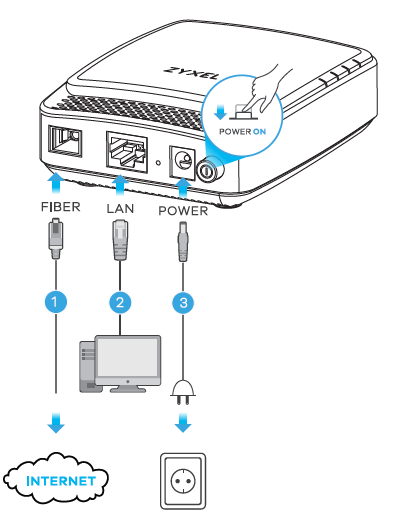
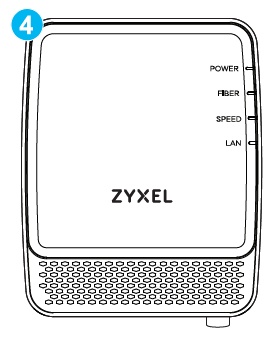
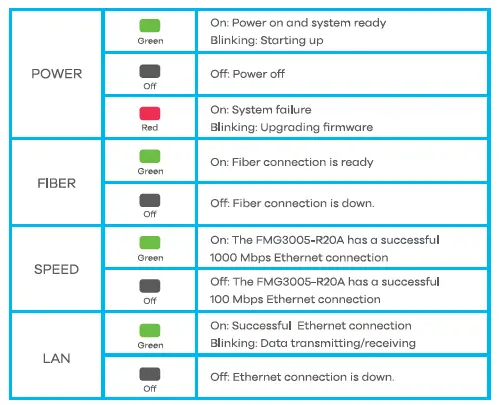 Configuration (Optional)
Configuration (Optional)