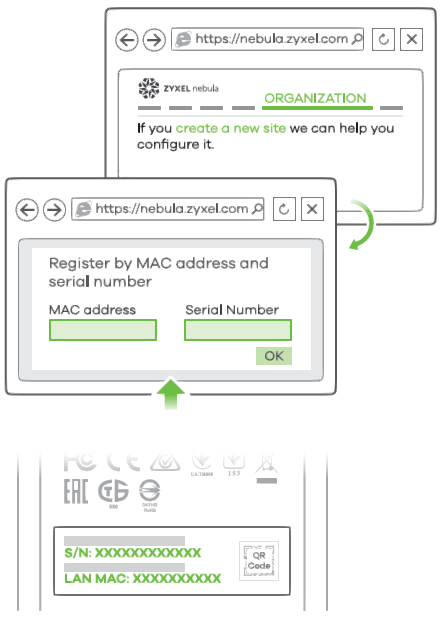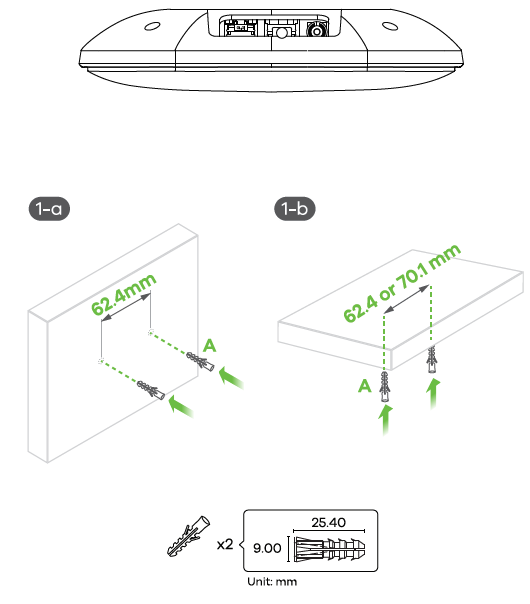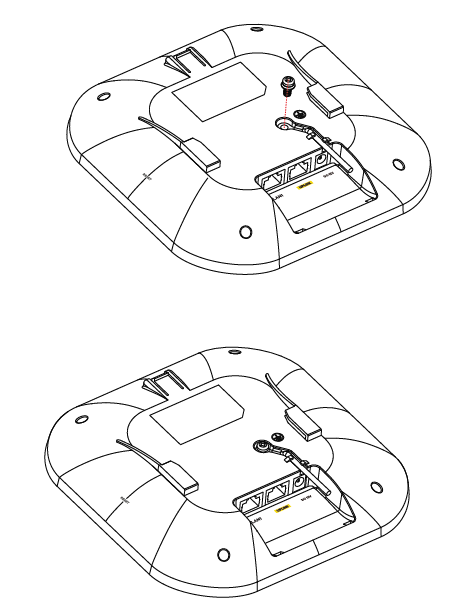ZYXEL WiFi 6 Dual-Radio PoE Access Point

Hardware Installation
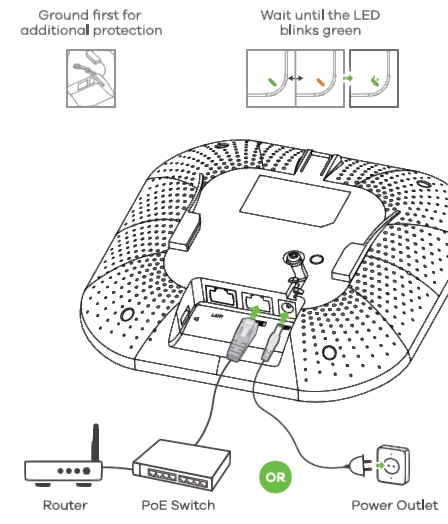
Connect the UPLINK port to a router with Internet access. If you are not using PoE, connect the NWA210AX power socket to an oppropriate power source.
Cloud Management
Option 1: Use MAC address and serial number to add a device in the NCC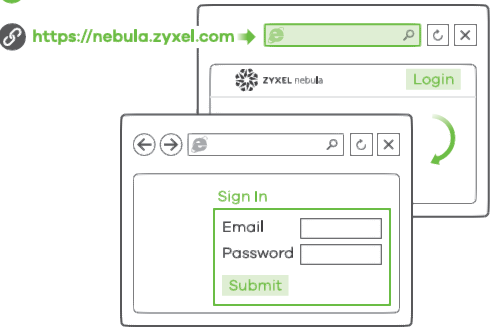
Follow the steps below to manage the NWA210AX through the Zyxel cloud-based network management system.
Note: Make sure the connected router has Internet access.
- Go to the Zyxel Nebula Control Center (NCC) website (https://nebula.zyxel.com) Click Get Star ted to sign up for a myZyxel account and log in.

- Create an organization and a site (network) in the NCC.
- Enter the NWA210AX’s LAN MAC address and serial number (S/N) (see the label on the device) in the NCC configuration screen.Note: The NWA210AX will go into cloud management mode automatically and restart after it is registered to a site. See the NCC User’s Guide for more information about configuring the NWA210AX through the NCC.
Option 2: Use Zyxel Nebula Mobile app to add a device in the NCC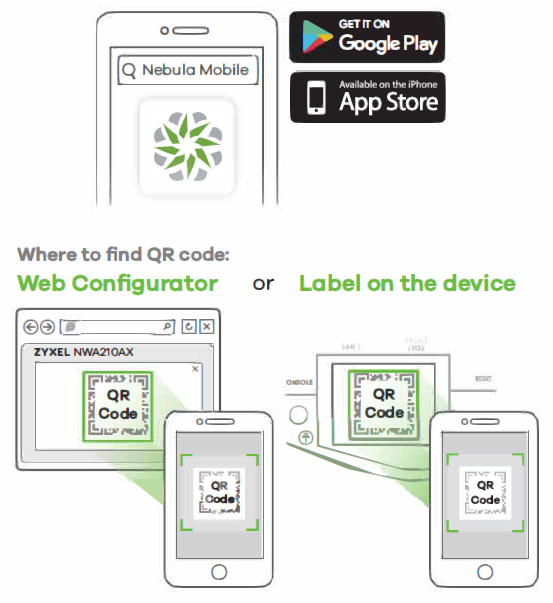
Standalone Management
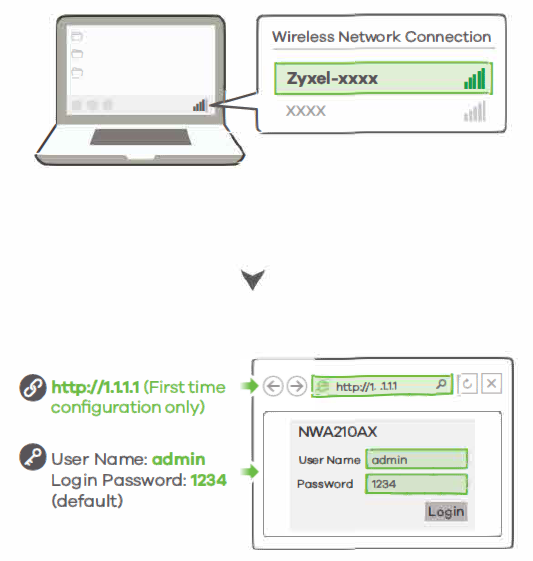
wired connection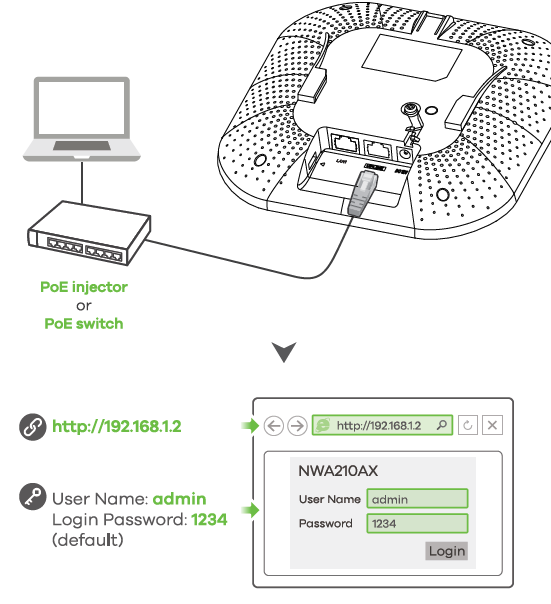
use an Ethernet cable to connect your computer to the UPLINK port of the NWA210AX through a PoE injector or PoE switch.
Use its DHCP-assigned IP or default static IP address“http://192.168.1.2” to access the web configurator. Make sure your computer IP address is in the same subnet as the NWA210AX’s.
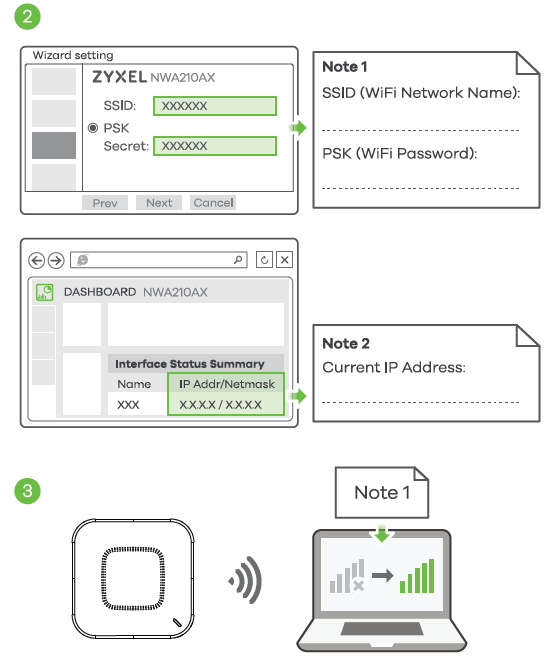
- The wizard appears automatically. Use the wizard to set up your NWA210AX.Note: It takes 1 to 2 minutes to apply your wizard changes. The power LED will blink red and green alternatively. The power and WiFi LEDs then turn steady green when the system is ready. Check the Dashboard screen and note down the NWA210AX’s IP address in case you need to access it’s web configurator again.Note : The 1.1.1.1 is for initial setup only. It is not usable after the NWA210AX is configured.
- Use the NWA210AX’s new wireless settings (SSID and key) to re-connect to the NWA210AX’s WiFi nSDNork for Internet access if you change them in the wizard.
Wall / Ceiling Mounting 
- Wall mounting: Drill two holes for the screw anchors (A), 62.4 mm apart. Insert the screw anchors into the wall.
- Ceiling mounting: Drill two holes for the screw anchors (A), 62.4 mm
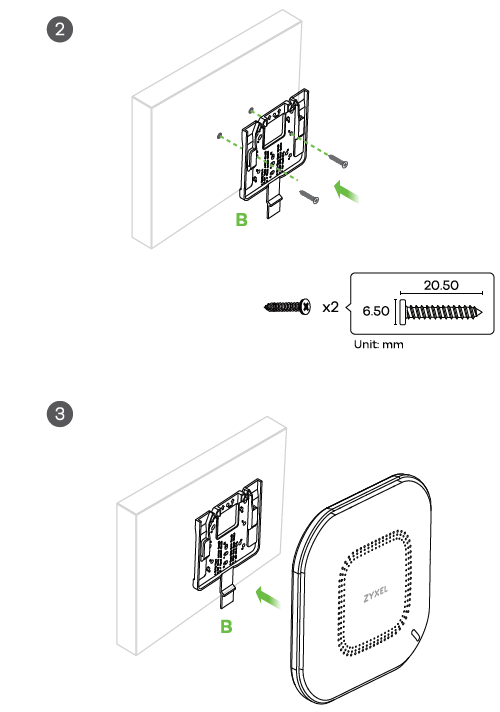
- Install two mounting screws through the holes on the bracket (B) into the plugs/anchors to secure the bracket to the wall/ceiling. Make sure the screws are snugly and securely fastened to the wall/ceiling.
- After the bracket is attached to the wall/ceiling, slide the NWA210AX onto the bracket until it clicks into the place.
T-bar Ceiling Mounting
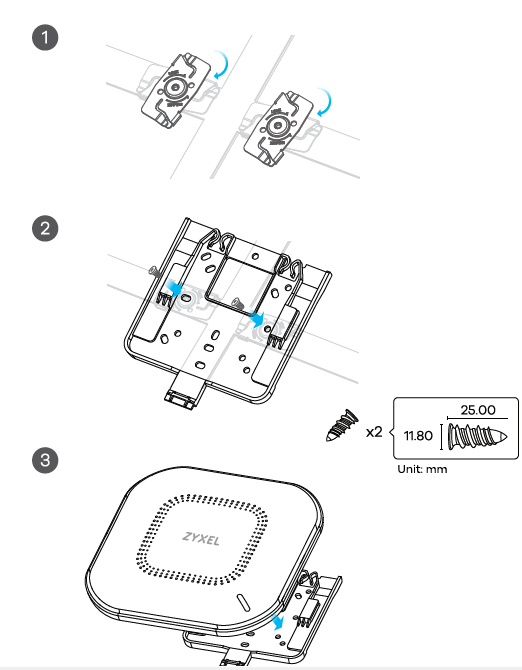
- Attach two clips to the ceiling grids as shown.
- Install two screws to secure the bracket to the clips.
- Slide the NWA210AX onto the bracket until it clicks into the place.
Note: Clips (ACCESSORY-ZZ0105F) are sold separately.
Grounding 
- Remove the M4 ground screw from the NWA210AX’s rear panel as shown. Secure a green/yellow ground cable (18 AWG or smaller) to the NWA210AX’s rear panel using the M4 ground screw.
- Attach the other end of the ground coble to a wall or the ground. Follow your country’s regulations and safety instructions to electrically ground the device properly. Qualified service personnel must confirm thot the building’s protective earthing terminal is valid.
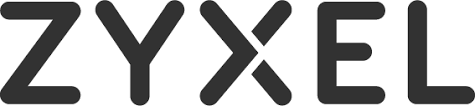
[xyz-ips snippet=”download-snippet”]