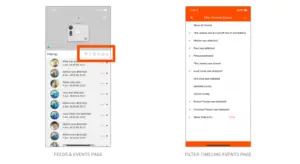Category: Ooma
-

Ooma WeWork Yealink IP Phone Setup
Yealink IP Phone Introduction Setting up a Yealink IP phone with Ooma Office for WeWork is quick, and can be accomplished in just a few simple steps.Your IP Phone has been pre-configured and will go into service automatically after it is connected to an Internet connection. Package Contents Step 1: Assemble Phone Follow the instructions…
-

Ooma Linx Setup Guide
Ooma linx Getting Started The Ooma Linx device allows you to connect remote telephones and other telephony devices to your Ooma base unit. Since the Linx operates wirelessly, it can be installed anywhere within range of your base unit.To complete the setup process, you will need the following: IMPORTANT: If you are using the Linx…
-
Ooma Motion Sensor Setup Guide
ooma motion sensor Key Features Status indicator light (hidden) Motion sensor lens Standing attachment Pairing button Tamper sensor Battery door Magnetic mounting plate Step 1: Install the App To get started, download and install the Ooma Home Monitoring app on your iOS or Android device. The app can be…
-
Ooma Atom AP30 Managed WiFi Setup Guide
Ooma ATOM AP30 Thank you for using Ooma Managed Wi-Fi® service!Blending the power of enterprise-grade, high performance hardware with the convenience of a custom-configured service, Ooma Managed Wi-Fi® provides a hassle-free solution for businesses like yours.The Ooma ATOM AP30 is a compact plug-andplay device that extends the range of your existing networks. Installation is simple:…
-

Yealink IP Phones Shortcuts Guide
Yealink IP Phones Line Button Status Lights Unlit: The line is available for a new call. Solid green: The line has an active call. Slow flashing green: The line has a call on hold. Fast flashing green: The line has an incoming call or call waiting. Making Calls To an internal extension Pick up the…
-

Ooma Office Base Station Manual – Quick Install Guide
Ooma Office Base Station Quick Installation Guide Introduction Setting up your Ooma Office Base Station is quick and easy. Your Base Station includes one phone jack for connecting an analog phone/fax machine. The Base Station also includes a wireless radio that can link with up to four Ooma DP1 desk phones or Linx devices (for…
-

Ooma DP1 Desk Phone Manual (Shortcut Guide)
ooma DP1 Desk Phone Line 1 and Line 2 Status Lights Green Active call. Red Call on hold. Making Calls Using the speed dial keys Pick up the handset or press the SPEAKER key. Press the key assigned to speed dial your contact.To an internal extension Pick up the handset or press the SPEAKER key.…
-

ooma HD2 Handset Manual and Battery Replacement Guide
Ooma HD2 handset Basic Operation Placing Calls Enter the number you wish to call and then press . To end the call, press . To search your contact list, use the keypad to spell out the first few letters of the contact name. Matching entries will automatically appear on the screen. To make a second…
-

Cisco IP Phones Shortcuts Guide
Cisco IP Phones Shortcuts Guide Line Button Status Lights Solid green: The line is available for a new call. Solid red: The line has an active call. Slow flashing red: The line has a call on hold. Fast flashing red: The line has an incoming call or call waiting. Making Calls To an internal extension…
-

Ooma Butterfleye Smart Security Camera Setup Guide
Setup Guide Ooma Butterfleye Smart Security Camera User Manual Welcome to Ooma Butterfleye! What Ooma Butterfleye Can Do for You Ooma Butterfleye is a smart video security camera with facial recognition and the ability to record during internet and power outages. The Ooma Butterfleye camera can be plugged in or used with a backup battery.…