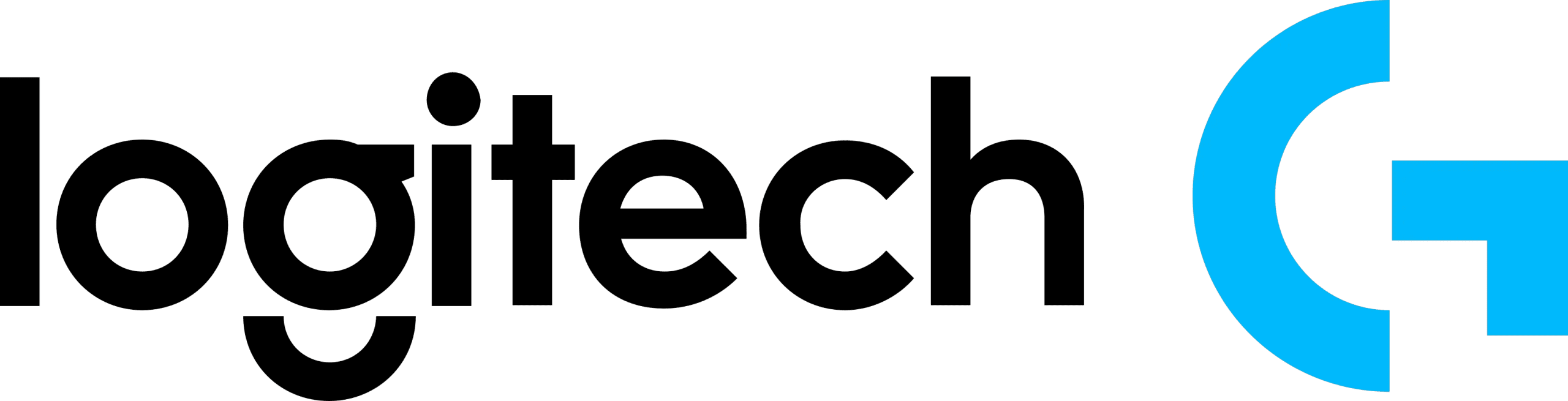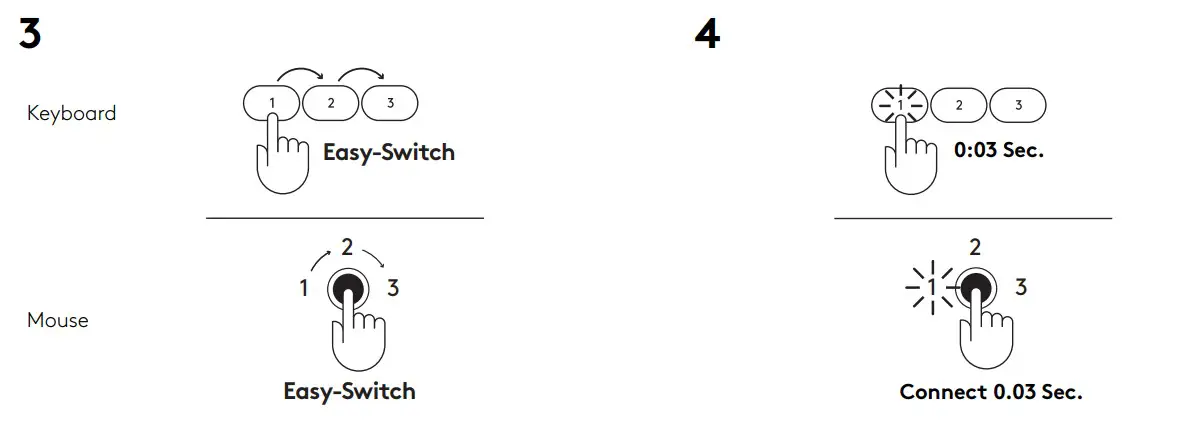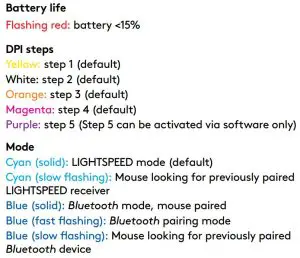Tag: Logitech
-

logitech ZONE WIRELESS Plus Replaceable Earpad Covers Installation Guide
logitech ZONE WIRELESS Plus Replaceable Earpad Covers KNOW YOUR PRODUCT WHAT’S IN THE BOX 1 pair (2 pcs) of replaceable earpad covers 1 pair (2 pcs) of foam cushions 1 pair (2 pcs) of adhesive tapes REPLACING EARPAD COVERS Take the existing earpad cover off by carefully pinching the cover. Remove the earpad cover slowly…
-

logitech Wireless RGB Mechanical Gaming Keyboard G915 User Guide
logitech Wireless RGB Mechanical Gaming Keyboard G915 User Guide G915 Wireless RGB Mechanical Gaming Keyboard Clavier gaming mécanique RVB sans fil. LIGHTSPEED CONNECTION BLUETOOTH® CONNECTION CHARGING KEYBOARD FEATURES G-Keys Mode Switches LIGHTSPEED and Bluetooh Game Mode Brightness Battery Light Media Controls KEYBOARD FEATURES — LIGHTING FUNCTIONS In addition to the lighting features available through G…
-

logitech Pro X Superlight Wireless Gaming Mouse User Guide
Logitech Pro X Superlight Wireless Gaming Mouse User Guide PACKAGE CONTENTS Mouse Optional grip tape Receiver (installed in extension adapter) USB charging and data cable Surface preparation cloth Optional POWERPLAY aperture door with PTFE foot MOUSE FEATURES Left Click Right Click Middle Click/Scroll Browser Forward Browser Back Power LED USB charging/data port Power on/off POWERPLAYTM…
-

logitech G502 Lightspeed and Pro Wireless Gaming Mice User Guide
Wireless Charging SystemSETUP GUIDE SETUP INSTRUCTIONS Turn off mouse Plugin charging base Replace weight module with POWERCORE charging module Turn mouse on FAQ/TROUBLESHOOTING G logo on POWERPLAY control box does not illuminate– Ensure the USB cable is firmly connected directly to PC and POWERPLAY control box, or to a powered USB hub G logo on…
-

logitech 910-005940 Pro X Superlight Wireless Gaming Mouse User Guide
PRO X SUPERLIGHTSETUP GUIDEGUIDE INSTALLATION PACKAGE CONTENTS Mouse Optional grip tape Receiver (installed in extension adapter) USB charging and data cable Surface preparation cloth Optional POWERPLAY aperture door with PTFE foot MOUSE FEATURES Left Click Right Click Middle Click/Scroll Browser Forward Browser Back Power LED USB charging/data port Power on/off POWERPLAY™ Aperture door SETUP Plug…
-

logitech G733 Ultra Lightweight Wireless Gaming Headset User Guide
logitech G733 Ultra Lightweight Wireless Gaming Headset IN THE BOX SETUP INSTRUCTIONS Insert the mic boom completely into the headset. Insert receiver into the USB port of your PC. Short press to turn ON. (Optional) Download Logitech G HUB software to access advanced features. Download at logitechG.com/ghub SIZE ADJUSTMENT The earcups can be adjusted up…
-

logitech MK875 Performance Wireless Keyboard User Guide
MK875 PERFORMANCE WHAT’S IN THE BOX MULTI-COMPUTING MOUSE MK875 PERFORMANCE AT A GLANCE Easy-Switch keys showing the state of Bluetooth connectivity On/Off Caps lock status Battery status Dual-layout allows your keyboard to work with Windows® and Mac® operating systems. SET UP Mac | Windows® Logitech® Options logitech.com/options Logitech OptionsDownload Logitech Options to use all the…
-

logitech C505 HD Webcam Installation Guide
logitech C505 HD Webcam Installation Guide KNOW YOUR PRODUCT WHAT’S IN THE BOX Webcam with 7 ft (2 m) attached USB-A cable User documentation SETTING UP THE WEBCAM Place your webcam on a computer, laptop or monitor at a position or angle you desire Adjust the webcam to make sure the end on the universal mounting…
-

logitech G604 Lightspeed Wireless Gaming Mouse User Guide
logitech G604 Lightspeed Wireless Gaming Mouse User Guide SETUP INSTRUCTIONS Tips: To make your mouse lighter, a lithium AA battery (not included) can be used. G604 has a wireless range of up to 10 meters. To ensure optimal performance in noisy wireless environments, it is recommended to keep the receiver within 20 cm of…
-

logitech C505e HD WEBCAM Instruction Manual
C505e HD WEBCAMComplete Setup Guide KNOW YOUR PRODUCT WHAT’S IN THE BOX Webcam with 7 ft (2 m) attached USB-A cable User documentation SETTING UP THE WEBCAM 1. Place your webcam on a computer, laptop or monitor at a position or angle you desire 2. Adjust the webcam to make sure the end on the universal mounting…