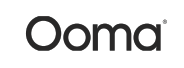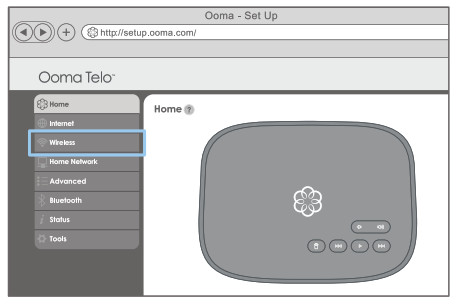Tag: ooma
-

Ooma Smart Security Motion Sensor User Manual
Ooma Smart Security What’s in the Box A) Quick Start GuideB) Motion SensorC) Status indicator light (hidden when off) D) (1) CR123A batteryE) Screws and AnchorsF) Adhesive Pads G) Standing attachmentH) Back coverI) Tamper sensorJ) Pairing Button 2. Installation and Activation Install the App If you haven’t done so already, install the Ooma Smart Security…
-

Ooma Safety Phone User Manual
Introduction The Ooma Safety Phone is a small speaker phone that can be worn or kept by your side all day. Since the Safety Phone is a fully-working speaker phone capable of two-way communication, you can use it to make and receive calls anywhere within the range of your home Ooma system. Comfortable to wear…
-

Telo 4G With Battery Backup Combo User Manual
Quick Start Guide Ooma Telo Base Station Ooma 4G LTE Adapter Ooma Battery Backup Getting Started Installing Ooma is easy! This guide will walk you through downloading the Ooma Setup app, installing the Base Station, and creating your Ooma account. You will finish by connecting the Ooma Battery Backup and testing your setup in different…
-

Ooma Power Bank User Manual
Package Contents Getting Started STEP 1 Unplug Base Station Power Supply Unplug the AC adapter that came with the Ooma Base Station and set it aside. STEP 2 Plug Power Bank InPlug the AC adapter included with the power bank into a power source. Connect the AC adapter to the power bank. STEP 3 Connect…
-

Ooma Wireless + Bluetooth Adapter User Manual
Quick Start Guide Before you begin The Ooma Wireless + Bluetooth Adapter enables your Ooma Telo® or Ooma Office Base Station to connect to the Internet wirelessly using your Wi-Fi network. This gives you the flexibility to install your device anywhere in your home or office where you have access to Wi-Fi. When used with…
-

Yealink Cordless IP Phone User Manual
Yealink Cordless IP Phone Quick Installation GuideIntroduction Integrating a Yealink Cordless IP Phone with Ooma Office is quick, and can be accomplished in just a few simple steps. By following the instructions below to provision the phone, you can put it into service immediately without any manual configuration. Package Contents Step 1 Register Phone…
-

Ooma Smart Cam User Manual
Ooma Smart Cam User Manual – Ooma Smart Cam User Manual –
-

Ooma HD2 Handset User Manual
Package Contents Getting StartedYou’re just a few quick steps from making and receiving calls on your new Ooma HD2 Handset. This handset is the perfect companion to the Ooma Telo™—you’ll be able to access all Ooma features and even unlock new functionality! Before you begin, please make sure that your Ooma Telo is installed…
-

Ooma Office Phone User Manual
Quick Start Guide Introduction Congratulations on purchasing the Ooma Office phone system! Blending the power of cloud computing with the convenience of plug-and-play hardware, Ooma Office creates a complete, multi-user communications platform for businesses like yours. Ooma Office includes all of the features you need to better connect to and serve your customers, with plenty…
-

Yealink DECT IP Desk Phone User Manual
Yealink DECT IP Desk Phone Quick Installation Guide Introduction Setting up your Yealink DECT IP Desk Phone with Ooma Office is quick and easy. Follow the instructions below to install your phone. You should be up and calling in a few minutes.NOTE If you do not have an Ooma Office account, please…